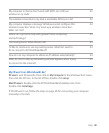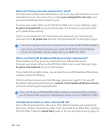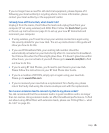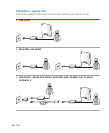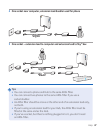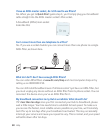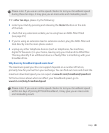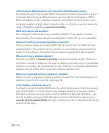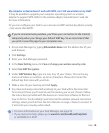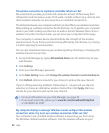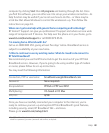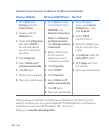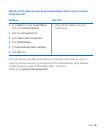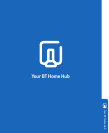Help
It may be possible to upgrade your computer operating system or wireless
adapter to support WPA. Refer to the wireless adapter manufacturer’s web site
for more information.
Or you can congure your Hub to use a less secure WEP wireless key (basic security
– less secure than WPA):
If you’re connected using wireless, you’ll lose your connection to the internet
temporarily when you change your default WEP key. So we recommend that
you print or save this page to your computer now.
Access Hub Manager by typing into the address bar of your
web browser.
Click Settings.
Enter your Hub Manager password.
In the Basic Setting menu click See or change your wireless security code.
Select Use WEP Encryption.
Under WEP Wireless Key, type in a new ‘key’ of your choice. This can be any
mixture of letters or numbers, up to ten characters. Please don’t enter the
default key that came with your Hub.
Make a note of your new key and click Apply.
Any devices already connected wirelessly to your Hub will be disconnected.
To reconnect these, you’ll need to use the new key you’ve just chosen. Follow
the instructions provided with the devices or connection software to nd out
how to do this. You’ll probably need to locate the wireless network connection
settings, select your Hub from the list of devices in range, choose to connect to
it and enter your new key when asked.
> For more information on your Hub Manager, see page 53
> If you need some help, please go to
or call 0800 111 4567