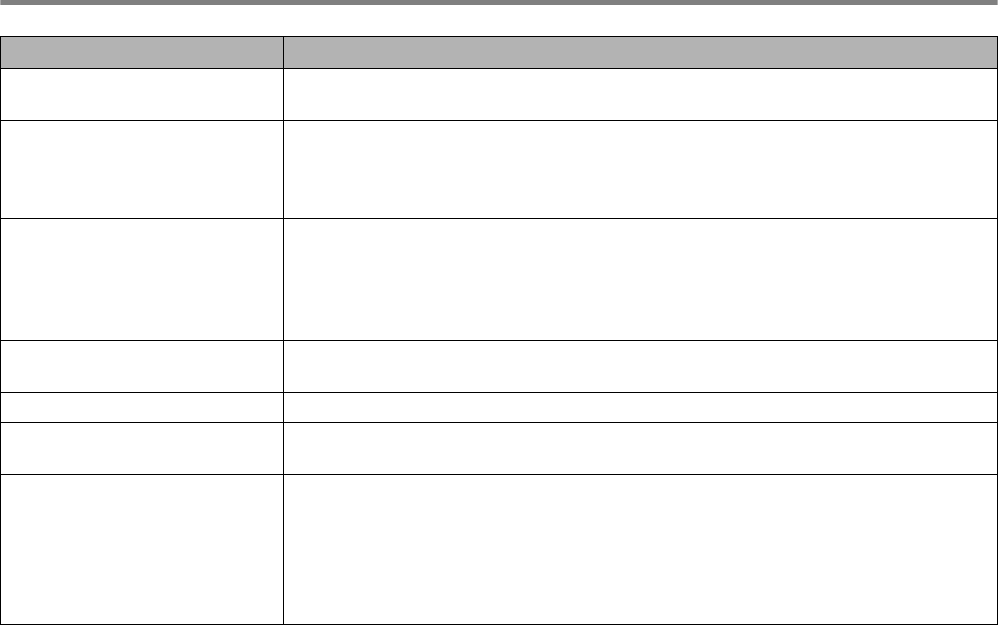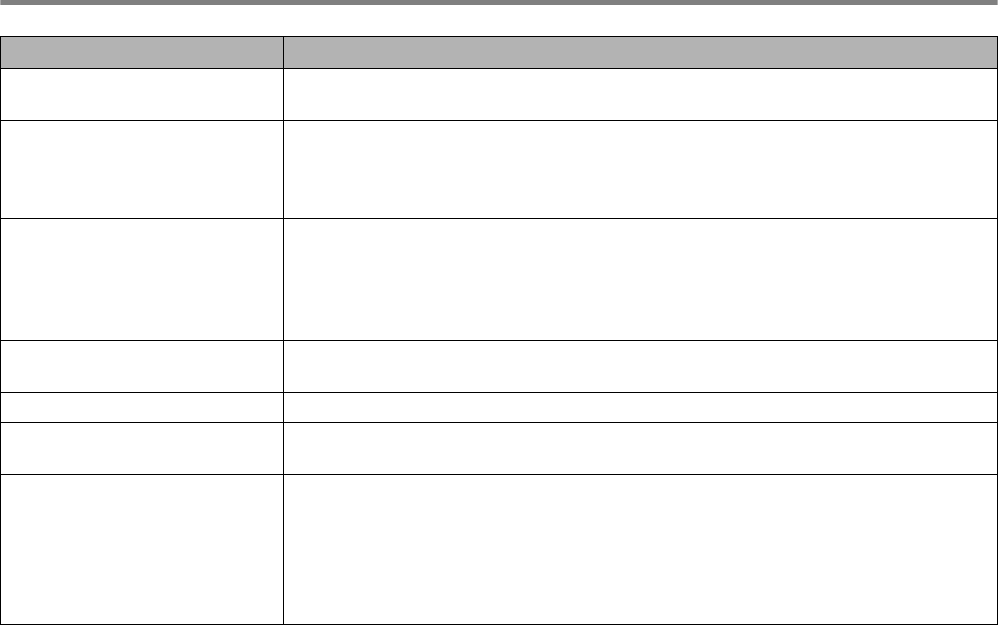
TROUBLESHOOTING 6 - 21
Setting up the printer
Question Recommendation
I cannot print from my
application software.
■ Make sure that the supplied Windows
®
printer driver is installed properly and
selected in your application software.
I cannot print the entire page. ■ Check that the size of paper in the feeder is the same as the paper size you
selected in your application or in the printer driver.
■ Check that the interface cable is connected to the printer and computer
securely.
Computer indicates a device
time-out.
■ If the Alarm LED is blinking, clear it and then try to print again. See LCD
messages on page 6-1 under Error messages.
■ If the Alarm LED is off, wait a short while and then click the Retry button in the
PC screen dialog box.
■ Check that the printer is on line.
Computer indicates paper is
empty.
Paper is empty. Put paper in the feeder, and then press
Go to recover from the
error status.
Computer indicates off line Press
Go to put the printer in the Ready state.
Computer indicates power is
off
Check that the printer is securely plugged into the AC power outlet/socket and
that the power switch is on.
Computer indicates an error
message other than above.
Check the following;
■ The computer can work in bi-directional mode.
■ The printer port is correct.
■ Selection of the printer is correct.
■ Recommended interface cable is being used. (IEEE 1284 compliant)
Or, select the Control tag in the driver and set the Status Monitor to off.