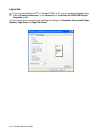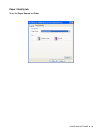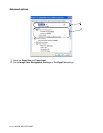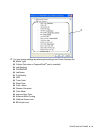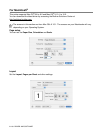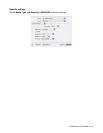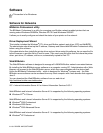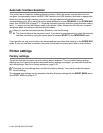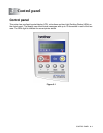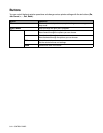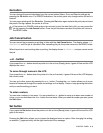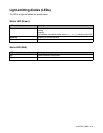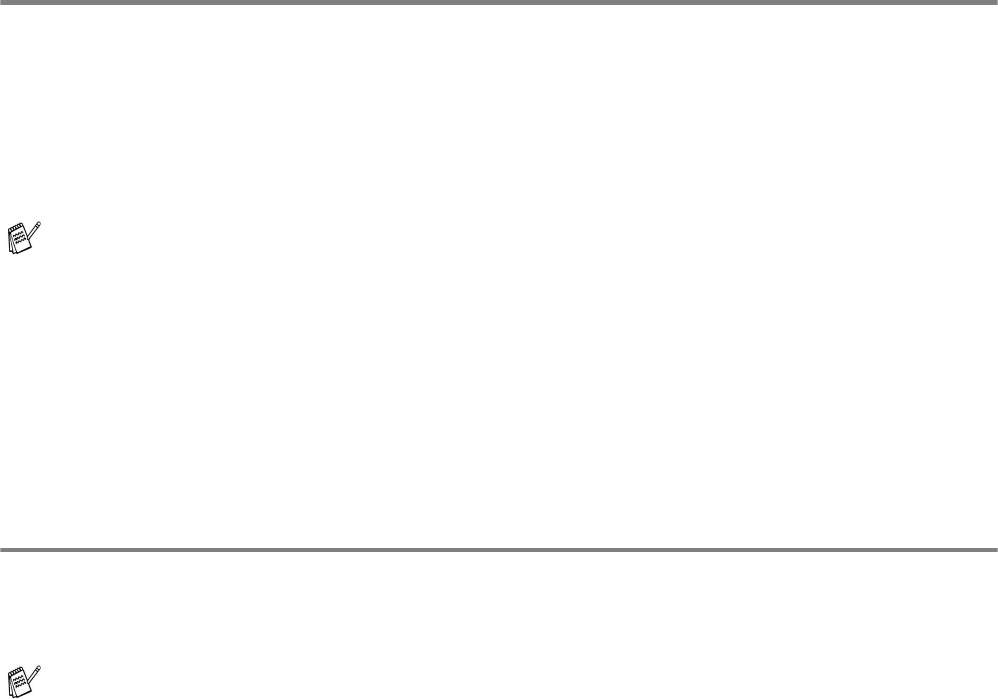
2 - 20 DRIVER AND SOFTWARE
Automatic Interface Selection
This printer has an Automatic Interface Selection feature. When the printer receives data from the
computer, it automatically selects the IEEE 1284 Parallel or the USB interface, whichever is appropriate.
When you use the parallel interface, you can turn the high-speed and bi-directional parallel
communications on or off by using the control panel buttons to access PARALLEL in the INTERFACE
menu. See INTERFACE on page 3-17. Since the Automatic Interface Selection mode has been factory
set to ON, simply connect the interface cable to the printer. (Note: Always turn off both your computer
and printer when connecting or disconnecting the cable).
If you typically use only one interface, we recommend that you select that interface in the INTERFACE
mode. If only one interface is selected, the printer will allocate the entire input buffer to that interface.
Printer settings
Factory settings
The printer settings have been set at the factory before shipment. They are called factory settings.
Although you can operate the printer with these factory settings unchanged, you can tailor the printer
with user settings. See List of factory settings on page 3-22.
The changed user settings can be restored to the default factory settings with the RESET MENU menu.
See RESET MENU on page 3-17.
When you use the Automatic Interface Selection, note the following:
■ This function takes a few seconds to work. If you want to speed up printing, select the required
interface manually by using the control panel to access SELECT in the INTERFACE menu.
Changing the user settings does not affect the factory settings. You cannot modify the present
factory settings.