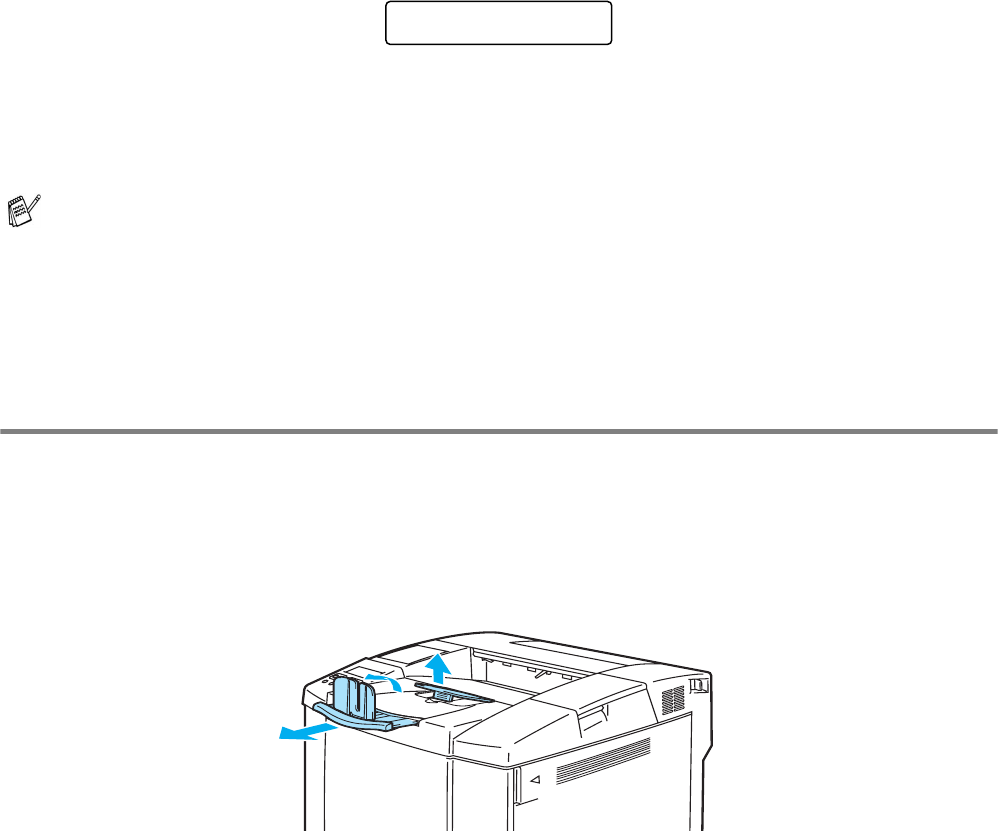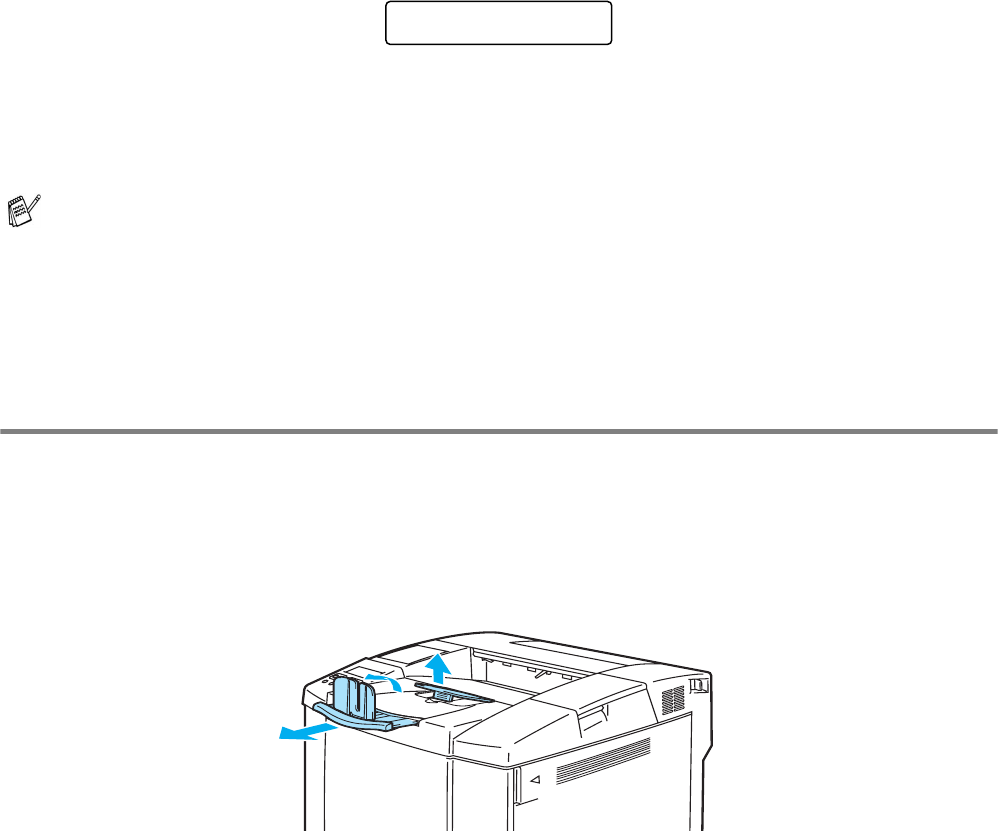
1 - 19 ABOUT THIS PRINTER
Manual feed
Since this printer does not have a manual feed or multi purpose tray, you cannot manually feed irregular
sized paper. However, this printer has a special manual feed mode using Tray 1 (standard paper tray)
to accommodate non-standard paper sizes. You can select this mode with the printer driver or the control
panel buttons.
See PAPER in Chapter 3 for more information on selecting this setting using the printer control panel
buttons.
1
When the manual feed command is selected, the printer waits until you put the paper in Tray 1.
2
Pull out Tray 1 and put in the paper you are going to use. It may be necessary to remove some or
all of the paper stack first, depending on the size of paper in the tray and the size of the paper you
wish to print on manually.
3
Put Tray 1 back in and press Go. The printer will then start printing.
Paper output
We recommend that you use the face down output tray extension, paper stopper and paper support:
1
when prining a lot at anyone time
2
when using legal sized paper
3
if the printed paper appears curled
Figure 1-14
■ Print quality may be affected by the type of paper you use and the print image.
■ You may experience poor paper feeding during duplex printing.
■ You cannot perform continuous duplex printing when MANUAL FEED is on.
■ During manual duplex printing, if you leave the printer for more than 5 minutes after the first side
has been printed, the printer will reset this setting automatically.
MANUAL FEED
=ON