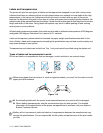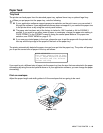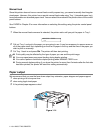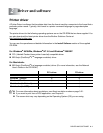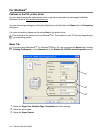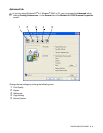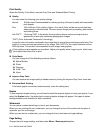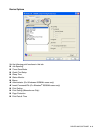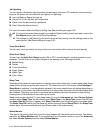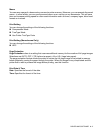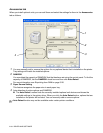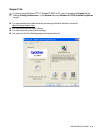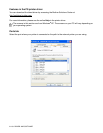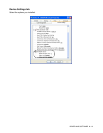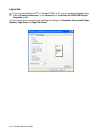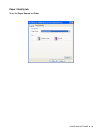2 - 6 DRIVER AND SOFTWARE
Job Spooling
You can reprint a document without sending the data again from your PC (except for secure printing)
because the printer will save data that you specify for reprinting.
■ Last Job Reprint: Reprint the last job
■ Secure Print: Print the data with a password
■ Public: Save the data without a password
■ Proof: Save the data and print it
For more information about the Reprint setting, see Reprint setting on page 3-26.
Toner Save Mode
You can save running costs by turning on the toner save mode, which reduces the print density.
Quick Print Setup
You can turn the Quick Print Setup function ON or OFF. A small selection window appears on your
computer. This will then let you make changes to the settings of the following functions:
■ Multiple Page
■ Duplex
■ Toner Save Mode
■ Paper Source
■ Media Type
■ Color / Mono
Sleep Time
When the printer does not receive data for a certain period of time (time-out), it enters sleep mode. Sleep
mode acts as though the printer was turned off. The default time-out is 30 minutes. When Intelligent
Sleep Mode is selected, it is automatically adjusted to the most suitable time-out setting depending on
the frequency of your printer use. While the printer is in sleep mode, the printer can still receive data from
the computer. Receiving a print file or document automatically wakes up the printer to start printing.
Pressing one of the buttons will also wake up the printer.
Sleep mode can be turned off. To turn sleep mode off, go to the Advanced tab, select Device Options
and then select Sleep Time. Double-click the word Sleep Time in the Sleep Time screen, this will allow
the Sleep Time Off function to appear, click Sleep Time Off to stop the printer going into sleep mode.
The Sleep Time Off function can be hidden by double-clicking the word Sleep Time in the Sleep Time
screen again. We recommend that you keep Sleep mode on for power saving.
Status Monitor
This reports the printer status (any errors that may happen with the printer) when printing. The default
setting for the Status Monitor is off. If you would like to turn the status monitor on, go to the Advanced
tab, select Device Options and then select Status Monitor.
■ If you want to prevent other people from using the Reprint setting to print your data, remove the
Use Reprint check mark in Job Spooling settings.
■ The settings for Job Spooling in the printer driver will take priority over the settings made on the
control panel. See Reprint setting on page 3-26.