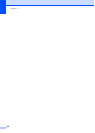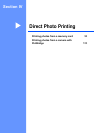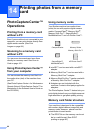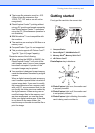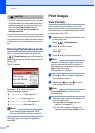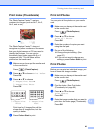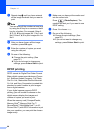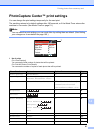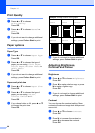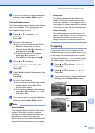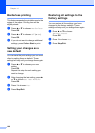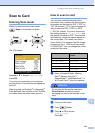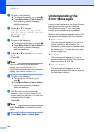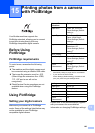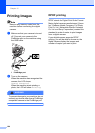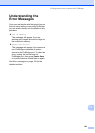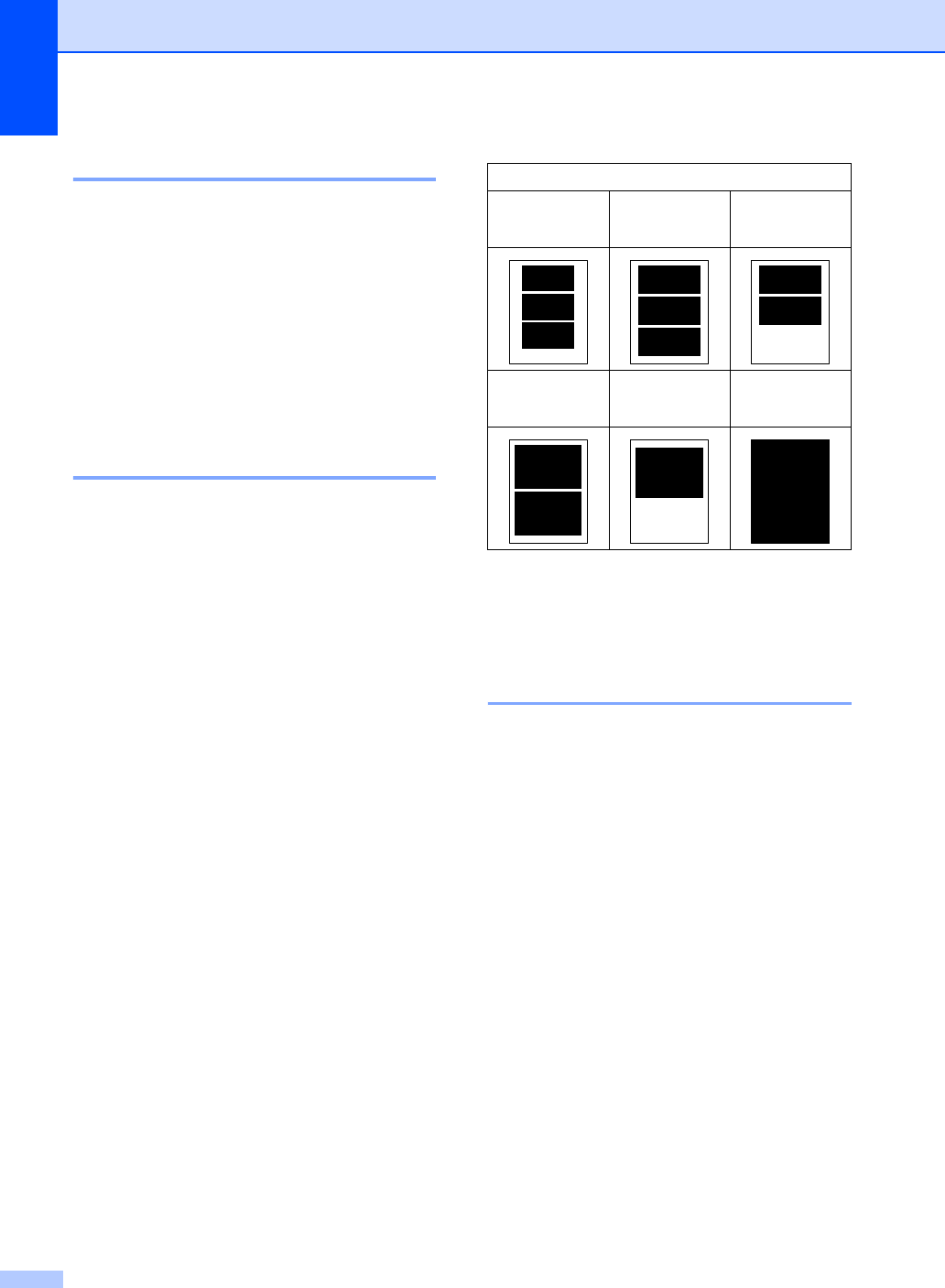
Chapter 14
98
Print Quality 14
a Press a or b to choose
Print Quality.
Press OK.
b Press a or b to choose Normal or
Photo.
Press OK.
c If you do not want to change additional
settings, press Colour Start to print.
Paper options 14
Paper Type 14
a Press a or b to choose Paper Type.
Press OK.
b Press a or b to choose the type of
paper you are using, Plain Paper,
Inkjet Paper, Brother Photo or
Other Photo.
Press OK.
c If you do not want to change additional
settings, press Colour Start to print.
Paper and print size 14
a Press a or b to choose Paper Size.
Press OK.
b Press a or b to choose the type of
paper you are using, Letter,
10×15cm, 13×18cm or A4.
Press OK.
c If you chose Letter or A4, press a or b
to choose the print size.
Press OK.
d If you do not want to change additional
settings, press Colour Start to print.
Adjusting Brightness,
Contrast and Colour 14
Brightness 14
a Press a or b to choose Brightness.
Press OK.
b Press d to make a darker copy or press
c to make a lighter copy.
Press OK.
c If you do not want to change additional
settings, press Colour Start to print.
Contrast 14
You can choose the contrast setting. More
contrast will make an image look sharper and
more vivid.
a Press a or b to choose Contrast.
Press OK.
b Press c to increase the contrast or
press d to decrease the contrast.
Press OK.
Example: Printed Position for A4 paper
1
10×8cm
2
13×9cm
3
15×10cm
4
18×13cm
5
20×15cm
6
Max. Size