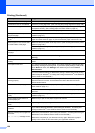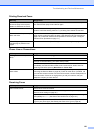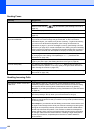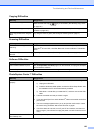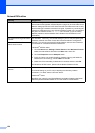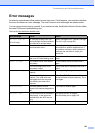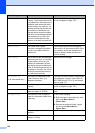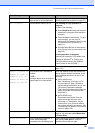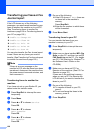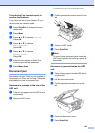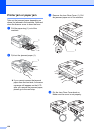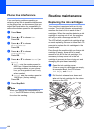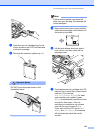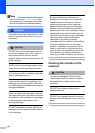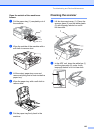128
Transferring your faxes or Fax
Journal report B
If the LCD shows any of the following
messages, we recommend transferring your
faxes to another fax machine or to your PC.
(See Transferring faxes to another fax
machine on page 128 or Transferring faxes to
your PC on page 128.)
Unable to Change XX
Unable to Clean XX
Unable to Init. XX
Unable to Print XX
Unable to Scan XX
You can also transfer the Fax Journal report
to see if there are any faxes you need to
transfer. (See Transferring Fax Journal report
to another fax machine on page 129.)
Note
If there is an error message on the
machine's LCD, after the faxes have been
transferred, disconnect the machine from
the power source for several minutes, and
then reconnect it.
Transferring faxes to another fax
machine B
If you have not set up your Station ID, you
cannot enter fax transfer mode.
a Press Stop/Exit to interrupt the error
temporarily.
b Press Menu.
c Press a or b to choose Service.
Press OK.
d Press a or b to choose
Data Transfer.
Press OK.
e Press a or b to choose
Fax Transfer.
Press OK.
f Do one of the following:
If the LCD shows No Data, there are
no faxes left in the machine's
memory.
Press Stop/Exit.
Enter the fax number to which faxes
will be forwarded.
g Press Mono Start.
Transferring faxes to your PC B
You can transfer the faxes from your
machine's memory to your PC.
a Press Stop/Exit to interrupt the error
temporarily.
b Make sure you have installed MFL-Pro
Suite on your PC, and then turn on PC
FAX Receiving on the PC. (For details
see PC- FAX receiving for Windows
®
in
the Software User’s Guide on the
CD-ROM.)
c Make sure you have set PC Fax
Receive on the machine. (See PC Fax
Receive on page 70.)
If faxes are in the machine’s memory
when you set up PC Fax Receive the
LCD will ask if you want to transfer the
faxes to your PC.
d Do one of the following:
To transfer all faxes to your PC,
press 1.
To exit and leave the faxes in the
memory, press 2.
e Press Stop/Exit.