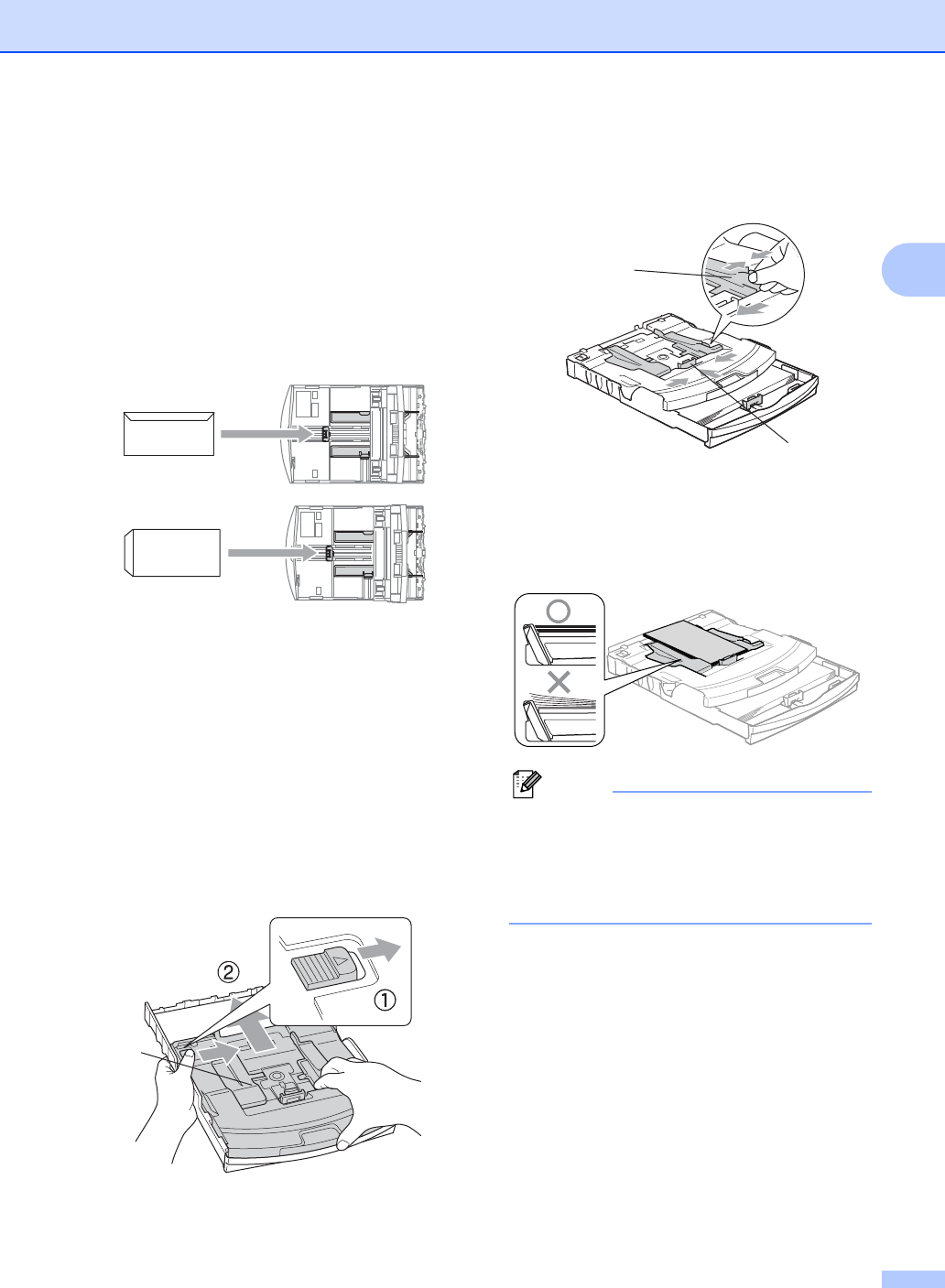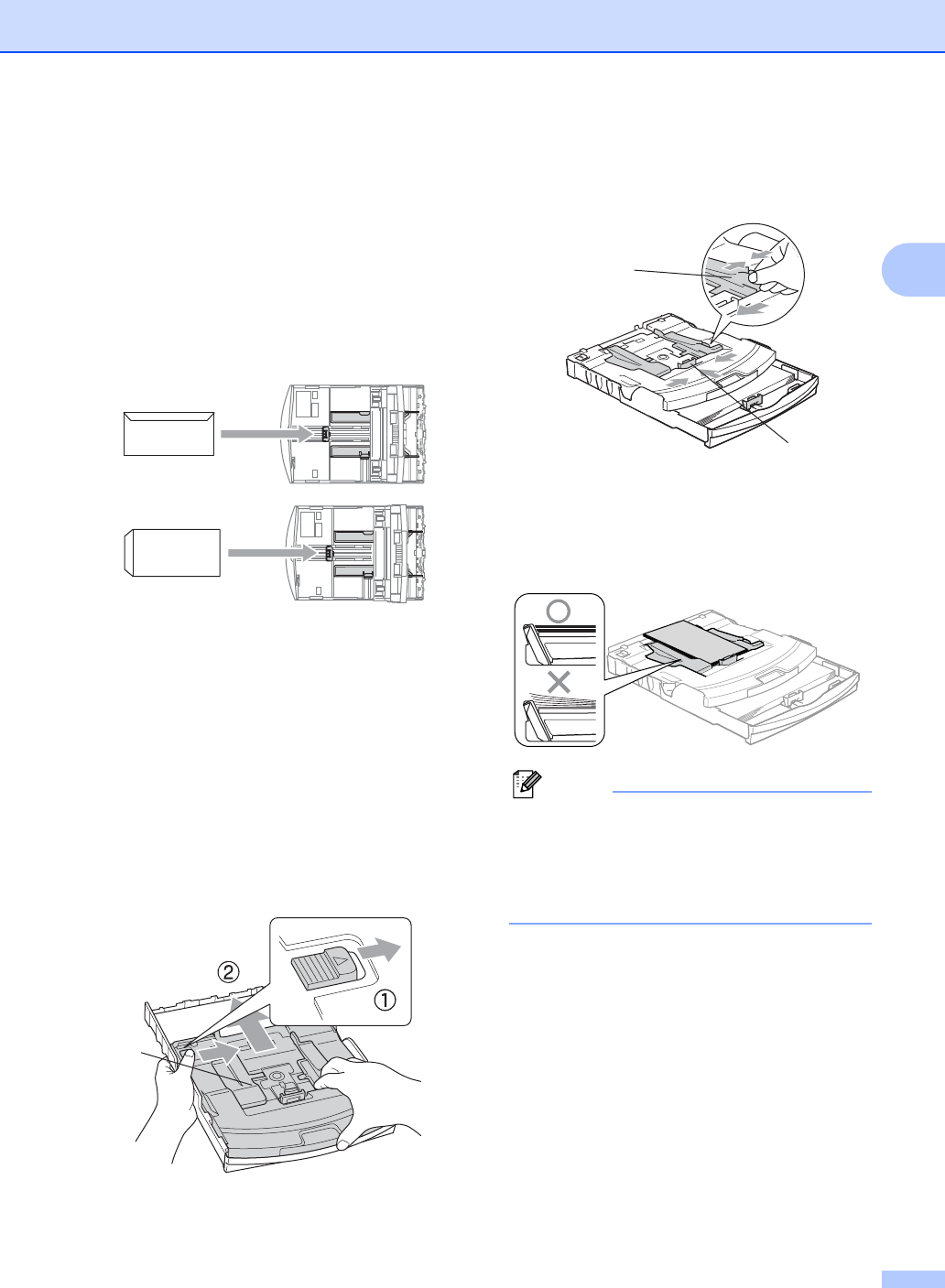
Loading documents and paper
17
2
If you have problems when printing on
envelopes, try the following suggestions:
2
a Open the envelope flap.
b Make sure the open flap is either to the
side of the envelope or to the back edge
of the envelope when printing.
c Adjust the size and margin in your
application.
Loading photo paper 2
Use the photo paper tray which has been
assembled on the top of the paper tray to print
on photo 10×15 cm and photo L size paper.
You can leave paper in the standard paper
tray when using the photo paper tray.
a Press the photo paper tray release
button with your left thumb and push the
photo paper tray (the top part of the tray)
back until it clicks into the photo printing
position.
1 Photo Paper Tray
b Press and slide the paper side guides
(1) and paper length guide (2) to fit the
paper size.
c Put the photo paper into the photo paper
tray and gently adjust the paper side
guides to fit the paper.
Make sure the paper side guides touch
the sides of the paper.
Note
• Be careful that you do not push the paper
in too far; it may lift at the back of the tray
and cause feed problems.
• Always make sure that the paper is not
curled.
1
1
2