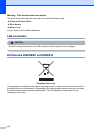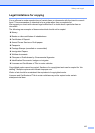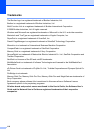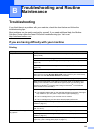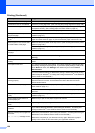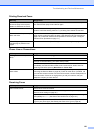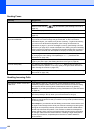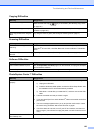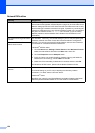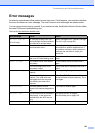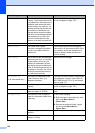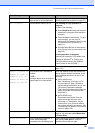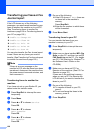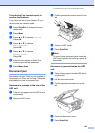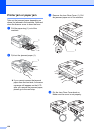124
Network Difficulties
Difficulty Suggestions
Cannot print over the Network. Make sure that your machine is powered on and is online and in Ready mode.
Print a Network Configuration list (see Reports on page 78.) and check the current
Network settings printed in this list. Reconnect the LAN cable to the hub to verify
that the cabling and network connections are good. If possible, try connecting the
machine to a different port on your hub using a different cable. If the connections
are good, the machine shows LAN Active for 2 seconds. (If you are having
Network problems, see the Network User’s Guide on the CD-ROM for more
information.)
The network scanning feature does
not work.
(For Windows
®
users only) The firewall setting on your PC may be rejecting the
necessary network connection. Follow the instructions below to configure the
Firewall. If you are using a personal Firewall software, see the User’s Guide for
your software or contact the software manufacturer.
<Windows
®
XP SP2 users>
1Click the Start button, Settings, Control Panel and then Windows Firewall.
Make sure that Windows Firewall on the Basic tab is set to On.
2 Click the Exceptions tab and Add port button.
3 Enter any name, port number (54295 for network scanning and 54926 for
Network PC-Fax receiving), choose UDP and click OK.
4 Make sure if the new setting is added and is checked, and then click OK.
For Windows
®
XP SP1 user’s, please visit the Brother Solutions Center.
The network PC-Fax Receive
feature does not work.
Your computer cannot find your
machine.
<Windows
®
users>
The firewall setting on you PC may be rejecting the necessary network
connection. For detail, see the instruction above.
<Macintosh
®
users>
Re-select your machine in the DeviceSelector application located in Macintosh
HD/Library/Printers/Brother/Utilities or from the model of ControlCenter2.