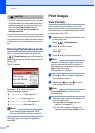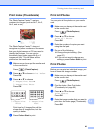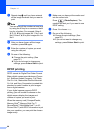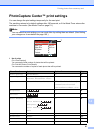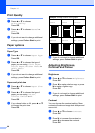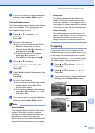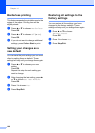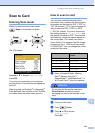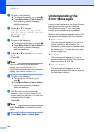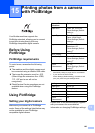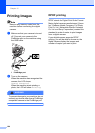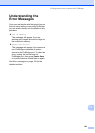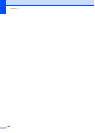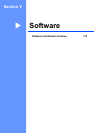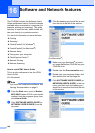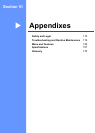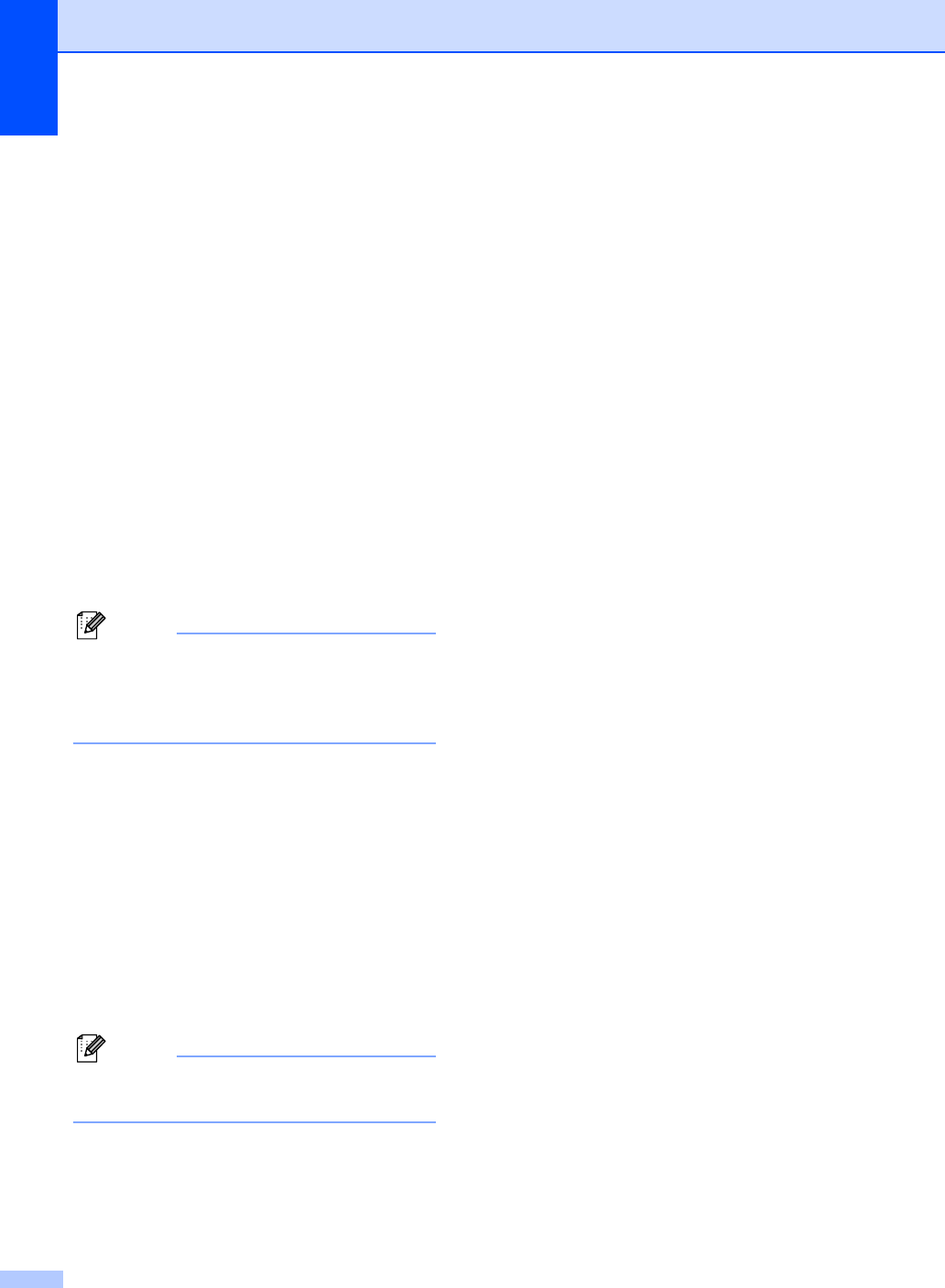
Chapter 14
102
e Do one of the following.
To change the quality, go to step f.
Press Mono Start or Colour Start to
start scanning without changing
additional settings.
f Press a or b to choose
150 dpi Color, 300 dpi Color,
600 dpi Color, 200x100 dpi B/W
or 200 dpi B/W.
Press OK.
g Do one of the following.
To change the file type, go to step h.
Press Mono Start or Colour Start to
start scanning without changing
additional settings.
h Press a or b to choose JPEG, PDF or
TIFF.
Press OK.
Note
• If you chose colour in the resolution
setting, you cannot choose TIFF.
• If you chose monochrome in the resolution
setting, you cannot choose JPEG.
i Do one of the following.
To change the file name, go to
step j.
Press Mono Start or Colour Start to
start scanning without changing
additional settings.
j The file name is set automatically
however, you can set a name of your
choice using the dial pad. You can only
change the first 6 digits.
Press OK.
Note
Press Clear/Back to delete the current
name.
k Press Mono Start or Colour Start.
Understanding the
Error Messages 14
Once you are familiar with the types of errors
that can occur while you are using the
PhotoCapture Center™, you can easily
identify and troubleshoot any problems.
When an error message appears on the LCD,
the machine will beep to get your attention.
Media Error
This message will appear if you put in a
media card that is either bad or not
formatted, or when there is a problem with
the media drive. To clear this error, take
out the media card.
No File
This message will appear if you try to
access a media card in the drive (slot) that
does not contain a .JPG file.
Out of Memory
This message will appear if you are
working with images that are too large for
the machine's memory.