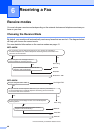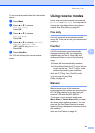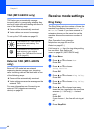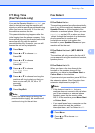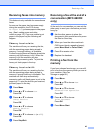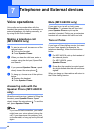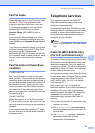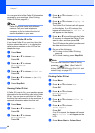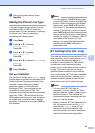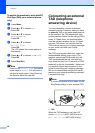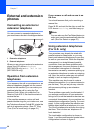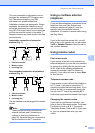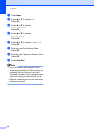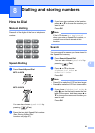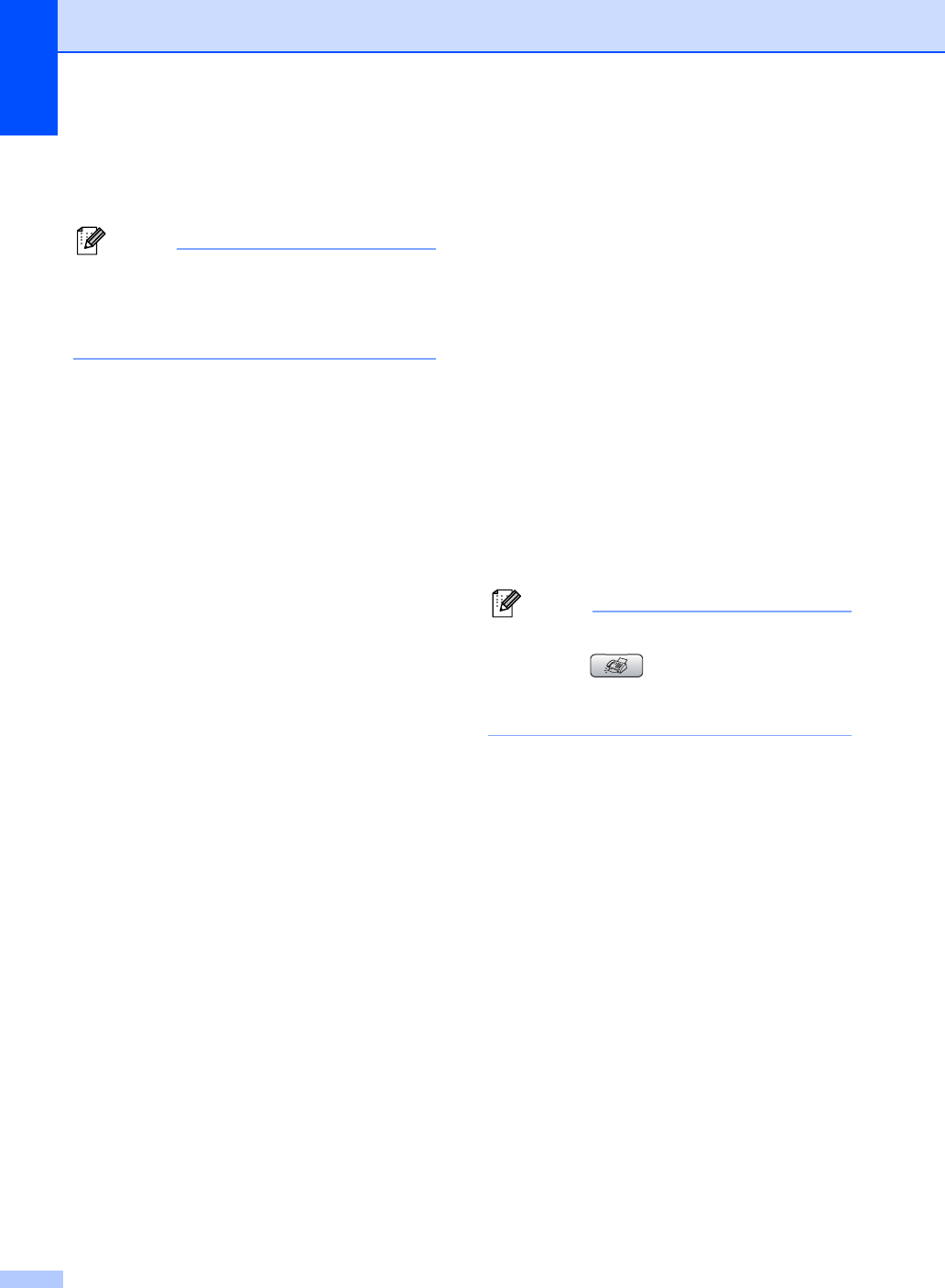
Chapter 7
48
You can print a list of the Caller ID information
received by your machine. (See Printing
Caller ID List on page 48.)
Note
Caller ID service varies with different
carriers. Call your local telephone
company to find out about the kind of
service available in your area.
Setting the Caller ID to On 7
If you have Caller ID on your line, then this
function should be set to On to display the
caller’s phone number on the LCD as the
telephone rings.
a Press Menu.
b Press a or b to choose Fax.
Press OK.
c Press a or b to choose
Miscellaneous.
Press OK.
d Press a or b to choose Caller ID.
Press OK.
e Press a or b to choose On (or Off).
Press OK.
f Press Stop/Exit.
Viewing Caller ID List 7
If Caller ID is set to On, your machine stores
information for the last thirty calls in the Caller
ID list. You can view or print this list. When
the thirty-first call comes in to the machine, it
replaces information about the first call.
a Press Menu.
b Press a or b to choose Fax.
Press OK.
c Press a or b to choose
Miscellaneous.
Press OK.
d Press a or b to choose Caller ID.
Press OK.
e Press a or b to choose Display ID.
Press OK.
The Caller ID of the last call will appear
on the display. If no ID is stored, the
beeper will sound and No Caller ID
will appear on the display.
f Press a or b to scroll through the Caller
ID memory to choose the Caller ID you
want to view, and then press OK.
The LCD shows the caller's number and
the date and time of the call.
g Do one of the following:
To return to the Caller ID listing,
press d.
To finish viewing, press Stop/Exit.
Note
You can also view the Caller ID list by
pressing (Fax). (See Caller ID
history (MFC-660CN only) (For U.K. and
Ireland only) on page 57.)
Printing Caller ID List 7
a Press Menu.
b Press a or b to choose Fax.
Press OK.
c Press a or b to choose
Miscellaneous.
Press OK.
d Press a or b to choose Caller ID.
Press OK.
e Press a or b to choose
Print Report.
Press OK.
If no ID is stored, the beeper will sound
and No Caller ID will appear on the
LCD.
f Press Mono Start or Colour Start.