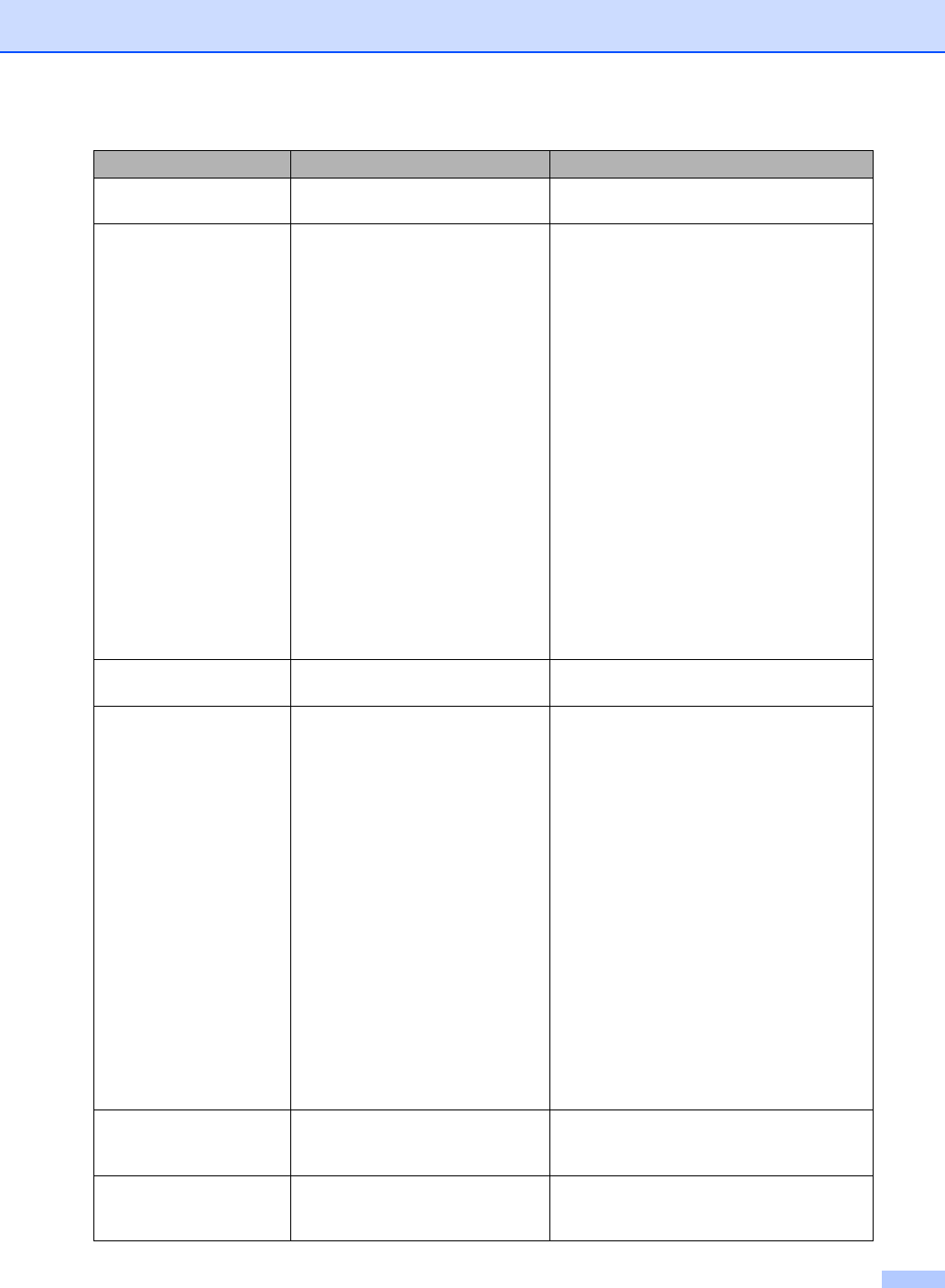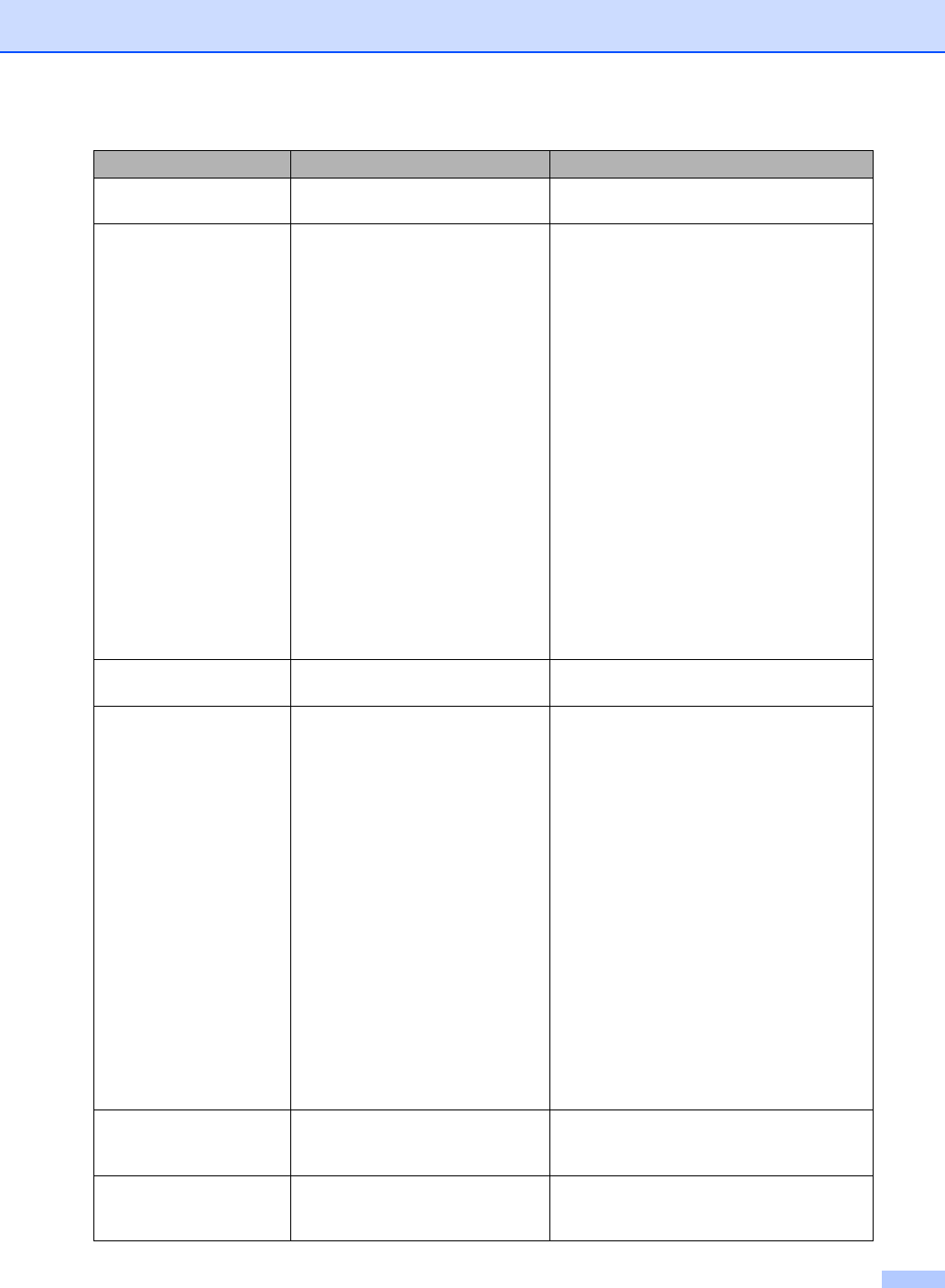
Troubleshooting and Routine Maintenance
127
Not Registered You tried to access a Speed Dial
number that is not programmed.
Set up the Speed Dial number. (See
Storing Speed-Dial numbers on page 57.)
Out of Memory The machine's memory is full. Fax sending or copy operation in
progress
Do one of the following:
Press Stop/Exit and wait until the other
operations in progress finish and then
try again.
Clear the data in the memory. To gain
extra memory, you can turn off
Advanced Fax Operation. (See Turning
off Advanced Fax Operations on
page 71.)
Print the faxes that are in the memory.
(See Printing a fax from the memory on
page 45.)
Printing operation in progress
Reduce print resolution. (For details, see
Printing for Windows
®
or Printing and
Faxing for Macintosh
®
in the Software
User’s Guide on the CD
-ROM.)
Paper Jam Paper is jammed in the machine. (See Printer jam or paper jam on
page 130.)
Unable to Change XX
Unable to Clean XX
Unable to Init.
XX
Unable to Print XX
Unable to Scan XX
The machine has a mechanical
problem.
—OR—
A foreign objects such as a clip or
ripped paper is in the machine.
Open the scanner cover and remove any
foreign objects inside the machine. If the
error message continues, do one of the
following:
(MFC-440CN only)
See Transferring your faxes or Fax
Journal report on page 128 before
disconnecting the machine so you will
not lose any important messages.
Then, disconnect the machine from the
power for several minutes and then
reconnect it.
(MFC-660CN only)
Disconnect the machine from the
power for several minutes, then
reconnect it. (The machine can be
turned off for up to 24 hours without
losing faxes stored in the memory. See
Transferring your faxes or Fax Journal
report on page 128.)
Wrong Paper Size Paper is not the correct size. Load the correct size of paper (Letter,
Legal or A4), and then press Mono Start
or Colour Start.
Wrong USB device A non-PictBridge compatible or
broken device has been
connected to the PictBridge port.
Unplug the device from the PictBridge port,
then press Power Save to turn the
machine off and then on again.
Error Message Cause Action