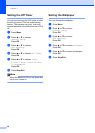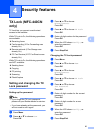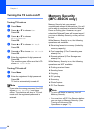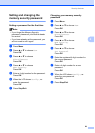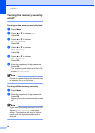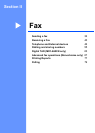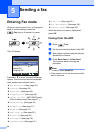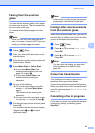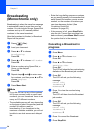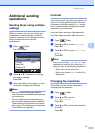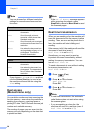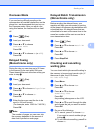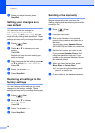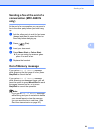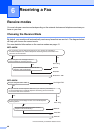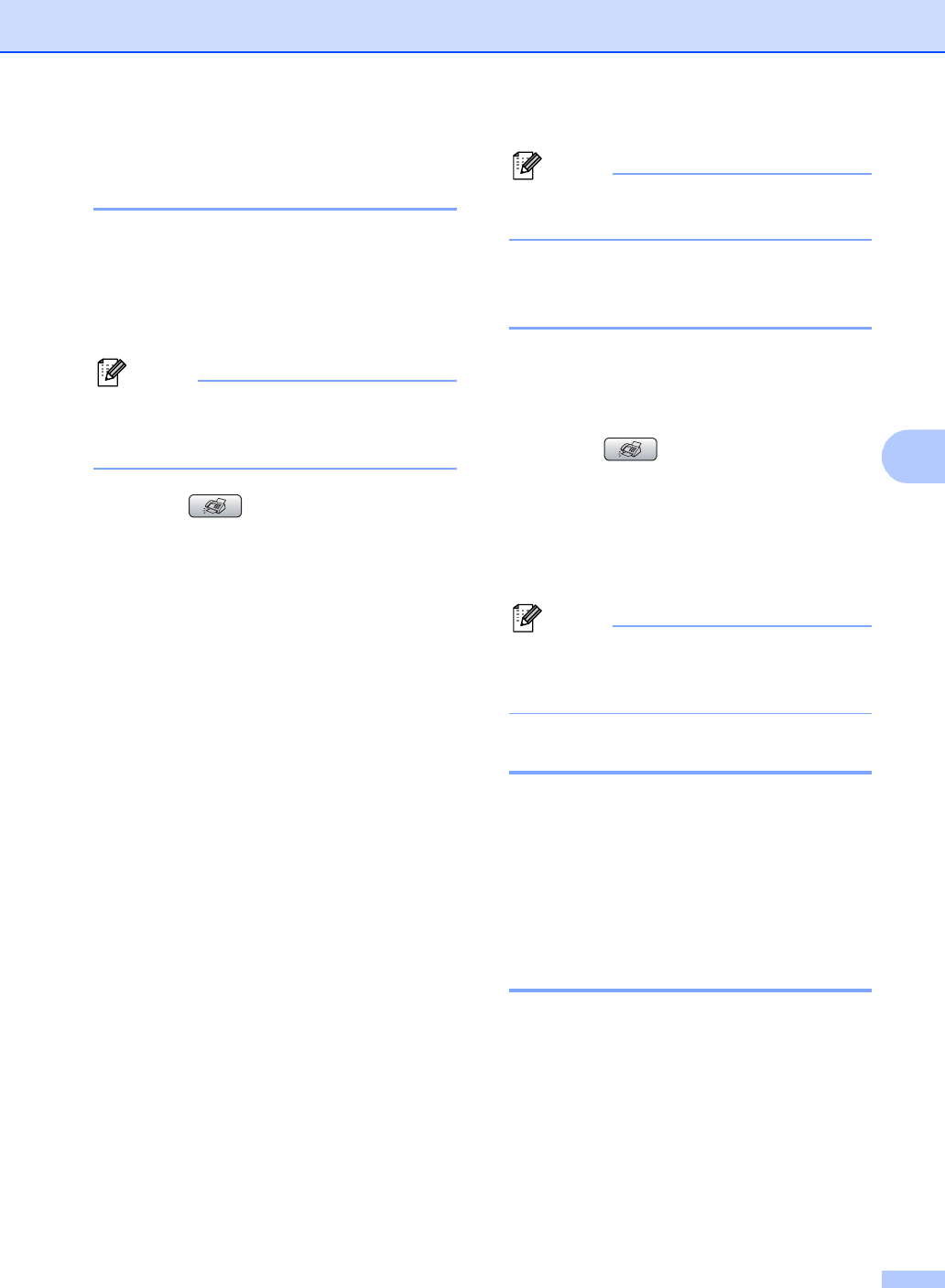
Sending a fax
33
5
Faxing from the scanner
glass 5
You can use the scanner glass to fax pages
of a book one at a time. The documents can
be up to letter or A4 size.
You cannot send multiple pages for colour
faxes.
Note
Since you can only scan one page at a
time, it is easier to use the ADF if you are
sending a multiple page document.
a Press (Fax).
b Load your document face down on the
scanner glass.
c Enter the fax number using the dial pad,
Speed-Dial or Search.
d Press Mono Start or Colour Start.
If you press Mono Start, the
machine starts scanning the first
page. Go to step e.
If you press Colour Start, the
machine starts sending the
document.
e Do one of the following:
To send a single page, press 2 to
choose No (or press Mono Start
again).
The machine starts sending the
document.
To send more than one page, press
1 to choose Yes and go to step f.
f Put the next page on the scanner glass.
Press OK.
The machine starts scanning the page.
(Repeat steps e and f for each
additional page.)
Note
If the memory is full and you are faxing a
single page, it will be sent in real time.
Faxing Letter size documents
from the scanner glass 5
When documents are Letter size, you need to
set Scan Size to Letter. If you do not, the side
portion of the faxes will be missing.
a Press (Fax).
b Press a or b to choose Scan Size.
Press OK.
c Press a or b to choose Letter.
Press OK.
Note
You can save the setting you use most
often by setting it as default. (See
page 38.)
Colour fax transmission 5
Your machine can send a colour fax to
machines that support this feature.
Colour faxes cannot be stored in the memory.
When you send a colour fax, the machine will
send it in real time (even if Real Time TX is
set to Off).
Cancelling a fax in progress 5
If you want to cancel a fax while the machine
is scanning, dialling or sending, press
Stop/Exit.