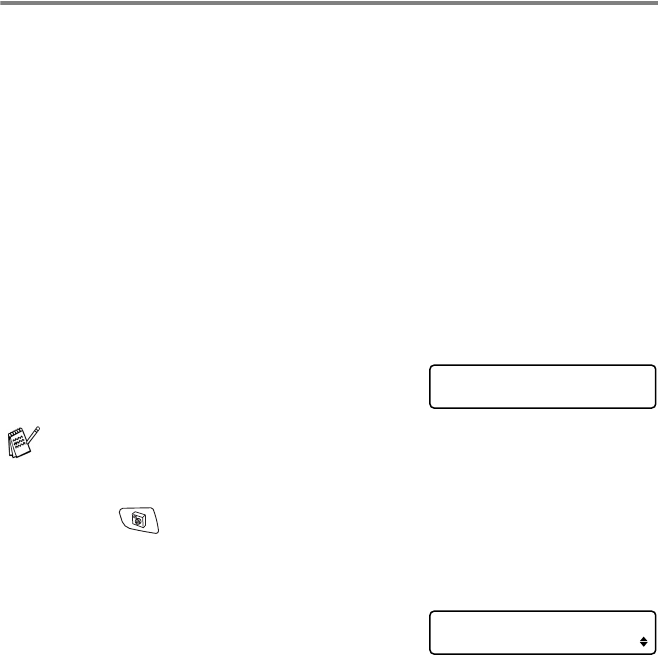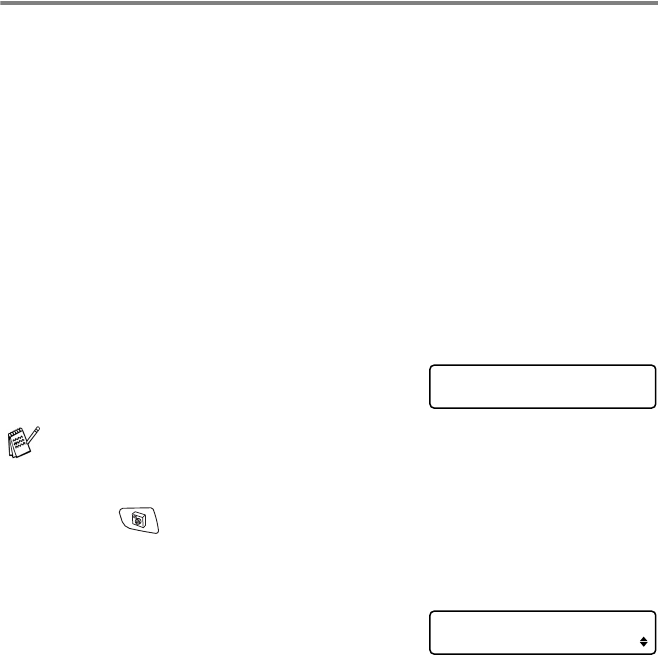
WALK-UP PHOTOCAPTURE CENTER
™
10 - 8
DPOF printing
DPOF stands for Digital Print Order Format.
Major Digital Camera manufacturers (Canon Inc., Eastman Kodak
Company, Fuji Photo Film Co. Ltd., Matsushita Electric Industrial Co.
Ltd. and Sony Corporation.) created this standard to make it easier
to print images from a digital camera.
If your digital camera supports DPOF printing, you will be able to
select on the Digital Camera display the images and number of
copies you want to print.
When the memory card (CompactFlash
®
, SmartMedia
®
,
Memory Stick
®
, Memory Stick Pro
™
, SecureDigital
™
, MultiMediaCard
™
and xD-Picture Card
™
) containing DPOF information is put into your
machine, you can print the selected image easily.
1
Insert your media card into the
proper drive (slot).
2
Press (PhotoCapture).
3
Press ▲ or ▼ to select Print Images.
Press
Menu/Set.
4
If there is a DPOF file on the card,
the LCD shows:
5
Press ▲ or ▼ to select
DPOF Print:Yes.
Press
Menu/Set.
6
Press ▲ or ▼ to select Letter Glossy, 10x15cm Glossy,
13x18cm Glossy, A4 Glossy, Letter Plain, A4 Plain,
Letter Inkjet, A4 Inkjet or 10x15cm Inkjet.
Press
Menu/Set.
If you selected Letter or A4, press
▲ or ▼ to select the print size
(10 x 8cm, 13 x 9cm, 15 x 10cm, 18 x 13cm, 20 x 15cm
or Max. Size).
Press
Menu/Set.
7
Press Colour Start to print.
The media active message will be shown for 60 seconds and
then disappear. Even in that case, you can enter the
PhotoCapture mode by pressing
PhotoCapture.
C.Flash Active
Press PhotoCapture key...
Select ▲▼ & Set
DPOF Print:Yes