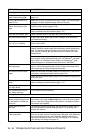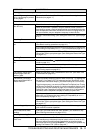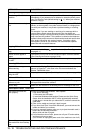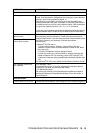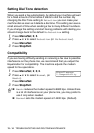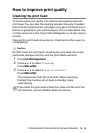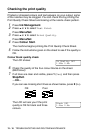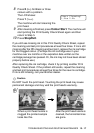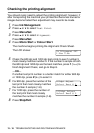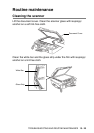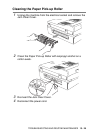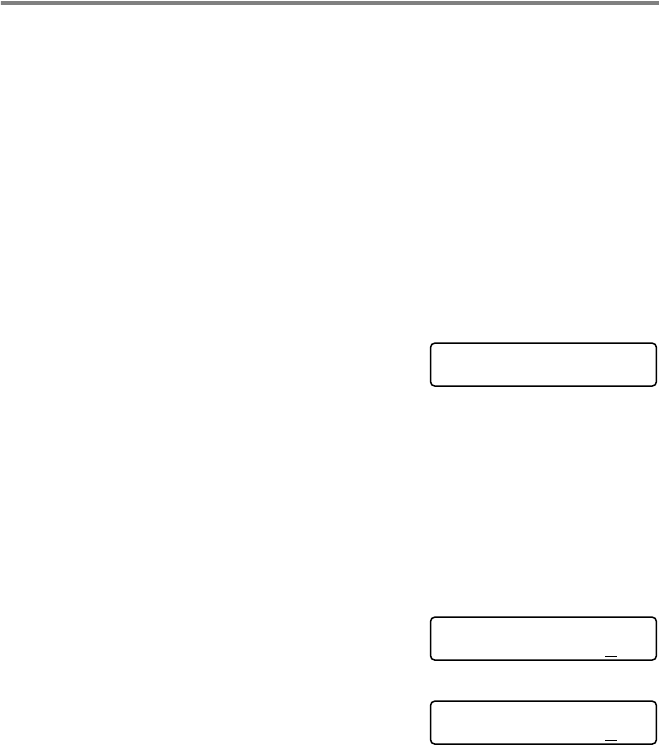
13 - 18 TROUBLESHOOTING AND ROUTINE MAINTENANCE
Checking the printing alignment
You should rarely need to adjust the printing alignment; however, if
after transporting the machine your printed text becomes blurred or
images become faded then adjustment may need to be made.
1
Press Ink Management.
2
Press ▲ or ▼ to select Test Print.
Press
Menu/Set.
3
Press ▲ or ▼ to select Alignment.
Press
Menu/Set.
4
Press Mono Start or Colour Start.
The machine begins printing the Alignment Check Sheet.
The LCD shows:
5
Check the 600 dpi and 1200 dpi test prints to see if number 5
most closely matches number 0. If the number 5 sample of both
the 600 dpi and 1200 dpi are the best matches, press
1 (Yes) to
finish Alignment Check, and go to Step 8.
—OR—
If another test print number is a better match for either 600 dpi
or 1200 dpi, press
2 (No) to select it.
6
For 600 dpi, press the number of the
test print that most closely matches
the number 0 sample (1-8).
7
For 1200 dpi, press the number of
the test print that most closely
matches the number 0 sample (1-8).
8
Press Stop/Exit.
Is Alignment OK?
1.Yes 2.No
600dpi Adjust
Select Best # 5
1200dpi Adjust
Select Best # 5