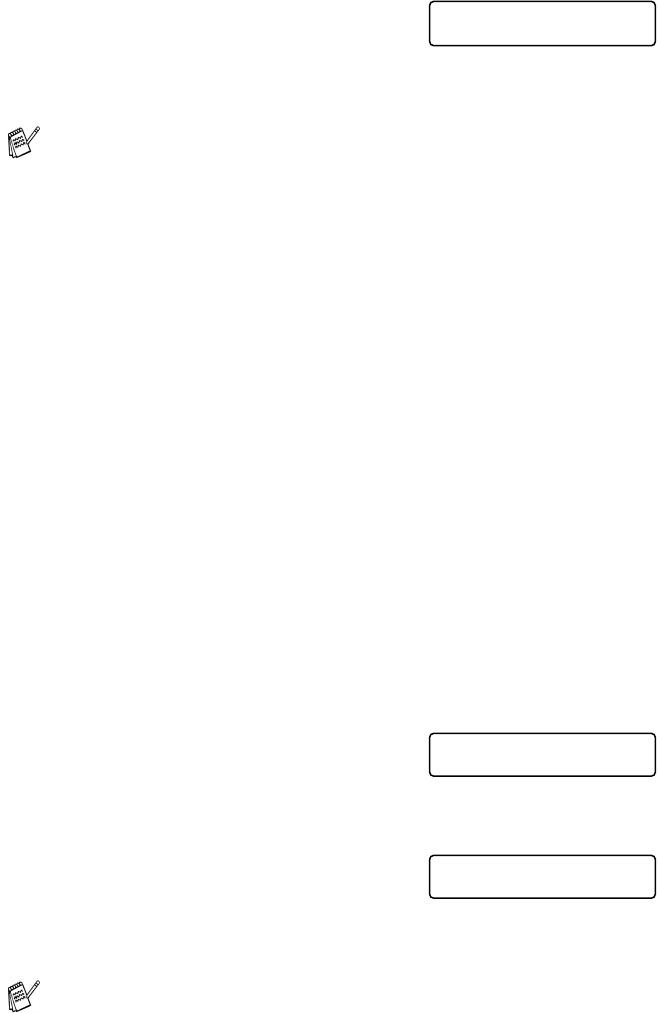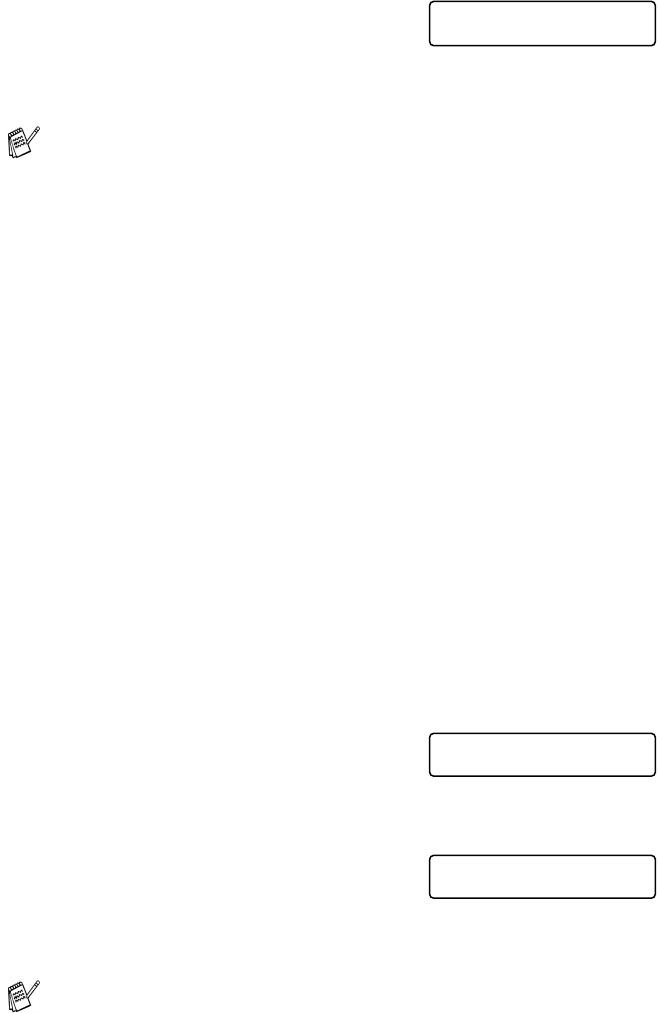
6 - 3 REMOTE FAX OPTIONS (MONOCHROME ONLY)
4
Press ▲ or ▼ to select Backup
Print:On or Backup Print:Off
Press
Menu/Set.
5
Press Stop/Exit.
Changing your PC
1
Press Menu/Set, 2, 5, 1.
2
Press ▲ or ▼ to select PC Fax Receive.
Press
Menu/Set.
3
To change your PC, press 1.
4
Press ▲ or ▼ to select your PC you
want to receive.
Press
Menu/Set.
5
Press ▲ or ▼ to select Backup
Print:On or Backup Print:Off
Press
Menu/Set.
6
Press Stop/Exit.
■ PC Fax Receive is not supported in the Mac OS
®
.
■ In the event of a power failure, the machine will store your
faxes in the memory for up to 24 hours. However, if you
select Backup Print:On, the machine will print the fax, so
you will have a copy if there is a power failure before it is sent
to the PC.
■ Before you can set up PC Fax Receive you must install the
MFL-Pro Suite software on your PC. Make sure your PC is
connected and turned on. (For details, see Brother PC-FAX
software on page 6-1 in Software User’s Guide on the
CD-ROM.)
■ If you get an error message and the machine cannot print the
faxes in memory, you can use this setting to transfer your
faxes to your PC. (For details, see Error messages on page
13-1.)
■ When PC Fax Receive is turned on only monochrome faxes
can be received into the memory and sent to the PC. Colour
faxes will be received in real time and printed in colour.
Make sure that you run PC Fax Receiving. (See Running
PC-Fax receiving software on your PC in the Software User’s
Guide.)
PC Fax Receive
Backup Print:On
xxxxxx
1.Change 2.Exit
PC Fax Receive
Backup Print:On