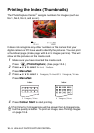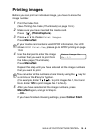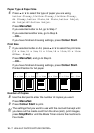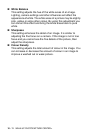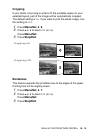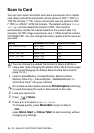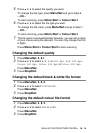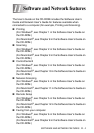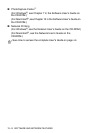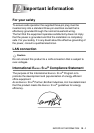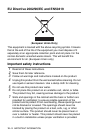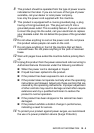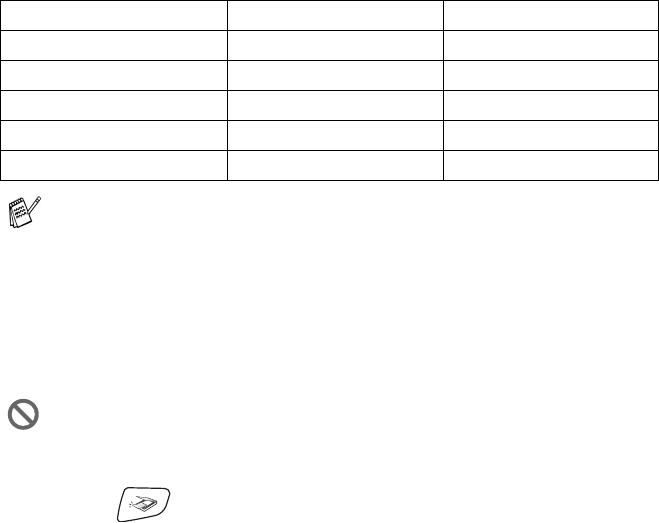
10 - 13 WALK-UP PHOTOCAPTURE CENTER
™
Scan to Card
You can scan black and white and colour documents into a media
card. Black and white documents will be stored in PDF (*.PDF) or
TIFF file formats (*.TIF). Colour documents may be stored in PDF
(*.PDF) or JPEG (*.JPG) file formats. The default setting is Color
150 dpi and the default file format is PDF. The machine
automatically creates file names based on the current date. For
example, the fifth image scanned on July 1, 2005 would be named
01070505.PDF. You can change the colour, quality and file name as
you want.
1
Insert a SmartMedia
®
, CompactFlash
®
, Memory Stick
®
,
Memory Stick Pro
™
, SecureDigital
™
, MultiMediaCard
™
or
xD-Picture Card
™
into your machine.
2
Load your document.
3
Press (Scan).
4
Press ▲ or ▼ to select Scan to Card.
To change quality, press
Menu/Set and go to Step 5.
—OR—
press
Mono Start or Colour Start to start scanning without
changing any settings.
Quality Selectable File Format Default File Format
B/W 200x100 dpi TIFF / PDF TIFF
B/W 200 dpi TIFF / PDF TIFF
Color 150 dpi JPEG / PDF PDF
Color 300 dpi JPEG / PDF PDF
Color 600 dpi JPEG / PDF PDF
You can choose the default file format for Black & White or
colour files. (See Changing the default colour file format on page
10-14 and Changing the default black & white file format on
page 10-14.)
Do not take out the media card while PhotoCapture is blinking
to avoid damaging the card or data stored on the card.