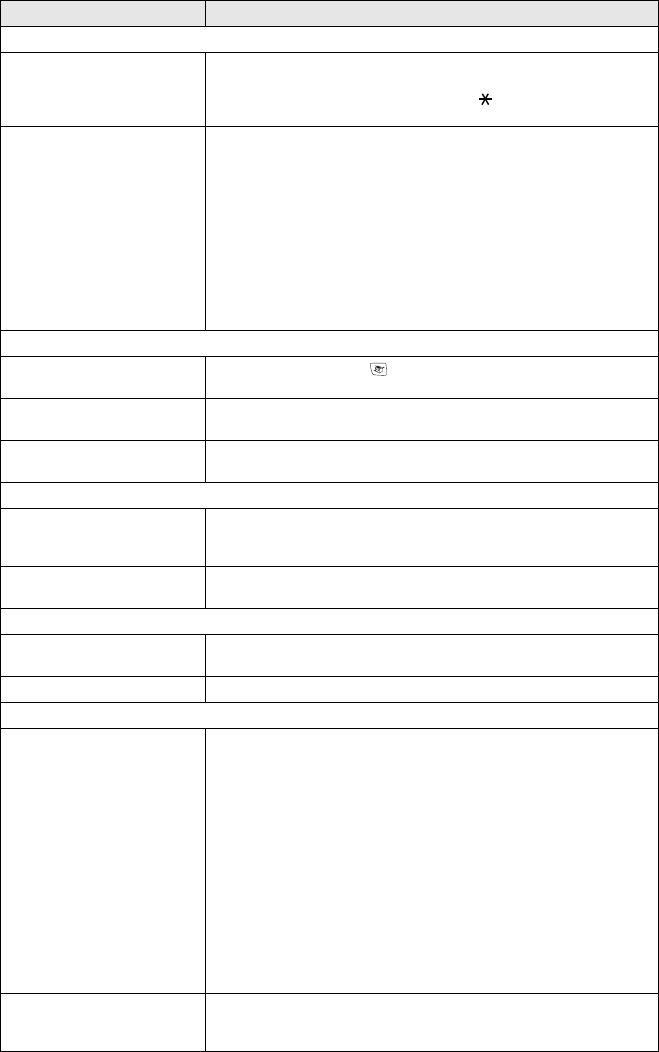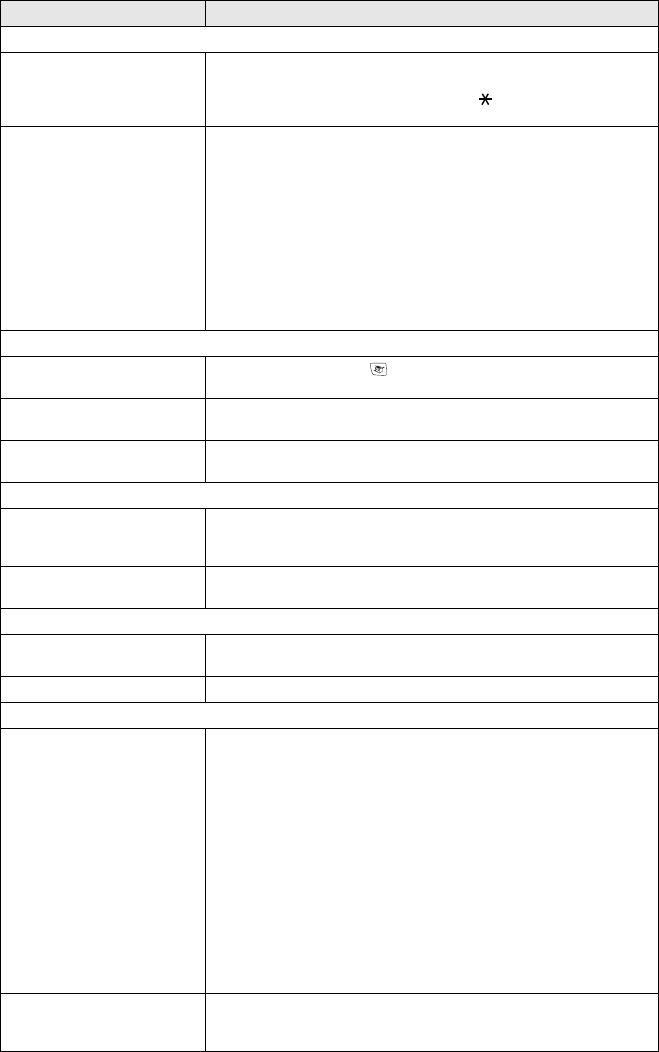
13 - 12 TROUBLESHOOTING AND ROUTINE MAINTENANCE
Handling Incoming Calls (Continued)
Transferring a Fax Call to the
machine.
If you answered at the machine, press Mono Start and hang up
immediately. If you answered on an external or extension phone, press
your Fax Receive Code (default setting is ( 51). When your machine
answers, hang up.
Custom features on a single
line.
If you have Call Waiting, Call Waiting/Caller ID, Ring Master, BT’s Call
Minder, an alarm system or any other custom feature on a single phone
line with your machine, it may create a problem sending or receiving
faxes.
For example: If you are sending or receiving a fax message while a
custom feature signal comes through on the line, the signal can
temporarily interrupt or disrupt the faxes. Brother’s ECM feature should
help overcome this problem. This condition is related to the telephone
system industry and is common to all devices that send and receive data
on a single, shared line with custom features. If avoiding a slight
interruption is crucial to your business, we recommend a separate
phone line with no custom features.
Copying Difficulties
The machine cannot make a
copy
Make sure that the Copy key is illuminated. (See Enter Copy mode
on page 9-1.)
Vertical streaks appear in
copies
Sometimes you may see vertical streaks on copies. Clean the scanner.
(See Cleaning the scanner on page 13-23.)
Poor copy results when using
the ADF
Try using the scanner glass. (See Using the scanner glass on page 1-8.)
Scanning Difficulties
TWAIN/WIA errors appear
while scanning.
Make sure the Brother TWAIN/WIA driver is selected as the primary
source. In PaperPort
®
, click Scan in the File menu and select the
Brother TWAIN/WIA driver.
Poor scanning results when
using the ADF
Try using the scanner glass. (See Using the scanner glass on page 1-8.)
Software Difficulties
The machine cannot install
software or print
Run the Repair MFL-Pro Suite program on the CD-ROM. This program
will repair and reinstall the software.
‘Device Busy’ Make sure the machine is not showing an error message on the LCD.
PhotoCapture Center
™
Difficulties
Removable Disk does not
work properly.
a)Have you installed the Windows
®
2000 update?
If not, do the following:
1. Disconnect the USB cable.
2. Install the Windows
®
2000
update. Please see the Quick Setup
Guide. After the installation the PC will be automatically restarted.
3. Wait about 1 minute after you reboot the PC, and then connect the
USB cable.
b)Take out the media card and put it back in again.
c)If you have tried "Eject" from within Windows
®
, you must take out the
media card before you continue.
d)If an error message appears when you try to eject the media card, it
means the card is being accessed.
Wait a while and then try again.
e)If all of the above do not work, please turn off your PC and machine,
and then turn them on again.
(You will have to unplug the power cord of the machine to turn it off.)
The machine cannot access
Removable Disk from Desktop
icon.
Make sure you have inserted the media card into the media slot.
DIFFICULTY SUGGESTIONS