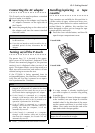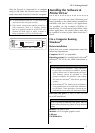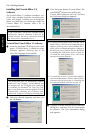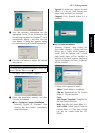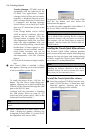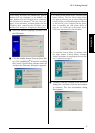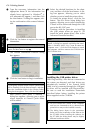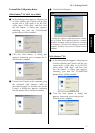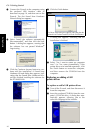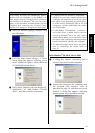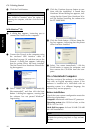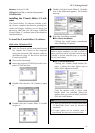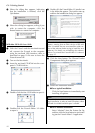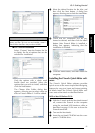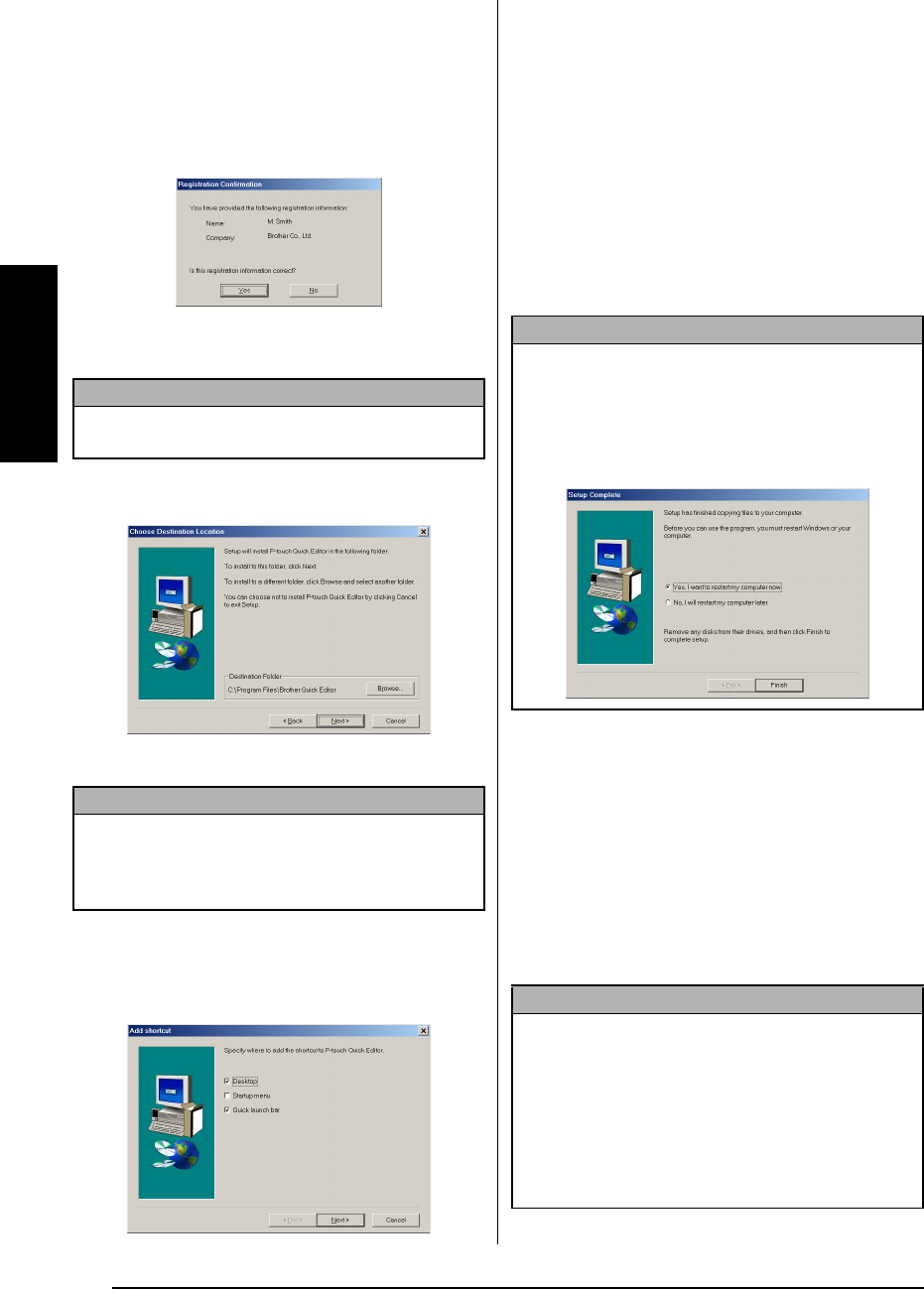
16
Ch. 2 Getting Started
Getting Started
5 Type the necessary information into the
appropriate boxes (If the information has
already been registered in Windows
®
, it
will automatically appear.), and then click
the Next button. A dialog box appears, ask-
ing for confirmation of the entered informa-
tion.
6 Click the Yes button to register the entered
information.
The Choose Destination Location dialog
box appears.
7 Click the Next button to begin installation.
After P-touch Quick Editor is installed, a
dialog box appears, allowing you to select
where shortcuts to P-touch Quick Editor
will be added.
8 Select the desired locations for the short-
cuts, and then click the Next button. A dia-
log box appears, allowing you to select
whether or not to install the printer driver.
To install the printer driver, click the Yes
button. The first Driver Setup dialog box
appears, allowing you to select whether the
P-touch will be connected through the USB
port or the RS-232C port.
Continue with the procedure in Installing
the USB printer driver on page 16. (To
install the serial printer driver, refer to the
Advanced Functions booklet.)
Installing the USB printer driver
With Plug-and-Play, new devices connected to
the system are detected, and their drivers are
automatically installed. If the P-touch 9600/
3600 is to be connected through the USB port,
its driver will be installed with Plug-and-Play.
Be sure to read the installation instructions
described below before installing the printer
driver supplied on the CD-ROM.
NOTE
To change the registration information, click the No
button, and then return to step
4
.
NOTE
To change the location where P-touch Quick Editor
will be installed, click the Browse button, and then
select the installation folder in the Choose Folder
dialog box that appears. Then, click the OK button.
NOTE
If the printer driver is already installed, click the No
button. A dialog box appears explaining that instal-
lation is finished. Select “Yes, I want to restart my
computer now.”, click the Finish button to restart
the computer, and then remove the CD-ROM from
the CD-ROM drive.
NOTE
☞
Do not connect the P-touch to the computer
until you are instructed to do so, otherwise the
printer driver may not be installed correctly.
☞
The dialog boxes shown in the procedures
below are for the installation of the software for
the PT-9600. When installing the software for
the PT-3600, the dialog boxes may be slightly
different from those shown.