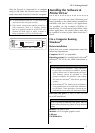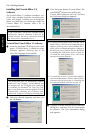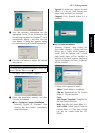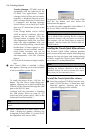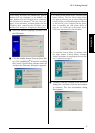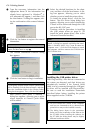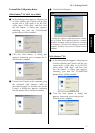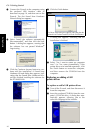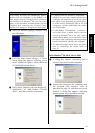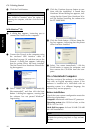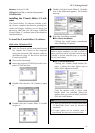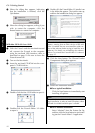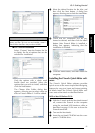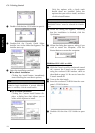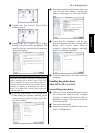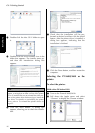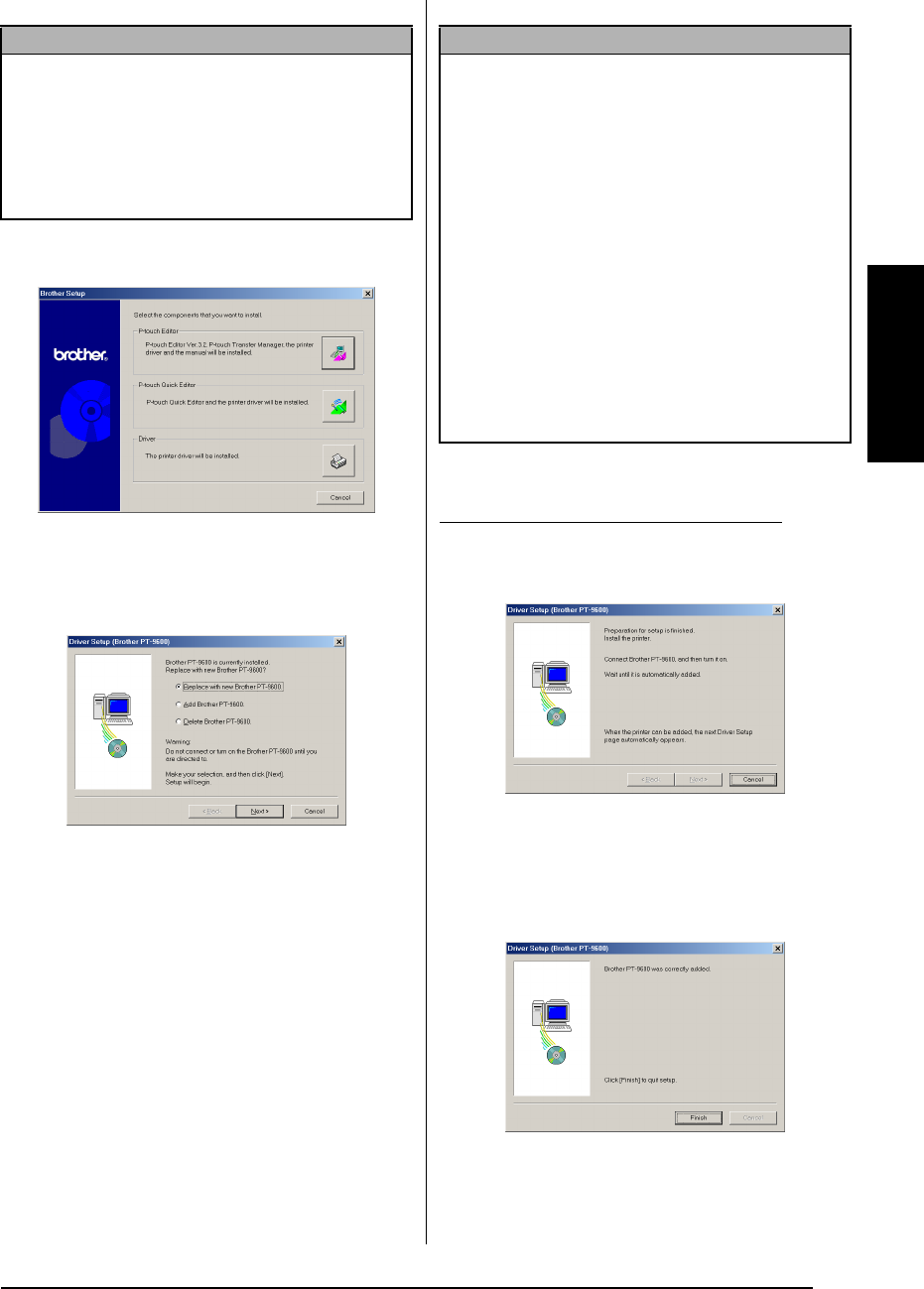
19
Ch. 2 Getting Started
Getting Started
3 Select the desired language, and then click
the OK button.
4 Click the lower button (Driver). A Driver
Setup dialog box appears, allowing you to
select whether to replace, add or delete the
PT-9600/3600 printer driver.
5 Select either “Replace with new Brother PT-
9600/3600.” or “Add Brother PT-9600/
3600.”, and then click the Next button.
6 A dialog box appears, instructing you to
connect the P-touch to the computer.
7 Connect the P-touch to the computer using
the enclosed USB interface cable as
described on page 10, and then turn on the
P-touch. A dialog box appears, indicating
that the printer driver has been installed.
NOTE
If the dialog box does not automatically appear,
double-click “My Computer” on the desktop, and
then double-click the CD-ROM drive containing
the CD-ROM. (For Windows
®
XP, click “My Com-
puter” in the Start menu, and then double-click the
CD-ROM drive containing the CD-ROM.) Next,
double-click “Setup.exe” to display the dialog box.
NOTE
☞
If “Replace with new Brother PT-9600/3600.” is
selected, the previously installed printer driver
is deleted, and replaced with a new one. Select
this option when upgrading the printer driver,
or when running Windows
®
2000 or XP and
changing to a P-touch 9600/3600 with a differ-
ent serial number.
☞
If “Add Brother PT-9600/3600.” is selected, a
new printer driver is added. With a USB con-
nection on Windows
®
98 or Me, only a port is
added without adding it as a new printer. Select
this option when connecting and using multiple
P-touch 9600/3600s with the same computer.
☞
To delete the printer driver, follow the proce-
dure in Uninstalling the printer driver on
page 33.
With Windows
®
98, 98 SE, Me or 2000: