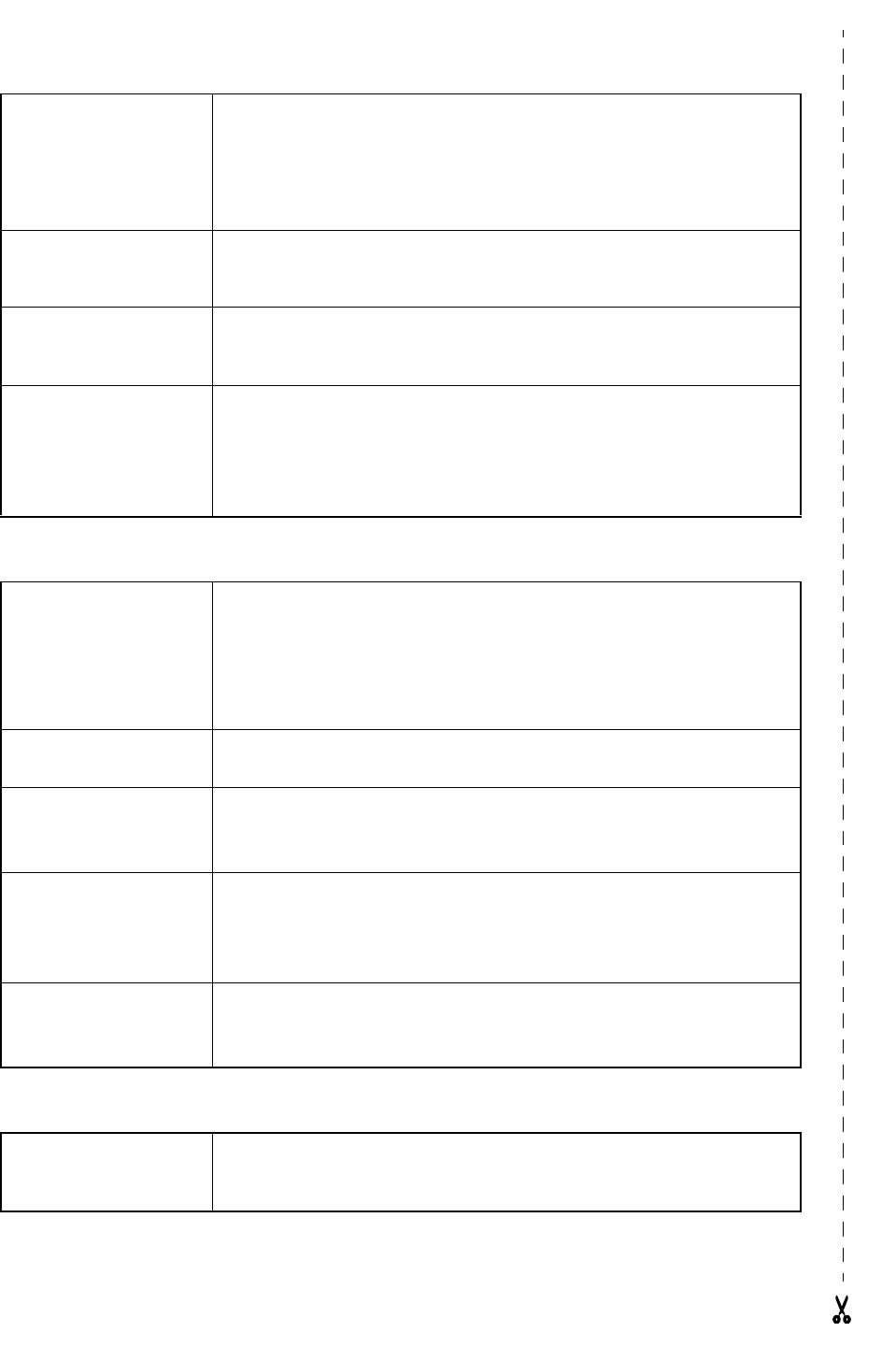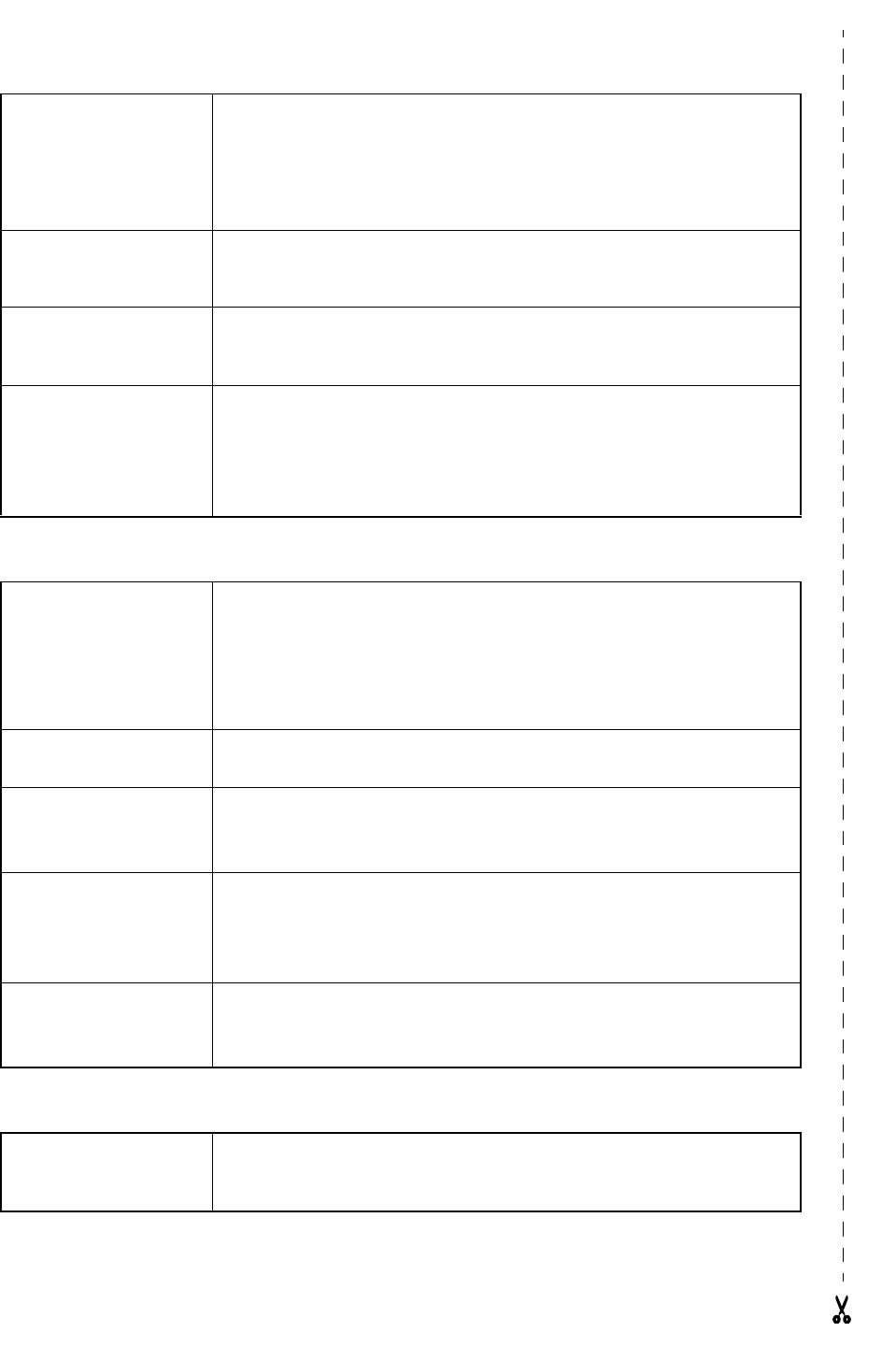
Changing the block
length
Select GLOBAL FORMAT or BLOCK FORMAT, then press r (OR just
press d + 1 or 2) → Rotate r, then press r (OR j or k) to
select B. LENGTH → Rotate r (OR m or g) to select setting → Press
r (OR n)
Printing in reverse (mir-
ror printing)
Rotate r to select MIRROR, then press r (OR just press d + p) →
Rotate r (OR m or g) to select setting → Press r (OR n)
Formatting text for a
stamp
d + S → Rotate r (OR m or g) to select setting → Press r (OR
n)
Rotating the text Select GLOBAL FORMAT or BLOCK FORMAT, then press r (OR just
press d + 1 or 2) → Rotate r, then press r (OR j or k) to
select ROTATE → Rotate r (OR m or g) to select setting → Press r
(OR n)
Using an Auto format template
Creating a label or
stamp from an Auto for-
mat template
Rotate r to select AUTO FORMAT, then press r (OR just press d
+ 6) → Rotate r (OR m or g) to select template → Press r (OR
n) → Type in each line of text, then press r (OR n) → Continue
with 1, 2, 3 or 4
1 Printing an Auto for-
mat template
Rotate r (OR m or g) to select PRINT → Press r (OR n)
2 Editing the Auto for-
mat template text
Rotate r (OR m or g) to select CONTINUE → Press r (OR n) →
Type in each line of text, then press r (OR n)
3 Changing the style of
the Auto format tem-
plate
Rotate r (OR m or g) to select CHANGE STYLE → Press r (OR
n) → Rotate r (OR m or g) to select format style → Press r (OR
n)
4 Quitting the Auto
format function
Rotate r (OR m or g) to select FINISH → Press r (OR n) → Press
r (OR n)
Printing text
Previewing the label
Rotate r to select LAYOUT PREVIEW, then press r (OR just press
d + 9) (j or k to scroll)