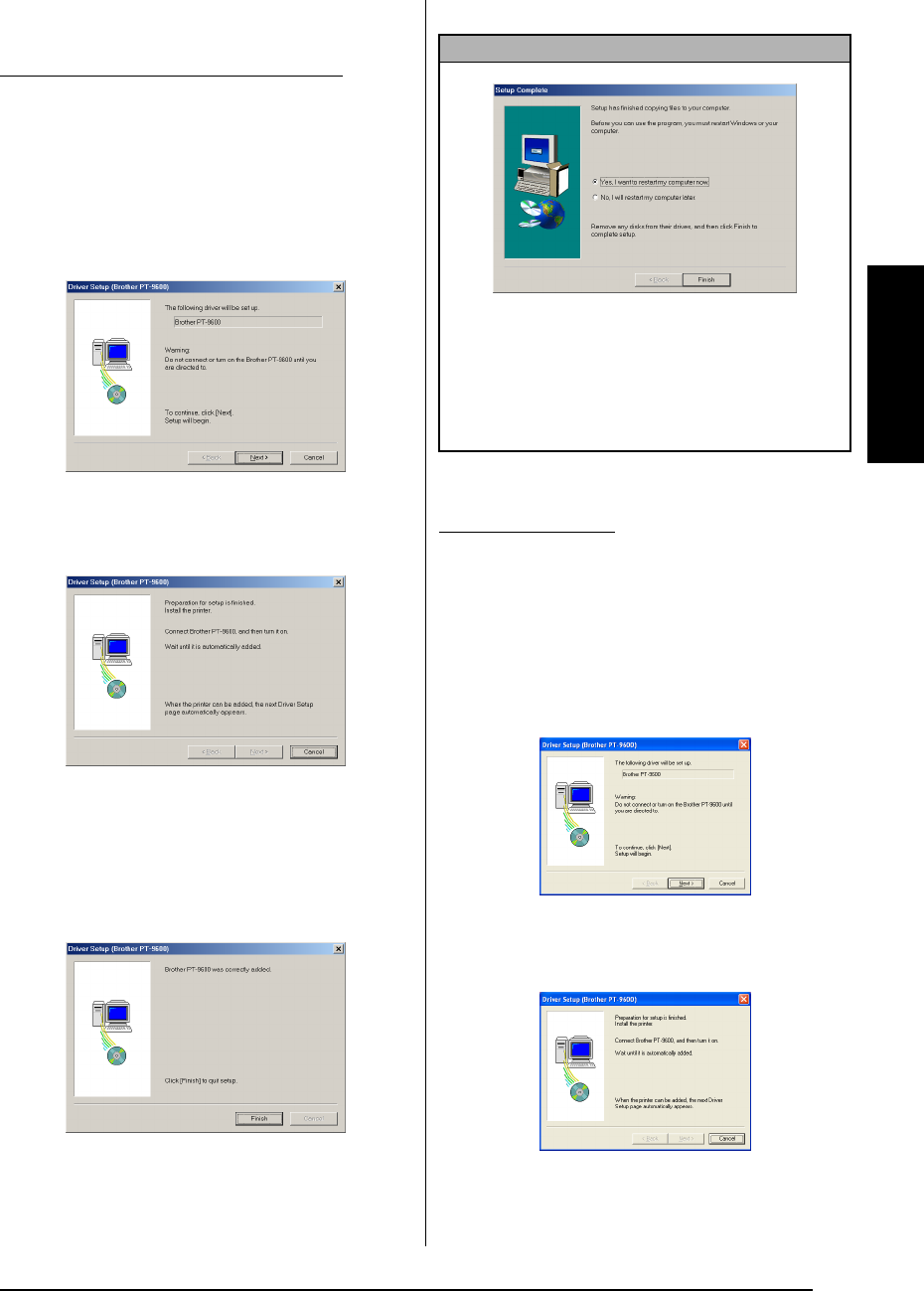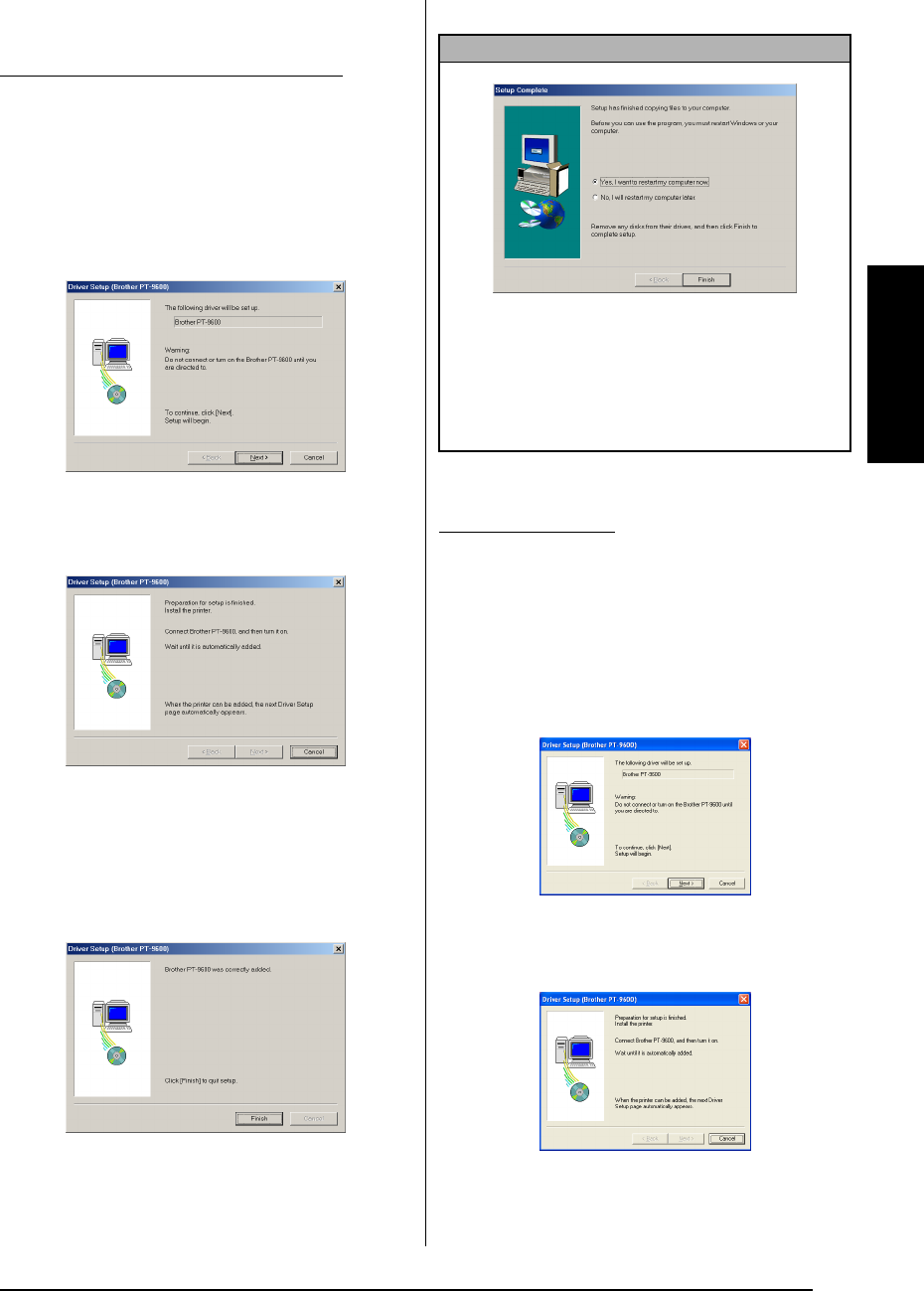
17
Ch. 2 Getting Started
Getting Started
To install the USB printer driver
1 In the dialog box that appears, allowing you
to select whether the P-touch will be con-
nected with a USB cable or an RS-232C
cable, select “USB cable”, and then click
the OK button. A dialog box appears,
informing you that the PT-9600/3600
printer driver will be installed.
2 Click the Next button. A dialog box
appears, instructing you to connect the P-
touch to the computer.
3 Connect the P-touch to the computer using
the enclosed USB interface cable as
described on page 10, and then turn on the
P-touch. A dialog box appears, indicating
that the printer driver has been installed.
4 Click the Finish button.
1 In the dialog box that appears, allowing you
to select whether the P-touch will be con-
nected with a USB cable or an RS-232C
cable, select “USB cable”, and then click
the OK button. A dialog box appears,
informing you that the PT-9600/3600
printer driver will be installed.
2 Click the Next button. A dialog box
appears, instructing you to connect the
P-touch to the computer.
With Windows
®
98, 98 SE, Me or 2000:
NOTE
If a dialog box appears, indicating that the installa-
tion is finished and explaining that the computer
should be restarted, select the option for restarting
the computer, click the Finish button to restart the
computer, and then remove the CD-ROM from the
computer.
With Windows
®
XP: