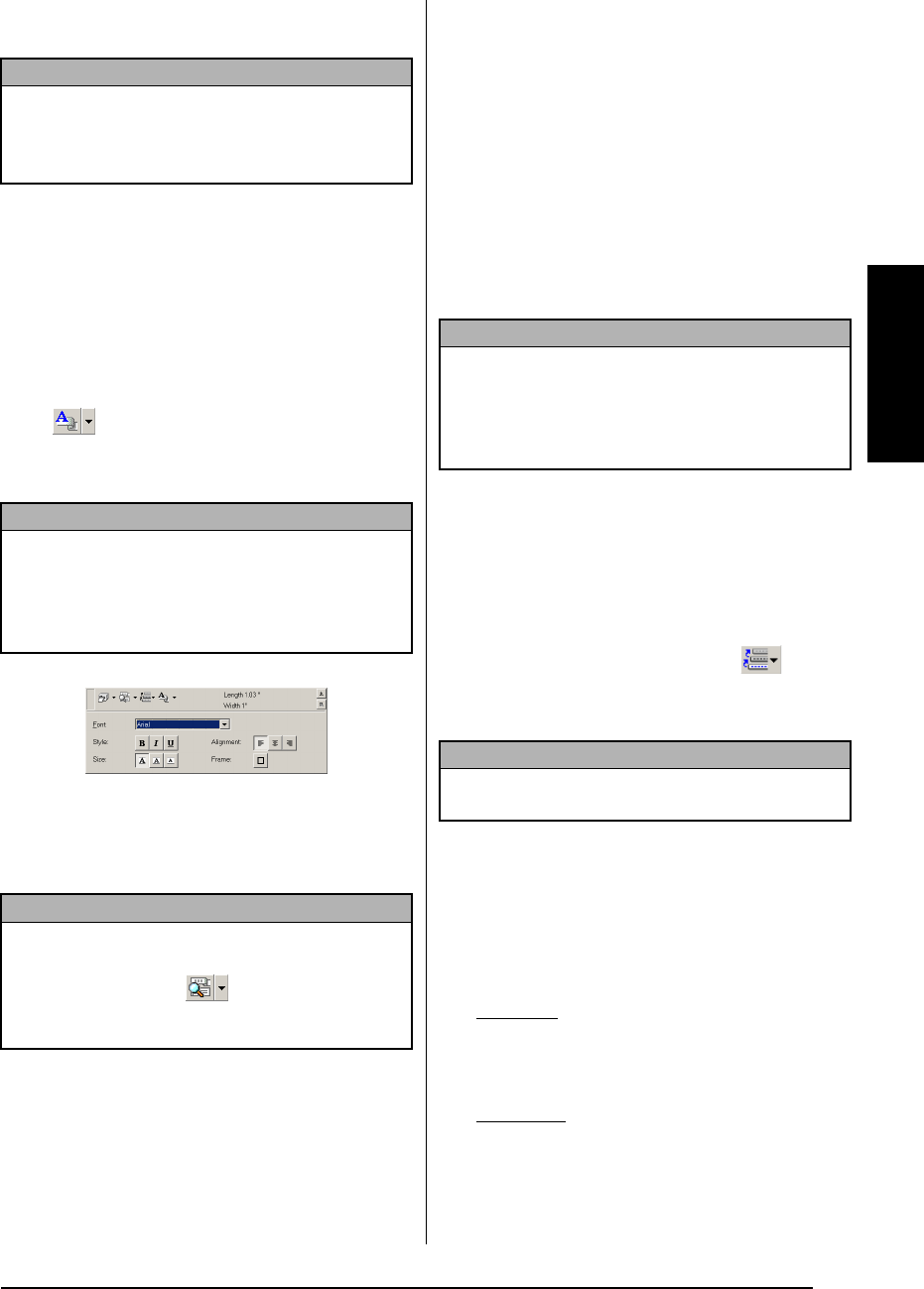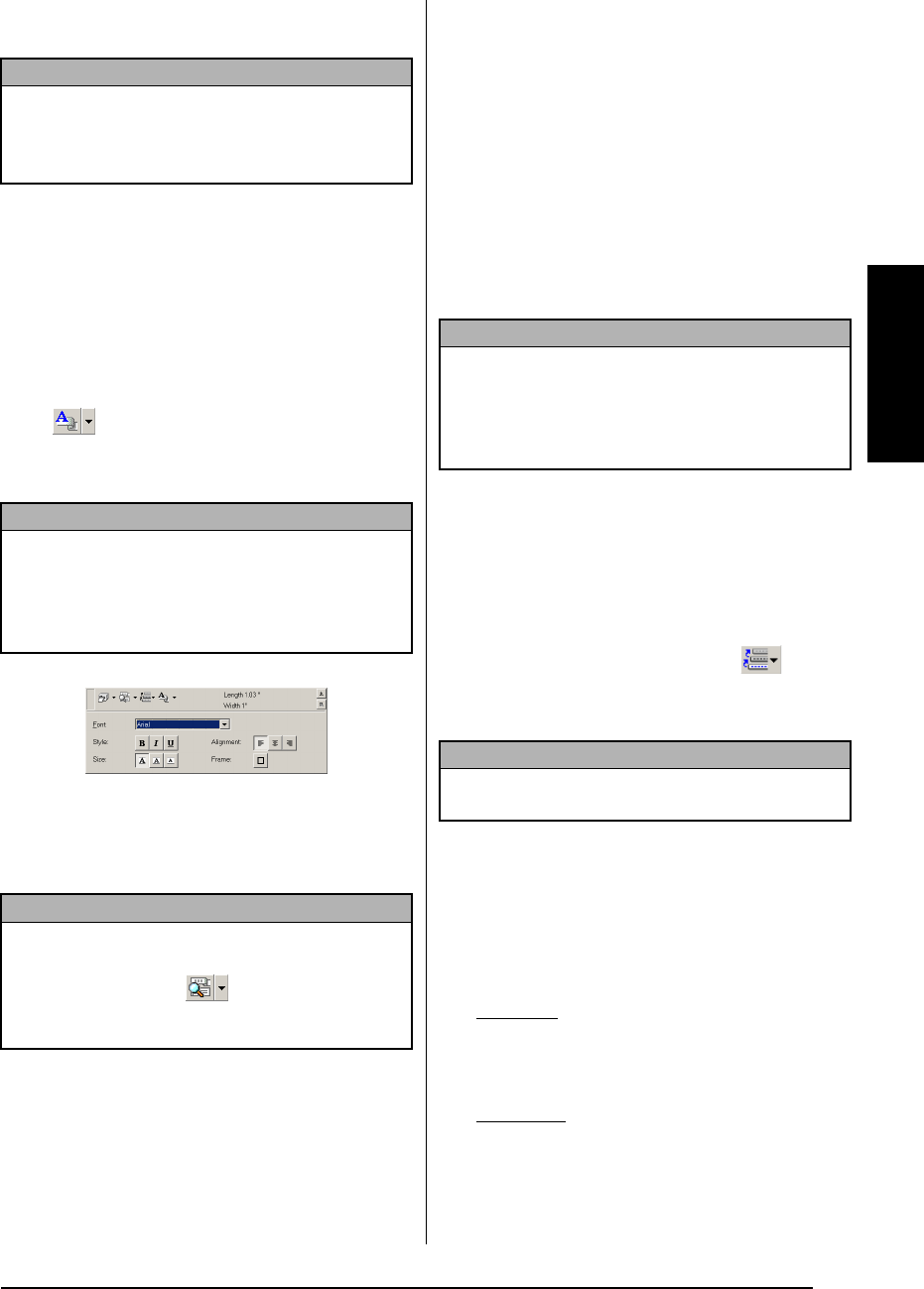
31
Ch. 2 Getting Started
Getting Started
3 In the Format list, click the desired label for-
mat.
Entering text
The entire text can quickly be formatted by
specifying the font, size, style and alignment. In
addition, a frame can be drawn around the text.
To enter text:
1 Click the arrow beside the Properties button
( ) to display a drop-down menu.
2 Click [Text Settings] to display various text
format settings.
3 In the Text Settings Properties, select the
desired text formats.
4 Click in the label view, and then type or
import the text.
Importing text
Text that has already been typed in another appli-
cation can easily be imported into the label.
To import text:
1 Select the desired text in the other applica-
tion.
2 Import the text into the label layout either
by pressing the designated shortcut keys
(Windows
®
only) or by dragging it from the
other application.
Using the Text History list
The 10 most recently printed texts are automati-
cally stored for future use.
To use text from the Text History list:
1 Click the Text History button ( ) to dis-
play the Text History list.
2 Click the desired text.
Adding a symbol
A symbol from the various installed symbol fonts
can be added at the left side of the label text.
To add a symbol to the text:
1 Windows
®
: Right-click in the label view (or
text box), select [Symbols] in the menu that
appears, and then click [Insert/Change].
The Input Symbol dialog box appears.
Macintosh
: Hold down the Control key and
click in the label view (or text box), select
[Symbol font] in the menu that appears, and
then click [Import/Change]. A dialog box
displaying symbols appears.
NOTE
☞
The size of the label layout can also be set by
specifying the Length and Width settings or by
dragging the edges of the label view until the
layout is the desired size.
NOTE
The Text Settings can also be displayed by selecting
[View Properties], then clicking [Text Settings] in
the pop-up menu, displayed by right-clicking (Win-
dows
®
) or holding down the Control key and click-
ing (Macintosh) in the label view.
NOTE
Typing in the label view shows the text as it will
appear when it is printed. However, by clicking the
Change View button
( )
, the text is displayed
in the text box, giving you a clearer view of the
entered text.
NOTE
(Windows
®
only) To specify the shortcut keys used
to import text, right-click in the label view (or text
box), and then click [Options] in the menu that
appears. In the Options dialog box that appears,
select the desired shortcut keys for importing text.
NOTE
Text selected from the Text History list replaces all
text already entered in the layout.