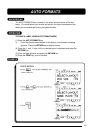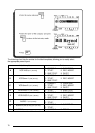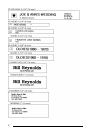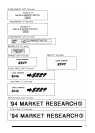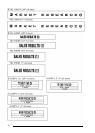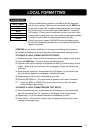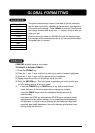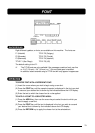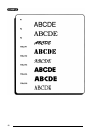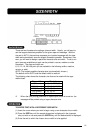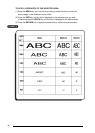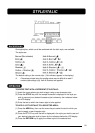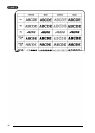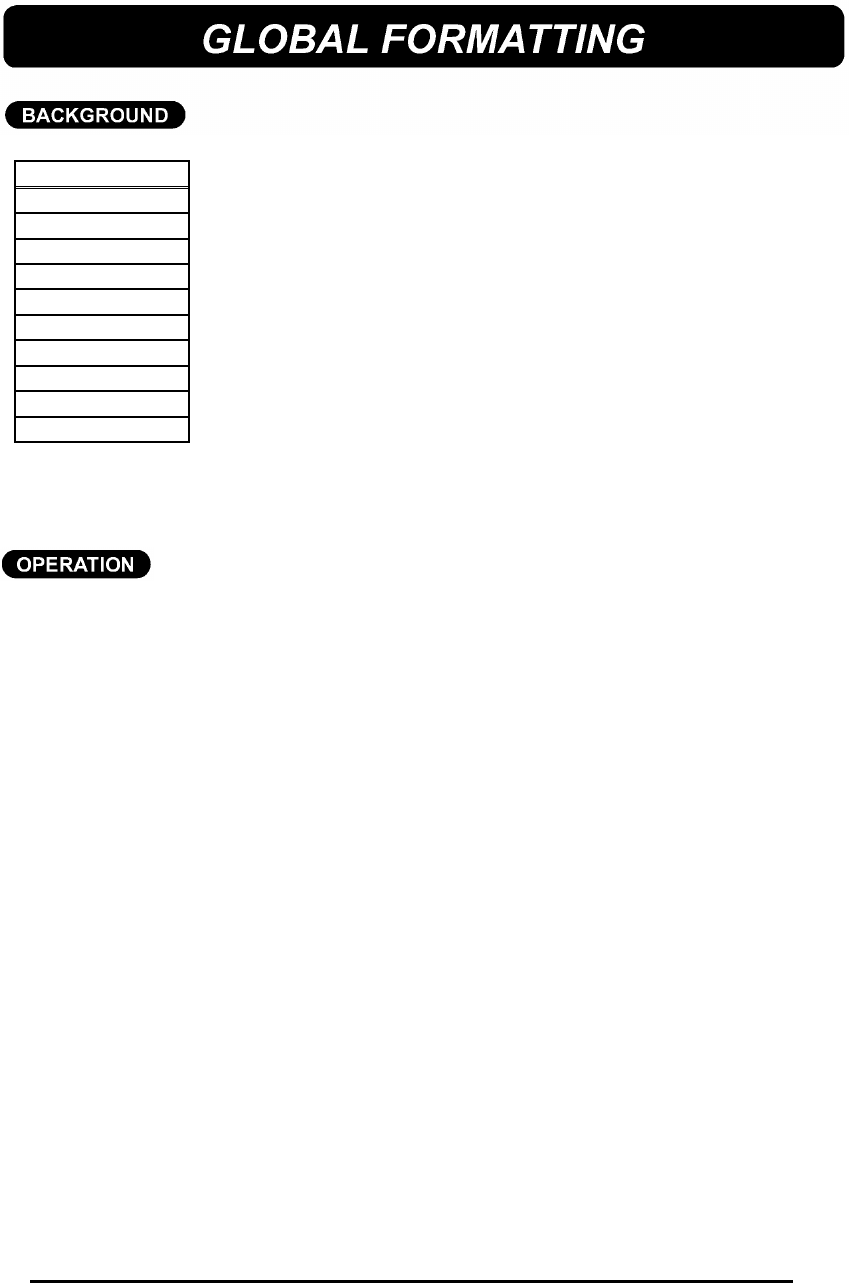
77
The global format settings, shown in the table at the left, determine
how the label is printed by establishing the orientation and alignment
of the entire text message. Press FORMAT to enter the Format mode
and change there formats at any time before, during or after you
enter your test.
Since the text entry mode is a WYSIWYG mode, the display shows
the message with the selected formats so you can see how the label
will appear after it is printed.
CREATING a global format is very simple.
TO CREATE A GLOBAL FORMAT:
(1) Press the FORMAT key.
(2) Press the 4 and 3 keys until the first setting you wish to change is highlighted.
(3) Press the 5 and 6 keys until the desired setting is displayed.
(4) Repeat steps (2) and (3) until all settings are as you wish.
(5) Press the RETURN key. This new format is applied to your entire text file and
the LCD display returns to text entry mode.
+ Press the FORMAT key or CANCEL key at any time to leave Format
mode and return to text entry mode without making any changes.
Press the SPACE key to return the highlighted format setting to its
default setting.
Hold down the CODE key and press the SPACE key to change all format
settings back to their default settings (i.e. no underlining/framing/shading,
full tape feed, no vertical or mirror printing, left and bottom text alignment,
automatic label length adjustment, one-color character printing and frame
printing using the first color).
GROBAL FORMAT
FRAME
FEED
VERT
MIRROR
H. ALI
V. ALI
LENGTH
UNIT
C. FRAME
C. CHAR