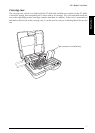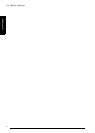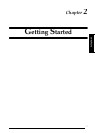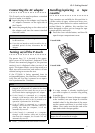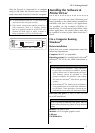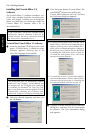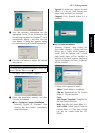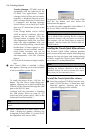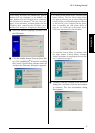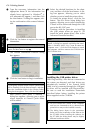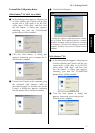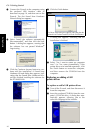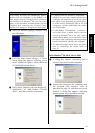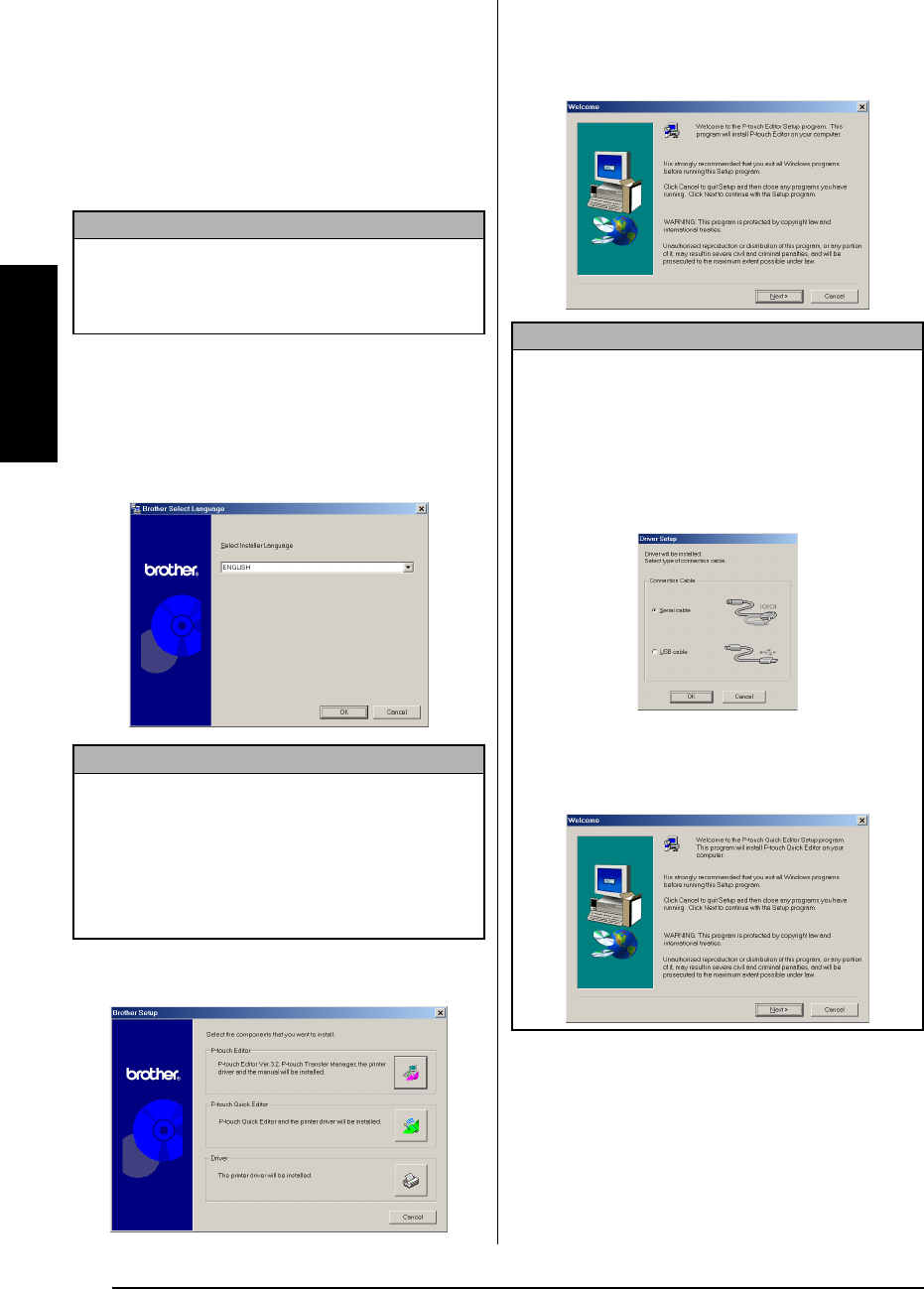
12
Ch. 2 Getting Started
Getting Started
Installing the P-touch Editor 3.2
software
The P-touch Editor 3.2 software includes a vari-
ety of more complex functions for printing bar-
codes and images, enabling you to design just
about any label that you can image. Install the
P-touch Editor 3.2 software onto a PC as
described below.
To install the P-touch Editor 3.2 software
1 Insert the enclosed CD-ROM into the com-
puter’s CD-ROM drive. A dialog box auto-
matically appears, allowing you to the
select the language of the Installer.
2 Select the desired language, and then click
the OK button.
3 Click the upper button (P-touch Editor). The
InstallShield
®
Wizard for installing the
P-touch Editor software starts up, and then
the Welcome dialog box appears.
4 Carefully read the contents of the Welcome
dialog box, and then click the Next button
to continue. The User Information dialog
box appears.
NOTE
Do not connect the P-touch to the computer before
installing the software, otherwise it may not be
installed correctly. Be sure to connect the P-touch
only when you are instructed to do so.
NOTE
If the dialog box does not automatically appear,
double-click “My Computer” on the desktop, and
then double-click the CD-ROM drive containing
the CD-ROM. (For Windows
®
XP, click “My Com-
puter” in the Start menu, and then double-click the
CD-ROM drive containing the CD-ROM.) Next,
double-click “Setup.exe” to display the dialog box.
NOTE
☞
To install just the printer driver, click the lower
button (Driver). The first Driver Setup dialog box
appears, allowing you to select whether the P-
touch will be connected through the USB port or
the RS-232C port. Continue with the procedure
in Installing the USB printer driver on page 16.
(To install the serial printer driver, refer to the
Advanced Functions booklet.)
☞
To install the P-touch Quick Editor software,
click the middle button (P-touch Quick Editor).
Continue with the procedure in Installing the
P-touch Quick Editor software on page 14.