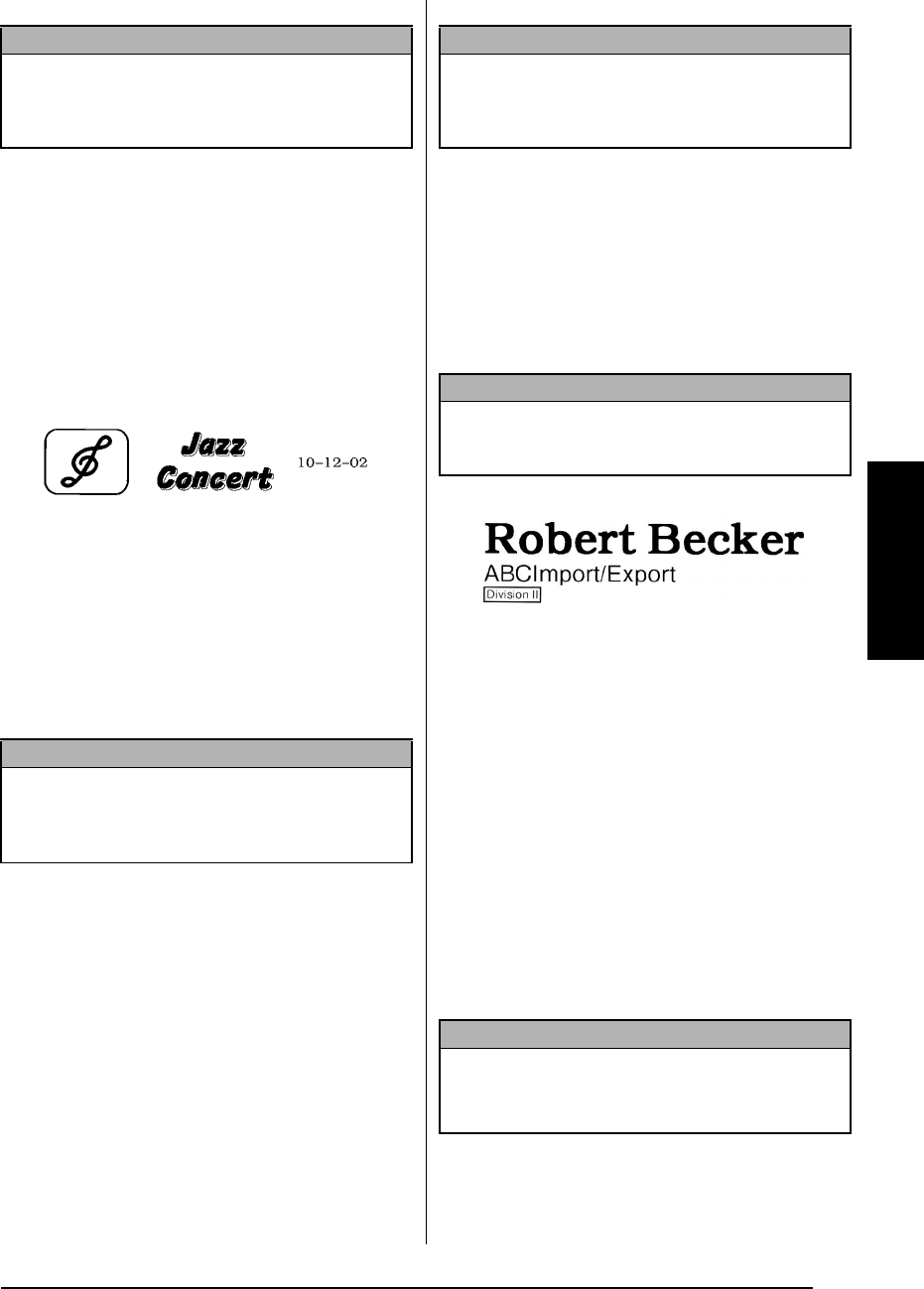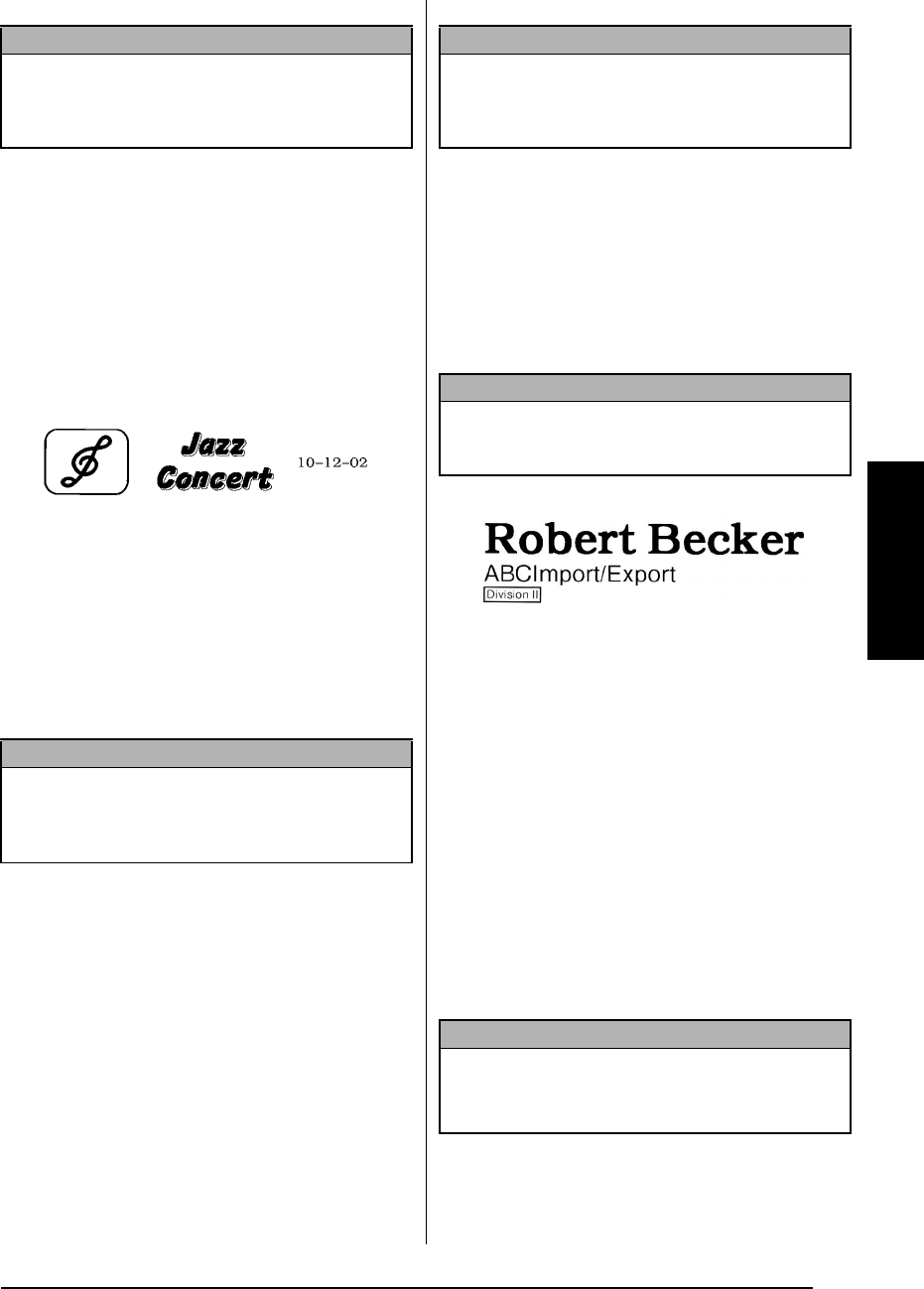
53
Ch. 3 Functions
Functions
Block format functions
(d + 2)
Formatting with the Block format functions ena-
bles you to change the appearance of each of
the label’s text blocks, created using the New
Block function. The following label shows how
these functions can be used together.
The multiple blocks in this label were created
using the New Block function with the first block
of this text containing a single line, the second
containing two lines, and the third, one line.
Then, different settings were applied to each
block separately, using the Block format functions
(Font, Size, Width, Style1, Style2, Line effects
(underline/strikeout), Frame, Text alignment, Text
rotation and Block length).
To change the Block format functions:
1
Press
j
,
k
,
m
or
g
to position the cursor in
the block that will be given a different format.
2 Rotate
r
until BLOCK FORMAT is dis-
played, and then press
r
(OR hold down
d
and press
2
).
3 Select FONT, SIZE, WIDTH, STYLE1,
STYLE2, LINE EFFECTS, FRAME, ALIGN-
MENT, B. LENGTH or ROTATE and the
desired setting as described on pages 54
to 61. The selected setting will only be
applied to the text block that the cursor is
positioned in.
Line format functions
(d + 3)
The Line format functions allow you to empha-
sise a single line of the text by printing it with a
Font, Size, Width, Style1, Style2, Line effects
(underline/strikeout), Frame or Text alignment
setting that is different from the rest of the text.
To change the Line format functions:
1 Press
j
,
k
,
m
or
g
to position the cur-
sor in the line that will be given a different
format.
2 Rotate
r
until LINE FORMAT is displayed,
and then press
r
(OR hold down
d
and
press
3
).
3 Select FONT, SIZE, WIDTH, STYLE1,
STYLE2, LINE EFFECTS, FRAME or ALIGN-
MENT and the desired setting as described
on pages 54 to 60. The selected setting will
only be applied to the text line that the cur-
sor is positioned in.
NOTE
To return to the text without changing the format-
ting, press e (OR hold down d and press
1).
NOTE
Only the square frame (1) and rounded frame (2)
settings can be selected for the Frame function in
block formatting. (For samples of the frames, refer
to page 104.)
NOTE
To return to the text without changing the format-
ting, press e (OR hold down d and press
2).
NOTE
Only the square frame setting (1) can be selected
for the Frame function in line formatting. (For a
sample of the frame, refer to page 104.)
NOTE
To return to the text without changing the format-
ting, press e (OR hold down d and press
3).