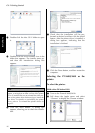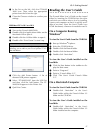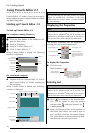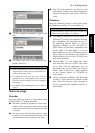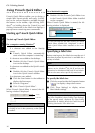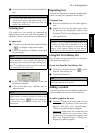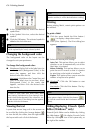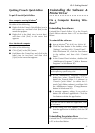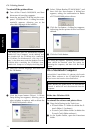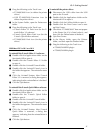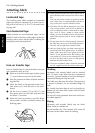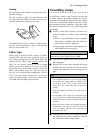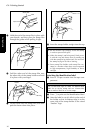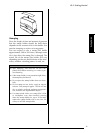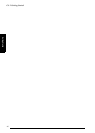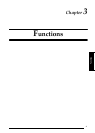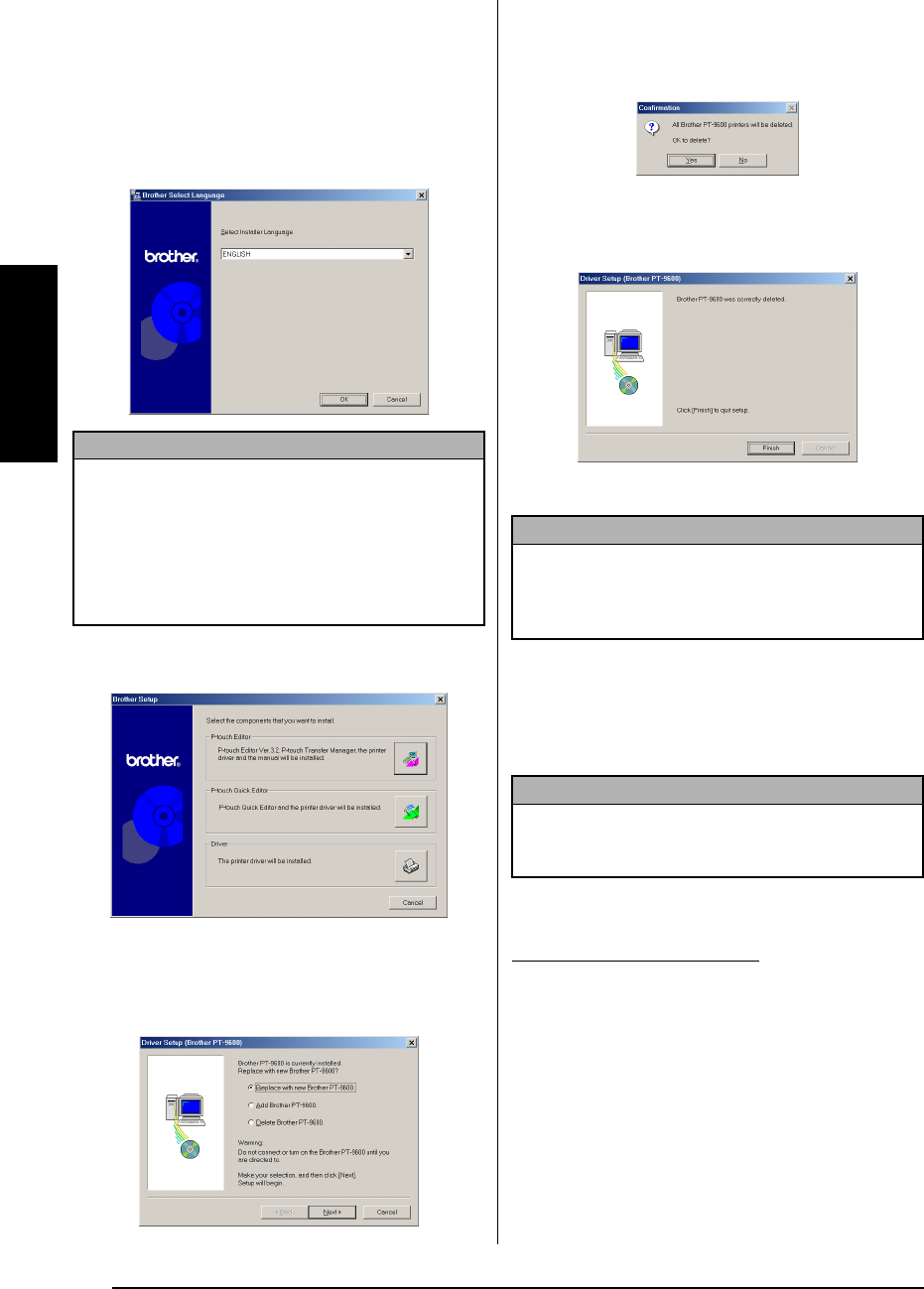
34
Ch. 2 Getting Started
Getting Started
To uninstall the printer driver:
1 Turn off the P-touch 9600/3600, and then
disconnect it from the computer.
2 Insert the enclosed CD-ROM into the com-
puter’s CD-ROM drive. A dialog box auto-
matically appears, allowing you to the
select the language of the Installer.
3 Select the desired language, and then click
the OK button.
4 Click the lower button (Driver). A Driver
Setup dialog box appears, allowing you to
select whether to replace, add or delete the
PT-9600/3600 printer driver.
5 Select “Delete Brother PT-9600/3600.”, and
then click the Next button. A dialog box
appears, asking for confirmation to delete
all PT-9600/3600 printer drivers.
6 Click the Yes button. A dialog box appears,
indicating that the printer drivers have been
deleted.
7 Click the Finish button.
On a Macintosh Computer
Uninstall the P-touch Editor 3.2 software, the P-touch
Quick Editor software or the PT-9600/3600 printer
driver from a Macintosh as described below.
To uninstall the software and printer driver:
1 Drag the following to the Trash icon:
• P-touch Editor 3.2 folder (to delete the P-
touch Editor 3.2 software)
• P-touch Quick Editor folder (to delete the
P-touch Quick Editor software)
2 In the System Folder, open the Extensions
folder.
NOTE
If the dialog box does not automatically appear,
double-click “My Computer” on the desktop, and
then double-click the CD-ROM drive containing
the CD-ROM. (For Windows
®
XP, click “My Com-
puter” in the Start menu, and then double-click the
CD-ROM drive containing the CD-ROM.) Next,
double-click “Setup.exe” to display the dialog box.
NOTE
If a dialog box appears, explaining that the com-
puter should be restarted, select the option for
restarting the computer, and then click the Finish
button.
NOTE
Before deleting the printer driver, be sure that the
P-touch is turned off and disconnected from the
computer.
With a Mac OS before OS X: