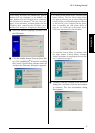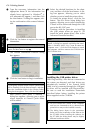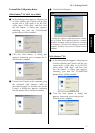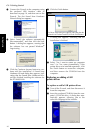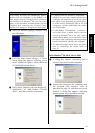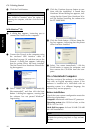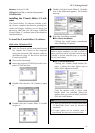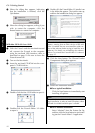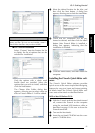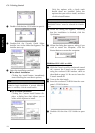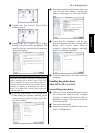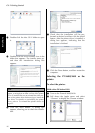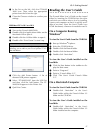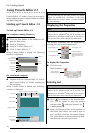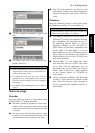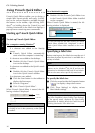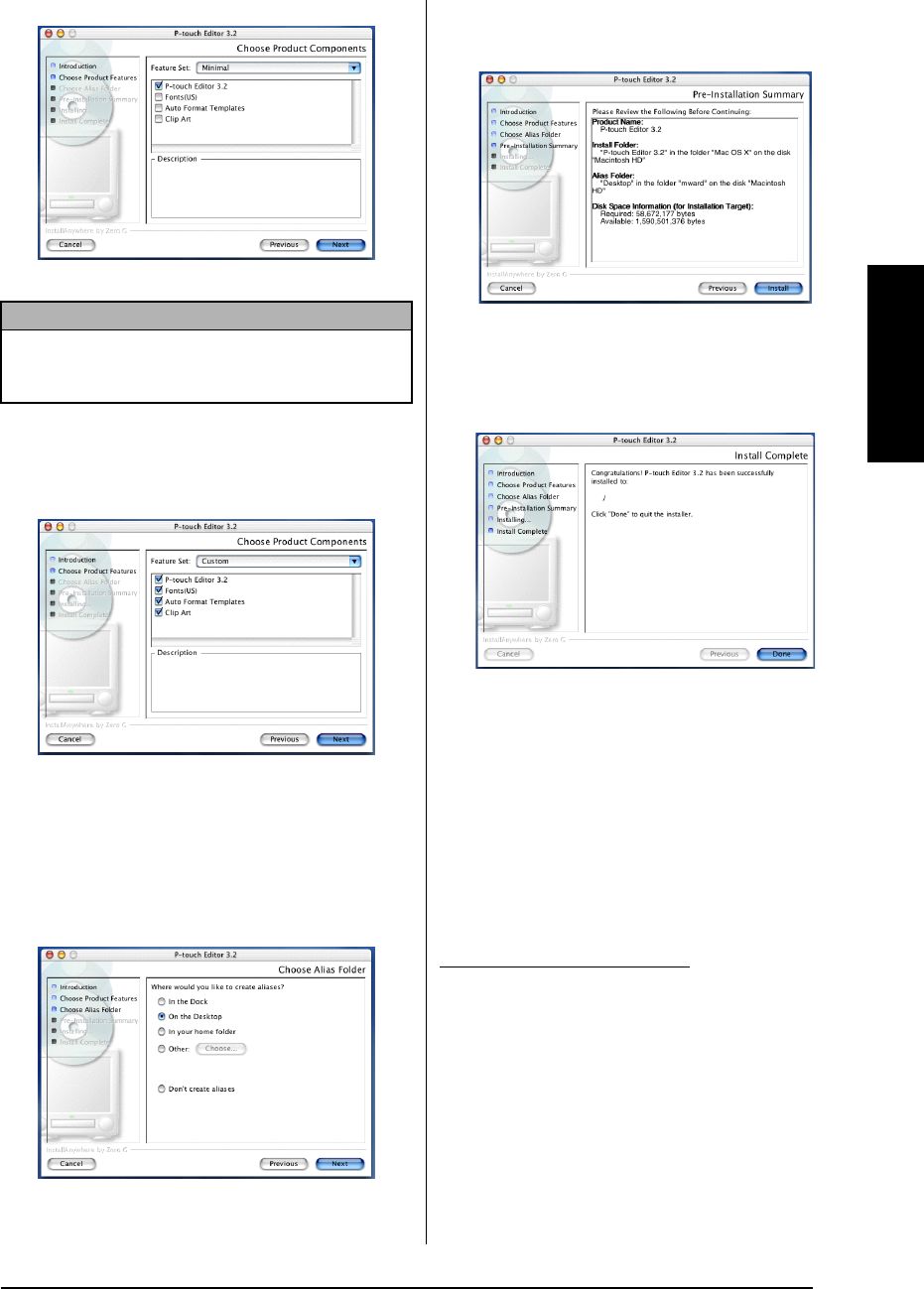
23
Ch. 2 Getting Started
Getting Started
● For a custom installation
Select “Custom” from the Feature Set list
to display the list of options that can be
selected for installation.
Only the options with a check mark
beside them are installed. Select the
options that you wish to install, and then
click the Next button.
The Choose Alias Folder dialog box
appears, allowing you to select where an
alias to P-touch Editor 3.2 will be added.
9
Select the desired location for the alias, and
then click the Next button. A dialog box
appears, allowing you to check the installation.
0 Check that the installation will be per-
formed as desired, and then click the Install
button. After P-touch Editor is installed, a
dialog box appears, indicating that the
installation is finished.
A Click the Done button, and then restart the
computer.
Installing the P-touch Quick Editor soft-
ware
The P-touch Quick Editor software provides
quick access to the more simple label-designing
features for easy text input and instant printing
of labels. Install the P-touch Quick Editor soft-
ware onto a Macintosh as described below.
1 With the P-touch and the Macintosh turned
off, connect the P-touch to the computer
using the enclosed USB interface cable as
described on page 10. Be sure to leave the
P-touch turned off.
2 Turn on the Macintosh.
3 Insert the enclosed CD-ROM into the com-
puter’s CD-ROM drive.
NOTE
If certain options (such as the Auto Format Tem-
plates and the Clip Art) are not installed, some P-
touch Editor functions may not be available.
With a Mac OS before OS X: