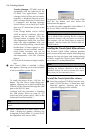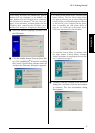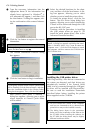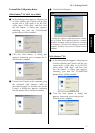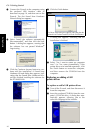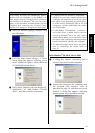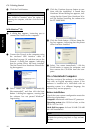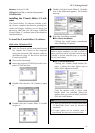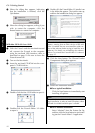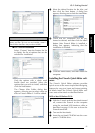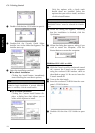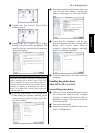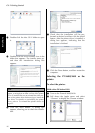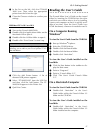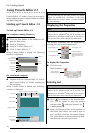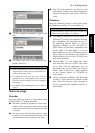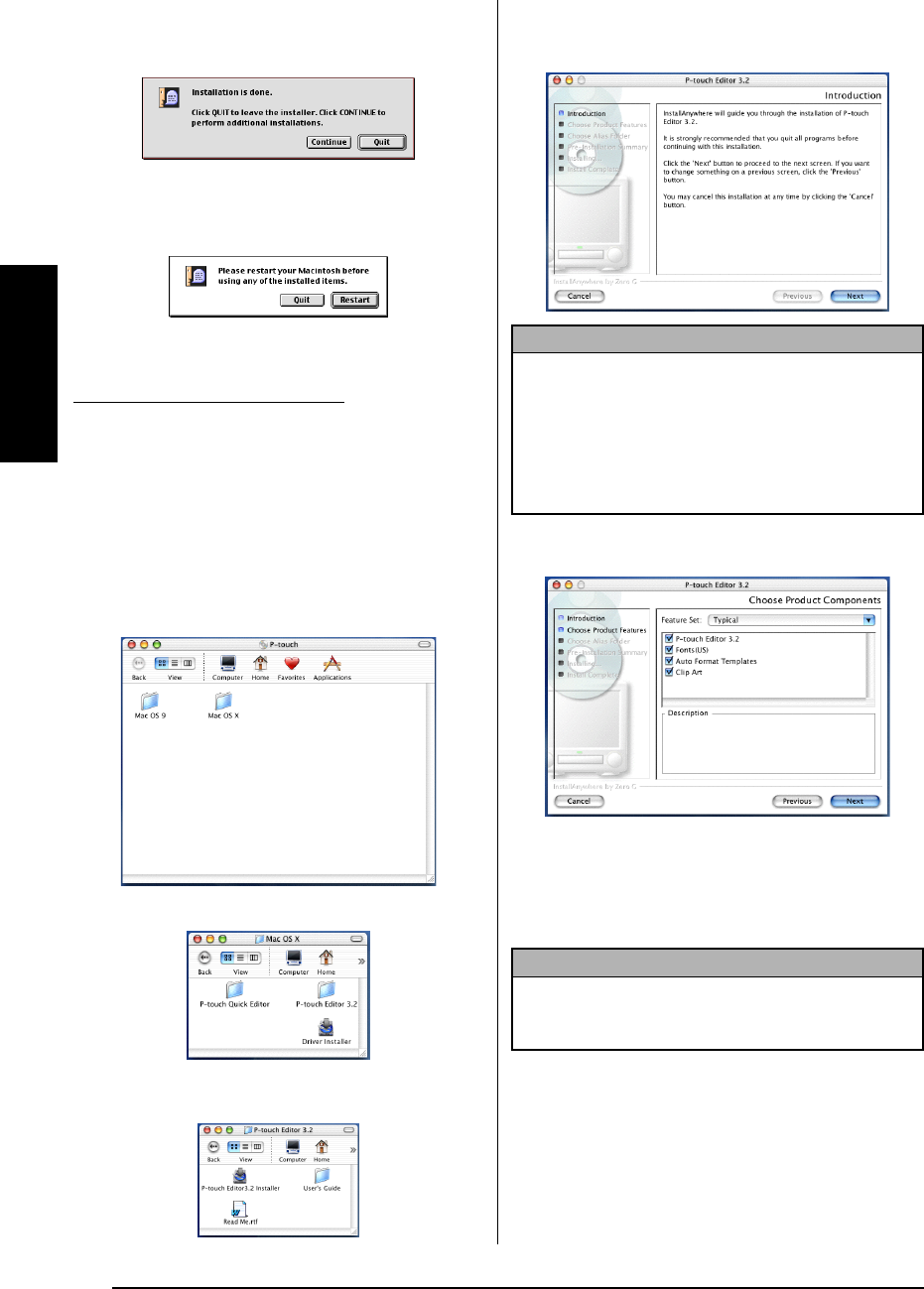
22
Ch. 2 Getting Started
Getting Started
8 When the dialog box appears, indicating
that the installation is finished, click the
Quit button.
9 When the dialog box appears, asking if you
wish to restart the computer, click the
Restart button to restart the computer.
1 With the P-touch and the Macintosh turned
off, connect the P-touch to the computer
using the enclosed USB interface cable as
described on page 10. Be sure to leave the
P-touch turned off.
2 Turn on the Macintosh.
3 Insert the enclosed CD-ROM into the com-
puter’s CD-ROM drive.
4
Double-click the Mac OS X folder to open it.
5 Double-click the P-touch Editor 3.2 folder
to open it.
6
Double-click the P-touch Editor 3.2 Installer icon
in the folder that appears. The installer starts up,
and then the Introduction dialog box appears.
7 Click the Next button. The Choose Product
Components dialog box appears.
8 Select the installation method.
● For a typical installation
Click the Next button to immediately start
installing all options.
● For a minimal installation
Select “Minimal” from the Feature Set list,
and then click the Next button to start install-
ing just the P-touch Editor 3.2 application.
With Mac OS X v10.1 or v10.2:
NOTE
When the Next button is pressed, a message may
appear, warning that an older version of the soft-
ware is installed. Be sure to uninstall the older ver-
sion of the software before trying to install the new
software. For details on uninstalling the software,
refer to To uninstall the P-touch Editor 3.2 software:
on page 35.
NOTE
About 20 MB of available hard-disk space is needed to
begin installation. In order to install all options, about
100 MB of available hard-disk space is needed.