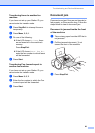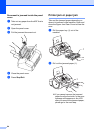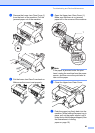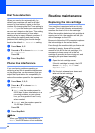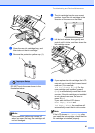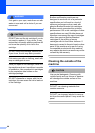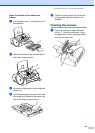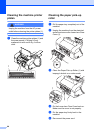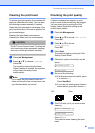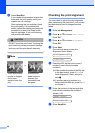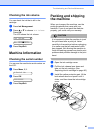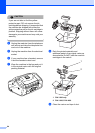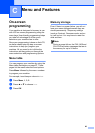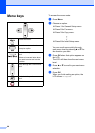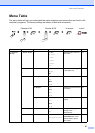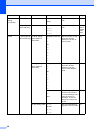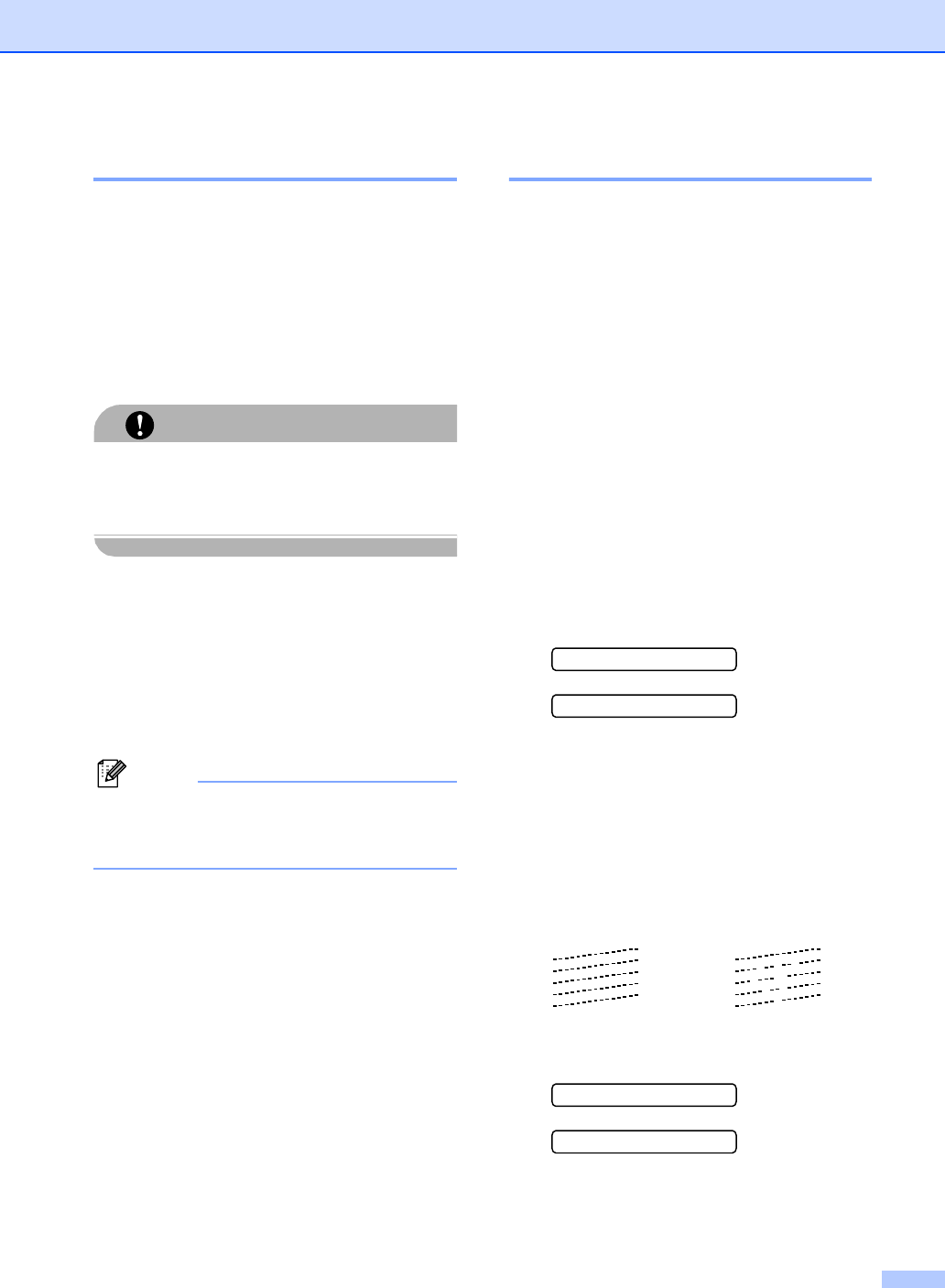
Troubleshooting and Routine Maintenance
91
Cleaning the print head B
To ensure good print quality, the machine will
regularly clean the print head. You can start
the cleaning process manually if needed.
Clean the print head and ink cartridges if you
get a horizontal line in the text or graphics on
your printed pages.
Cleaning the print head consumes ink.
Cleaning too often uses ink unnecessarily.
CAUTION
DO NOT touch the print head. Touching the
print head may cause permanent damage
and may void the print head's warranty.
a Press Ink Management.
b Press a or b to choose Cleaning.
Press OK.
The machine cleans the print head.
When cleaning is finished, the machine
will go back to standby mode
automatically.
Note
If you clean the print head at least five
times and the print has not improved, call
your Brother dealer for service.
Checking the print quality B
If faded or streaked text appear on your
output, some of the nozzles may be clogged.
You can check this by printing the Print
Quality Check Sheet and looking at the
nozzle check pattern.
a Press Ink Management.
b Press a or b to choose Test Print.
Press OK.
c Press a or b to choose
Print Quality.
Press OK.
d Press Start.
The machine begins printing the Print
Quality Check Sheet.
e Check the quality of the blocks on the
sheet.
Is Quality OK?
1.Yes 2.No
f Do one of the following:
If all lines are clear and visible, press
1 to choose Yes.
Press Stop/Exit.
If you can see missing short lines as
shown below, press 2 to choose No.
g The LCD asks you if you want to start
cleaning.
Start Cleaning?
1.Yes 2.No
Press 1 (Yes).
The machine starts cleaning the print
head.
OK Poor