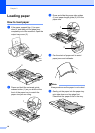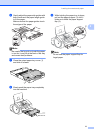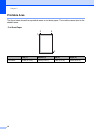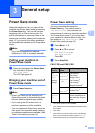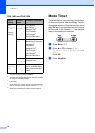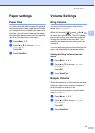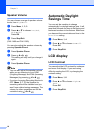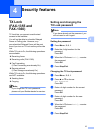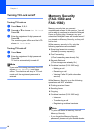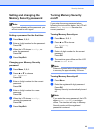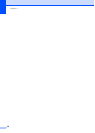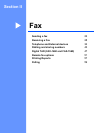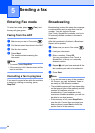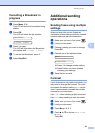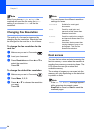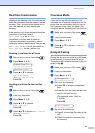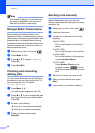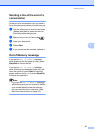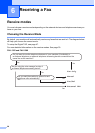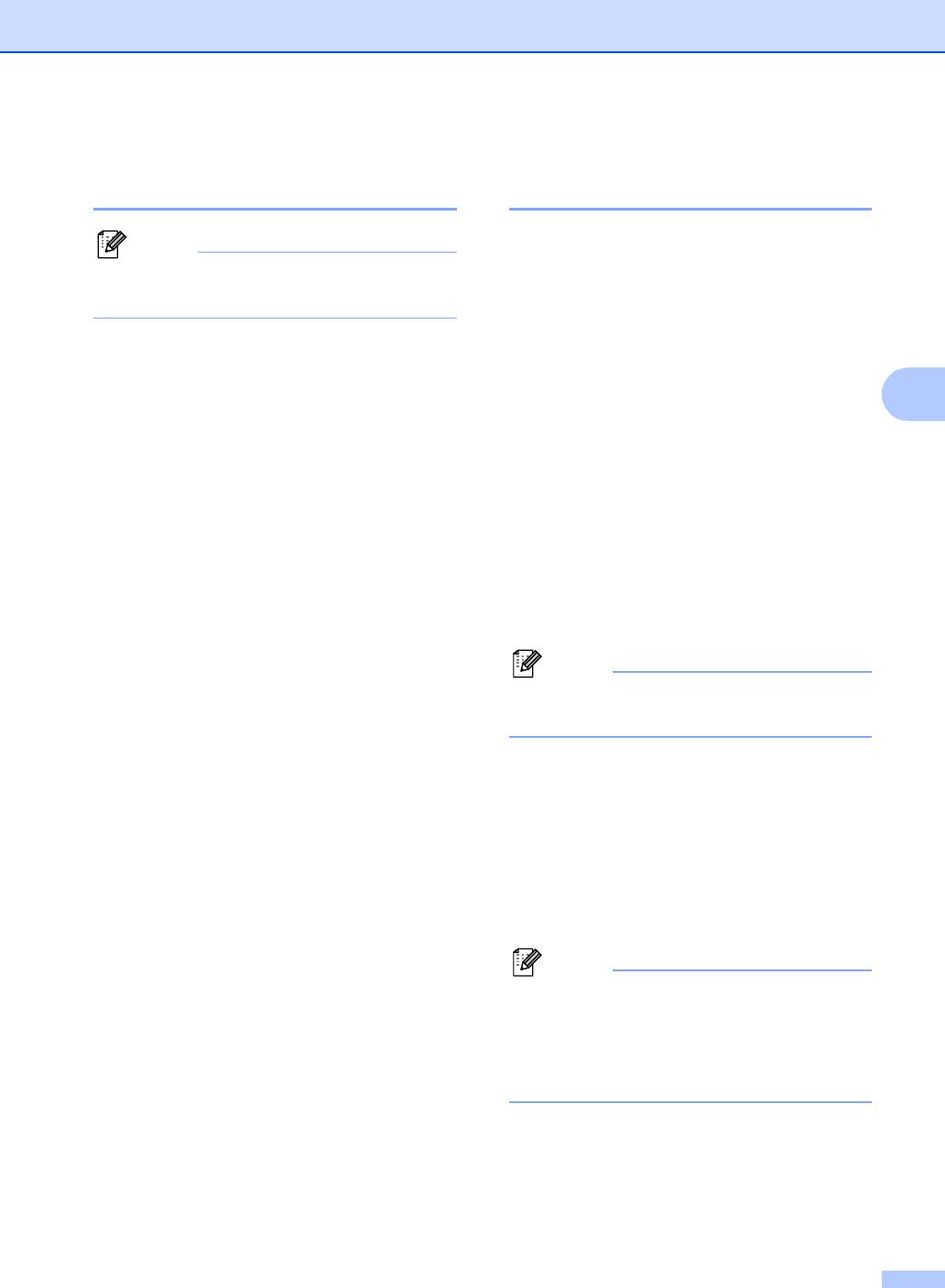
Security features
19
4
Setting and changing the
Memory Security password 4
Note
If you have already set the password. you
will not need to set it again.
Setting a password for the first time 4
a Press Menu, 2, 0, 1.
b Enter a 4-digit number for the password.
Press OK.
c When the LCD shows Verify:, re-
enter the password.
Press OK.
d Press Stop/Exit.
Changing your Memory Security
password
4
a Press Menu, 2, 0, 1.
b Press a or b to choose
Set Password.
Press OK.
c Enter a 4-digit number for the current
password.
Press OK.
d Enter a 4-digit number for a new
password.
Press OK.
e When the LCD shows Verify:,
re-enter the password.
Press OK.
f Press Stop/Exit.
Turning Memory Security
on/off 4
If you enter the wrong password when
following the instructions below, the LCD will
show Wrong Password. Re-enter the
correct password.
Turning Memory Security on 4
a Press Menu, 2, 0, 1.
b Press a or b to choose
Set Security.
Press OK.
c Enter a 4-digit number for the current
password.
Press OK.
d The machine goes offline and the LCD
shows Secure Mode.
Note
If there is a power failure, the data will stay
in memory for approximately 24 hours.
Turning Memory Security off 4
a Press Menu.
b Enter the registered 4-digit password.
Press OK.
Memory Security is automatically turned
off.
Note
If you enter the wrong password, the LCD
shows Wrong Password and stays
offline. The machine will stay in Memory
Security mode until the registered
password is entered.