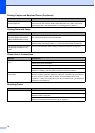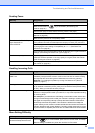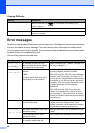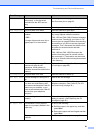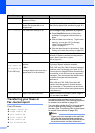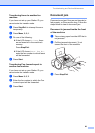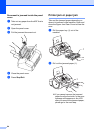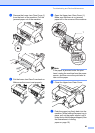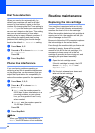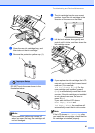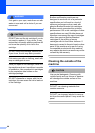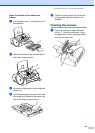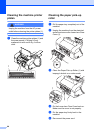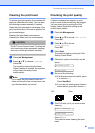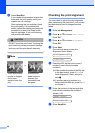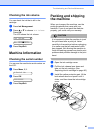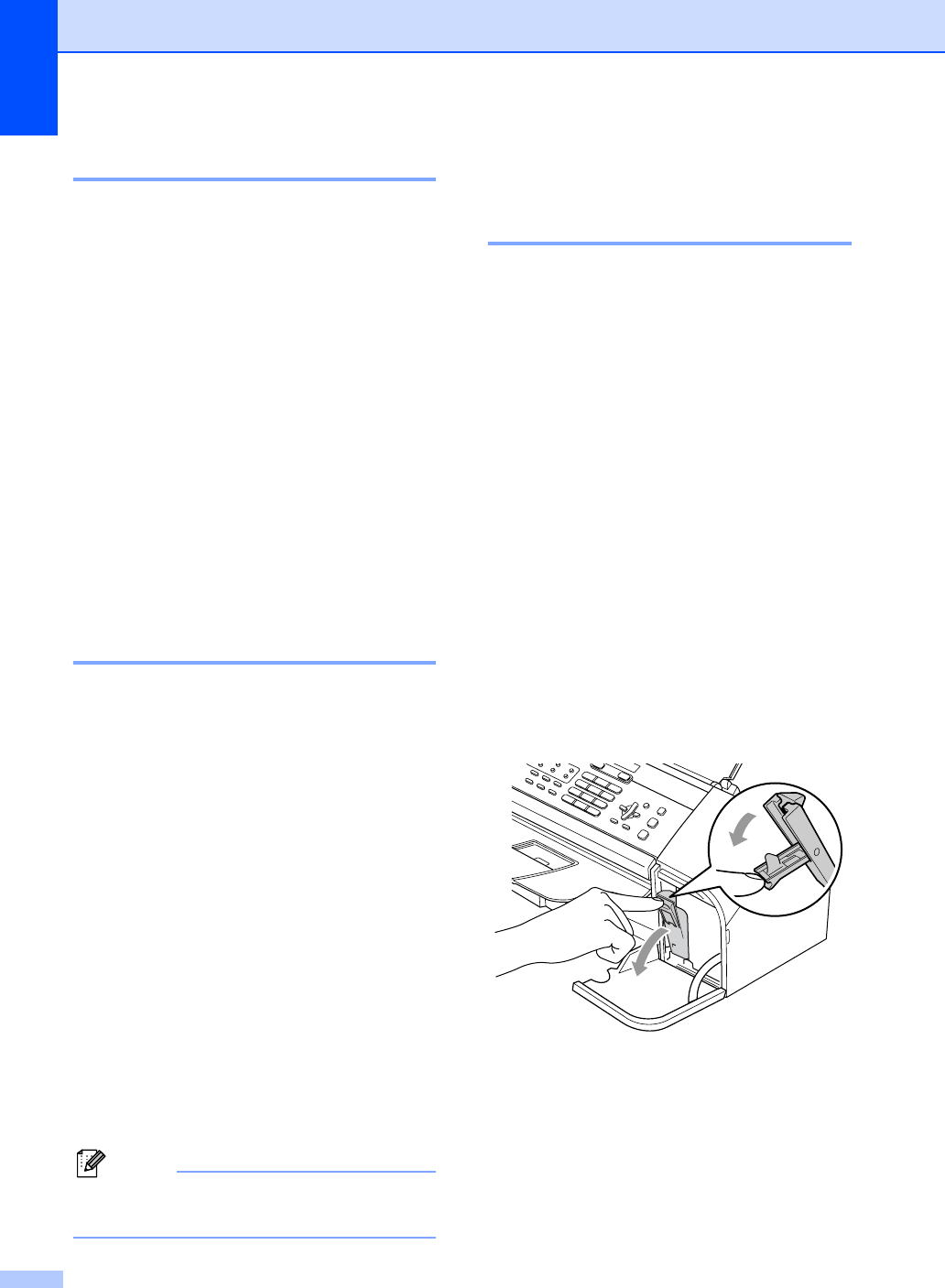
86
Dial Tone detection B
When you send a fax automatically, by
default your machine will wait for a fixed
amount of time before it starts to dial the
number. By changing the Dial Tone setting to
Detection you can make your machine dial
as soon as it detects a dial tone. This setting
can save a small amount of time when
sending a fax to many different numbers. If
you change the setting and start having
problems with dialling you should change
back to the default No Detection setting.
a Press Menu, 0, 5.
b Press a or b to choose Detection or
No Detection.
Press OK.
c Press Stop/Exit.
Phone line interference B
If you are having problems sending or
receiving a fax due to possible interference
on the phone line, we recommend that you
adjust the Equalization for compatibility to
reduce the modem speed for fax operations.
a Press Menu, 2, 0, 2.
b Press a or b to choose Basic
(or Normal).
Basic cuts the modem speed to
9,600 bps. Unless interference is a
recurring problem on your phone
line, you may prefer to use it only
when needed.
Normal sets the modem speed at
14,400 bps. (Default)
Press OK.
c Press Stop/Exit.
Note
When you change the compatibility to
Basic, the ECM feature is not available.
Routine maintenance B
Replacing the ink cartridge B
Your machine is equipped with an ink dot
counter. The ink dot counter automatically
monitors the level of ink in the cartridge.
When the machine detects an ink cartridge is
running out of ink, the machine will tell you
with a message on the LCD.
Be sure to follow the LCD prompts to replace
the ink cartridge in the correct order.
Even though the machine tells you that an ink
cartridge is empty, there will be a small
amount of ink left in the ink cartridge. It is
necessary to keep some ink in the ink
cartridge to prevent air from drying out and
damaging the print head assembly.
a Open the ink cartridge cover.
If the ink cartridge is empty, the LCD
shows Ink Empty Black and
Replace Ink.
b Pull the lock release lever down and
take out the ink cartridge.