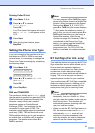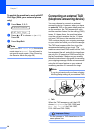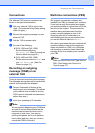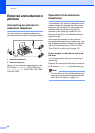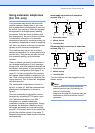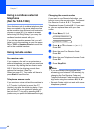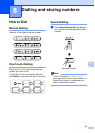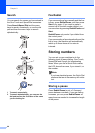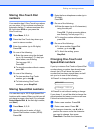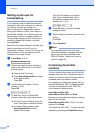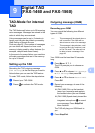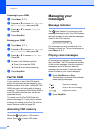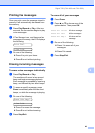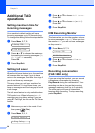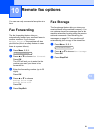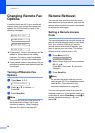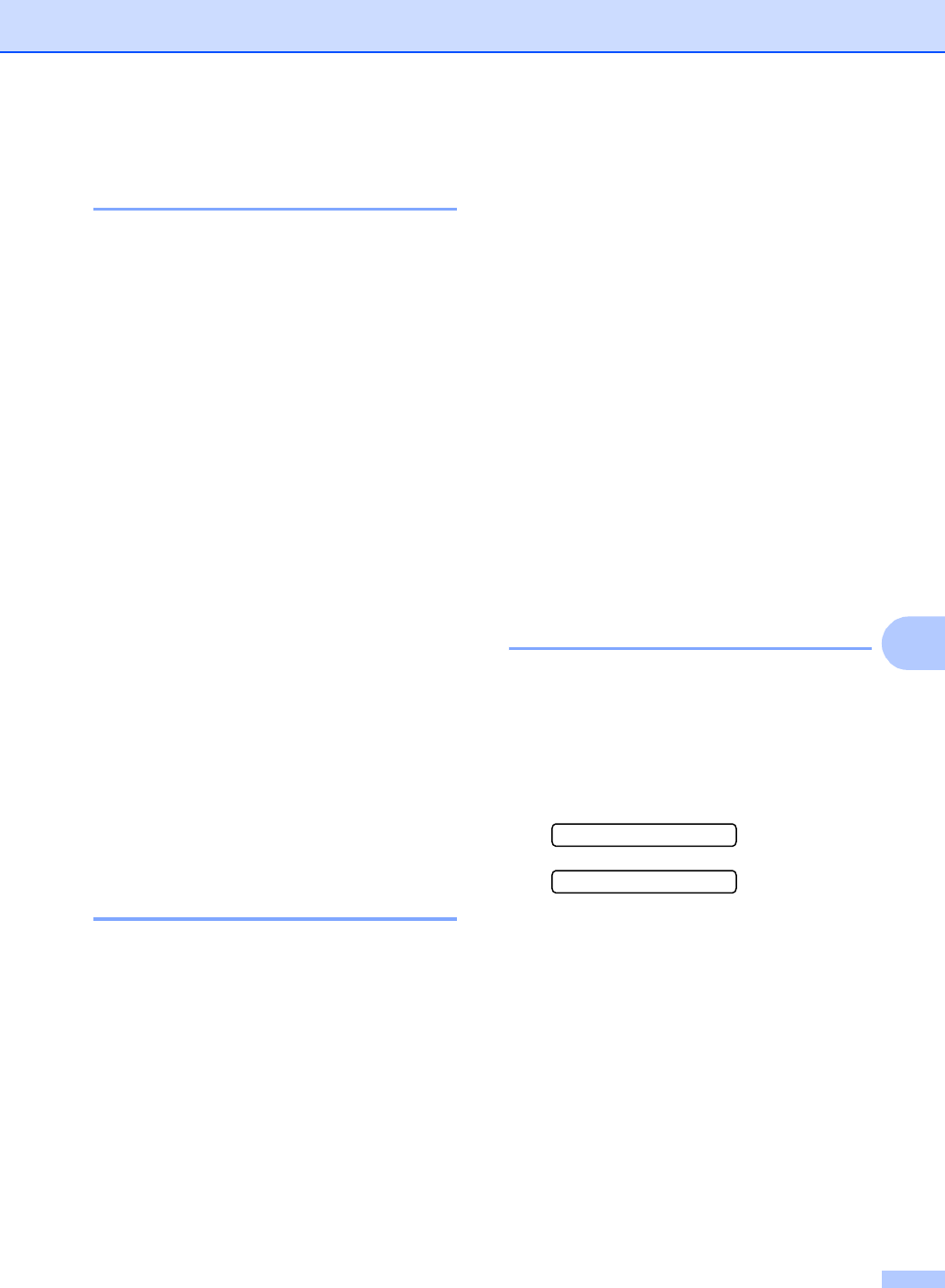
Dialling and storing numbers
45
8
Storing One-Touch Dial
numbers 8
Your machine has 5 One-Touch keys where
you can store 10 fax or phone numbers for
automatic dialling. To access numbers 6 to
10, hold down Shift as you press the
One-Touch key.
a Press Menu, 2, 3, 1.
b Press the One-Touch key where you
want to store a number.
c Enter the number (up to 20 digits).
Press OK.
d Do one of the following:
Enter the name using the dial pad
(up to 16 characters). (To help you
enter letters, see Entering
Text on page 103.)
Press OK.
To store the number without a name,
press OK.
e Do one of the following:
To store another One-Touch
number, go to step b.
To finish storing One-Touch
numbers, press Stop/Exit.
Storing Speed-Dial numbers 8
You can store up to 100 2-digit Speed-Dial
locations with a name. When you dial you will
only have to press a few keys (For example:
Search/Speed Dial, #, the two-digit number,
and Start).
a Press Menu, 2, 3, 2.
b Use the dial pad to enter a 2-digit
Speed-Dial location number (00-99).
Press OK.
c Enter the fax or telephone number (up to
20 digits).
Press OK.
d Do one of the following:
Enter the name (up to 16 characters)
using the dial pad.
Press OK. (To help you enter letters,
see Entering Text on page 103.)
To store the number without a name,
press OK.
e Do one of the following:
To store another Speed-Dial
number, go to step b.
To finish the setting, press
Stop/Exit.
Changing One-Touch and
Speed-Dial numbers 8
If you try to store a One-Touch or Speed-Dial
number where a number has already been
stored, the LCD will show the name or
number that has been stored there, and will
ask you to do one of the following:
Press 1 to change the stored number.
#05:MIKE
1.Change 2.Exit
Press 2 to exit without making a change.
If you chose 1, you will be able to change the
stored number and name, or enter a new one.
Follow the instructions below:
a Enter a new number. Press OK.
b Enter a new name. Press OK.
To change a character, use d or c to
position the cursor under the character
you want to change, then press
Clear/Back. Re-enter the character.