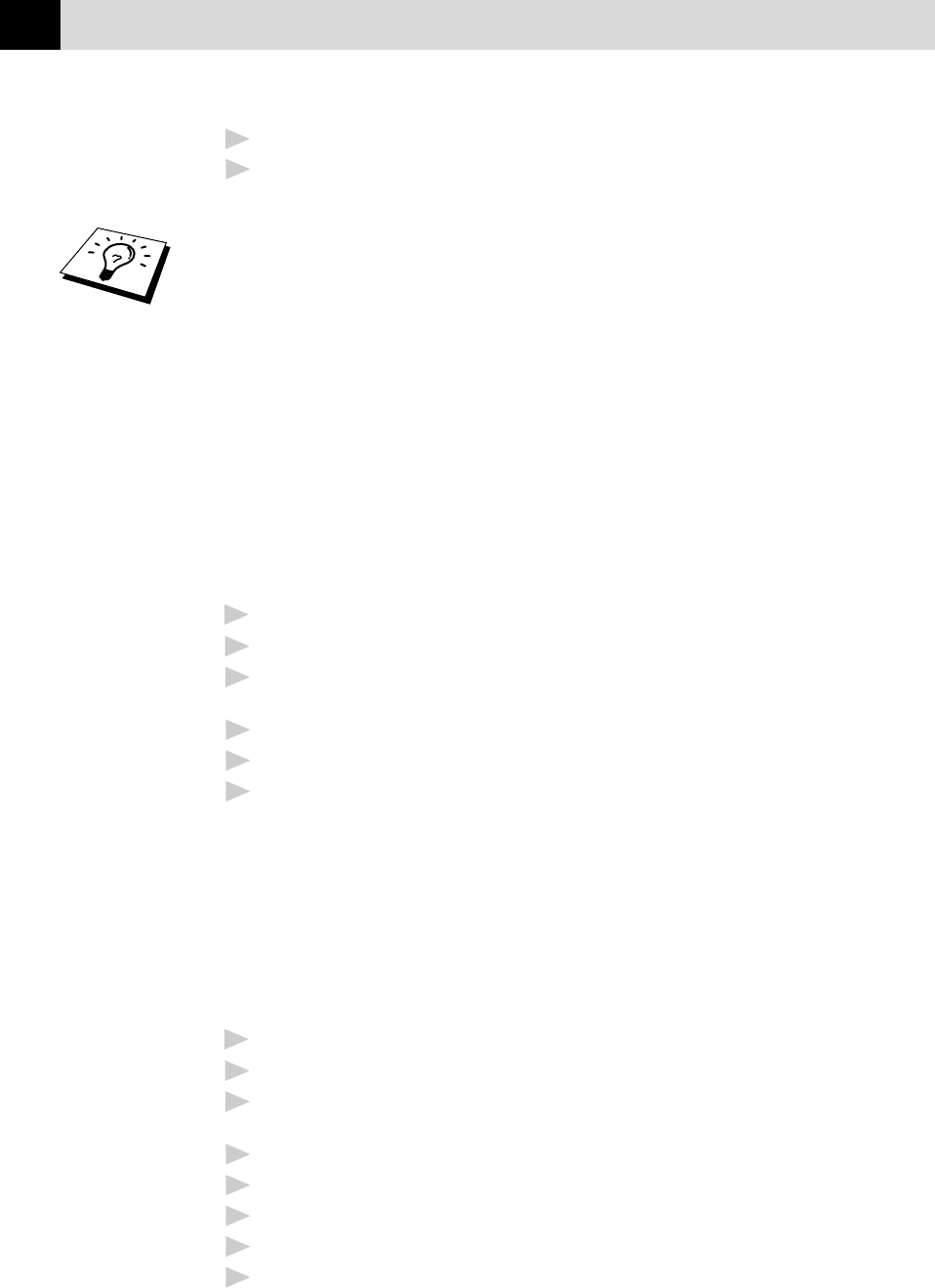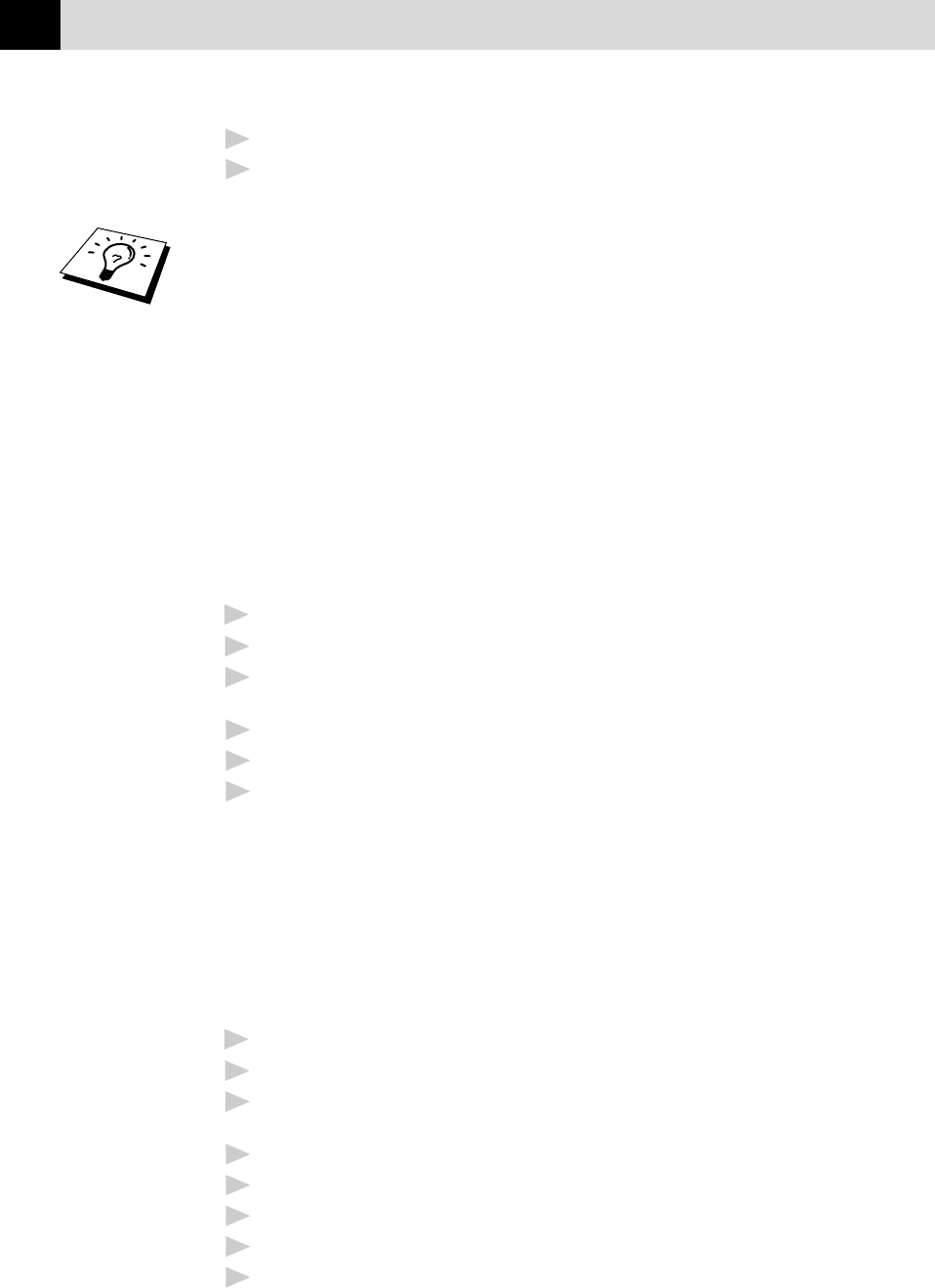
56
CHAPTER FIVE
3
Enter the number (1-99) of copies you want.
4
Press Copy. (If you press Set or just wait for 5 seconds before
pressing Copy, the screen then prompts you to select a reduction or
enlargement ratio. See “Reducing and Enlarging Copies”.)
If you selected SORT or STACK after pressing Copy and get a
“Memory Full” message while you are scanning the first page, press
Stop and restart to make a single copy. If you selected SORT and the
“Memory Full” message appears while scanning subsequent pages, you
can press Copy to copy the portion that is in memory, or press Stop to
cancel. To restart the copy job using less memory, press Copy for
stacked copies.
Reducing and Enlarging Copies (For FAX-920/930/
MFC-925 Only)
When making copies, you can reduce or enlarge the size of the printed
image. To reduce to the size of your selected paper automatically, select
AUTO. To select a reduction ratio, choose 93%, 87%, 75%, or 50%. To
enlarge a document, select 150%, 125% or 120%. To print a document
at its original size, select 100%.
1
Insert the document face down in the feeder.
2
Press Copy––OR––Sort.
3
Enter the number (1-99) of copies you want. For example, press 9 for
nine copies.
4
Press Set or just wait for 5 seconds.
5
Use Z or X to choose a reduction ratio setting.
6
Press Copy.
Multiple copies (For FAX-940 E-mail Only)
You can make multiples copies using your machine, and you can choose
whether the copies will be stacked (all copies of page 1, then all copies
of page 2, etc.) or sorted (collated). Also, you can reduce or enlarge the
size of the printed image. To reduce to the size of your selected paper
automatically, select Auto. To select a reduction ratio, choose 93%, 87%,
75% or 50%. To enlarge a document, select 150%, 125% or 120%. To
print a document at its original size, select 100%.
1
Insert the document face down in the feeder.
2
Press Copy.
3
Enter the number (1-99) of copies you want. For example, press 9 for
nine copies.
4
Press Set or just wait for 5 seconds.
5
Use Z or X to choose a reduction ratio setting.
6
Press Set.
7
Use Z or X to choose Sort or Stack.
8
Press Copy.