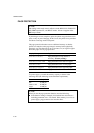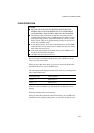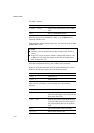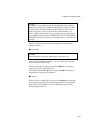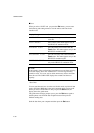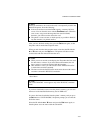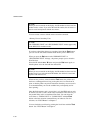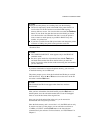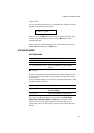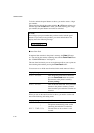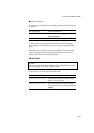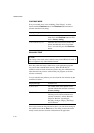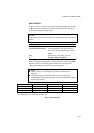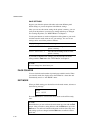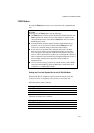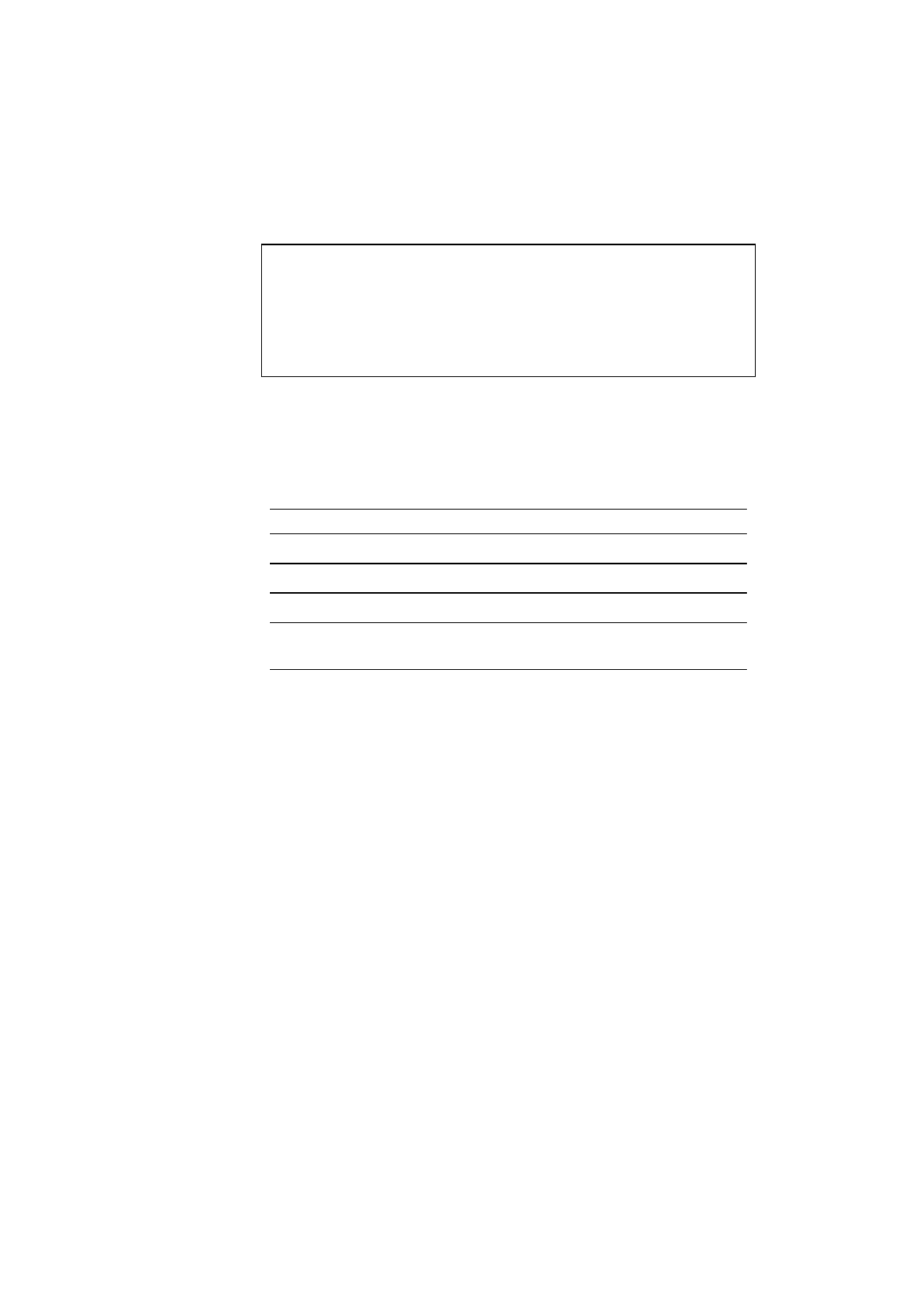
USER’S GUIDE
4–40
You can check the fonts saved on the card by printing the list of fonts
with the
Test
button. See “TEST Button” in Chapter 4.
✒ Note
When the fonts on the HDD card are selected in a print job, they are
copied into the printer RAM. It may cause a printer memory full error
because those fonts occupy some RAM space. It is recommended to
install optional SIMM memory to use the downloaded fonts on the HDD
card.
■ Delete
When you select “DELETE” and press the
Set
button, you can enter the
following sub-setting menus to delete macros and fonts or format the
installed flash memory card or HDD card:
Display Message Delete Menu
MACRO ID=##### Delete the selected ID macro.
DATA ID=##### Delete the selected ID data.
FONT ID=##### Delete the selected ID font.
FORMAT CARD Format the flash memory card or HDD
card.
• Macro
When you press the
Set
button at “MACRO ID=#####,” the cursor
moves to the ID number. The printer prompts you to select the ID number
of the macro to be deleted.
Select the ID number with the ▲ or ▼ button and press the
Set
button, so
that the printer deletes the selected macro.
• Data
When you press the
Set
button at “DATA ID=#####,” the cursor moves
to the ID number. The printer prompts you to select the ID number of the
data to be deleted.
Select the ID number with the ▲ or ▼ button and press the
Set
button, so
that the printer deletes the selected data.
• Font
When you press the
Set
button at “FONT ID=#####,” the cursor moves
to the ID number. The printer prompts you to select the ID number of the
font to be deleted.
Select the ID number with the ▲ or ▼ button and press the
Set
button, so
that the printer deletes the selected font.