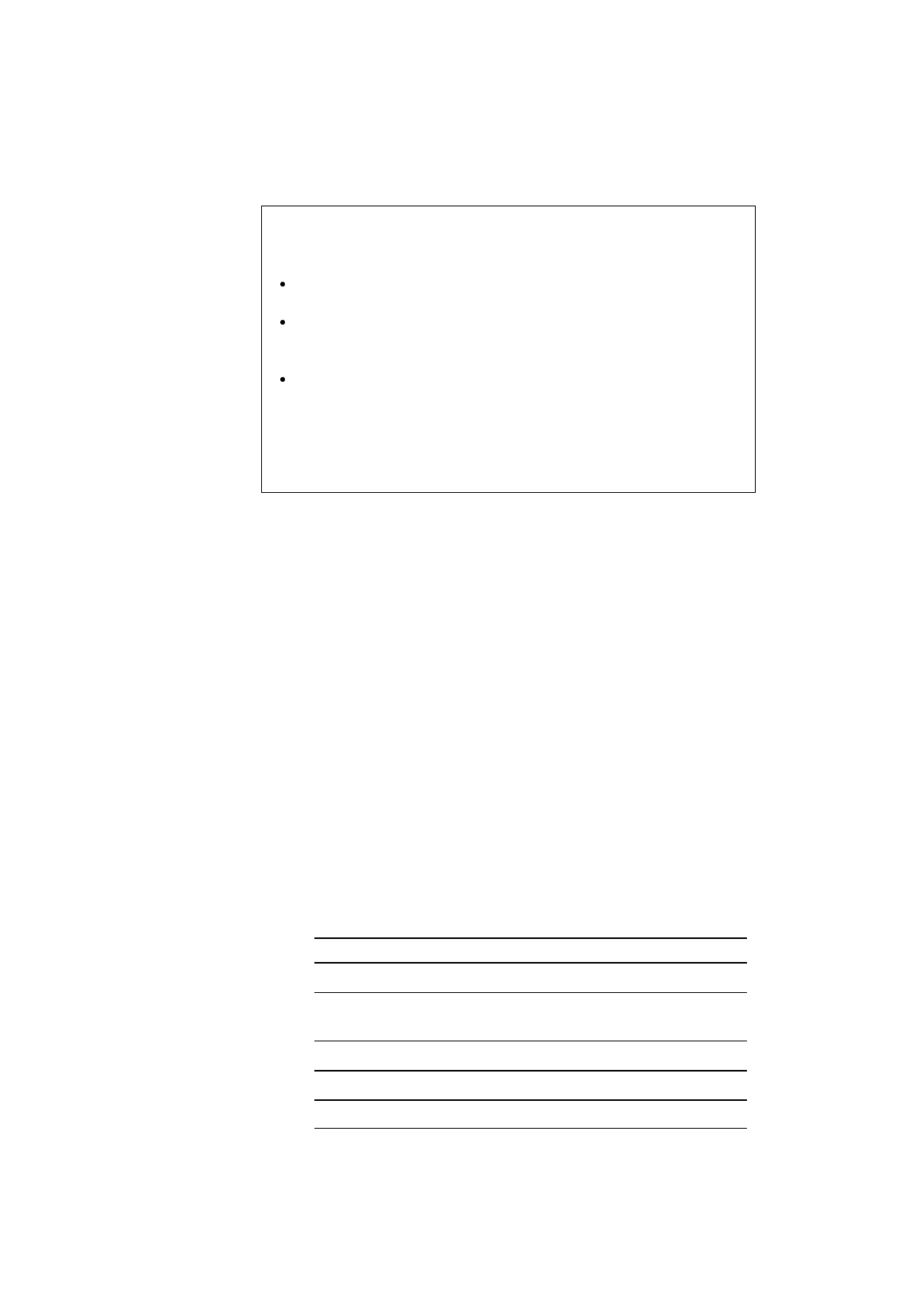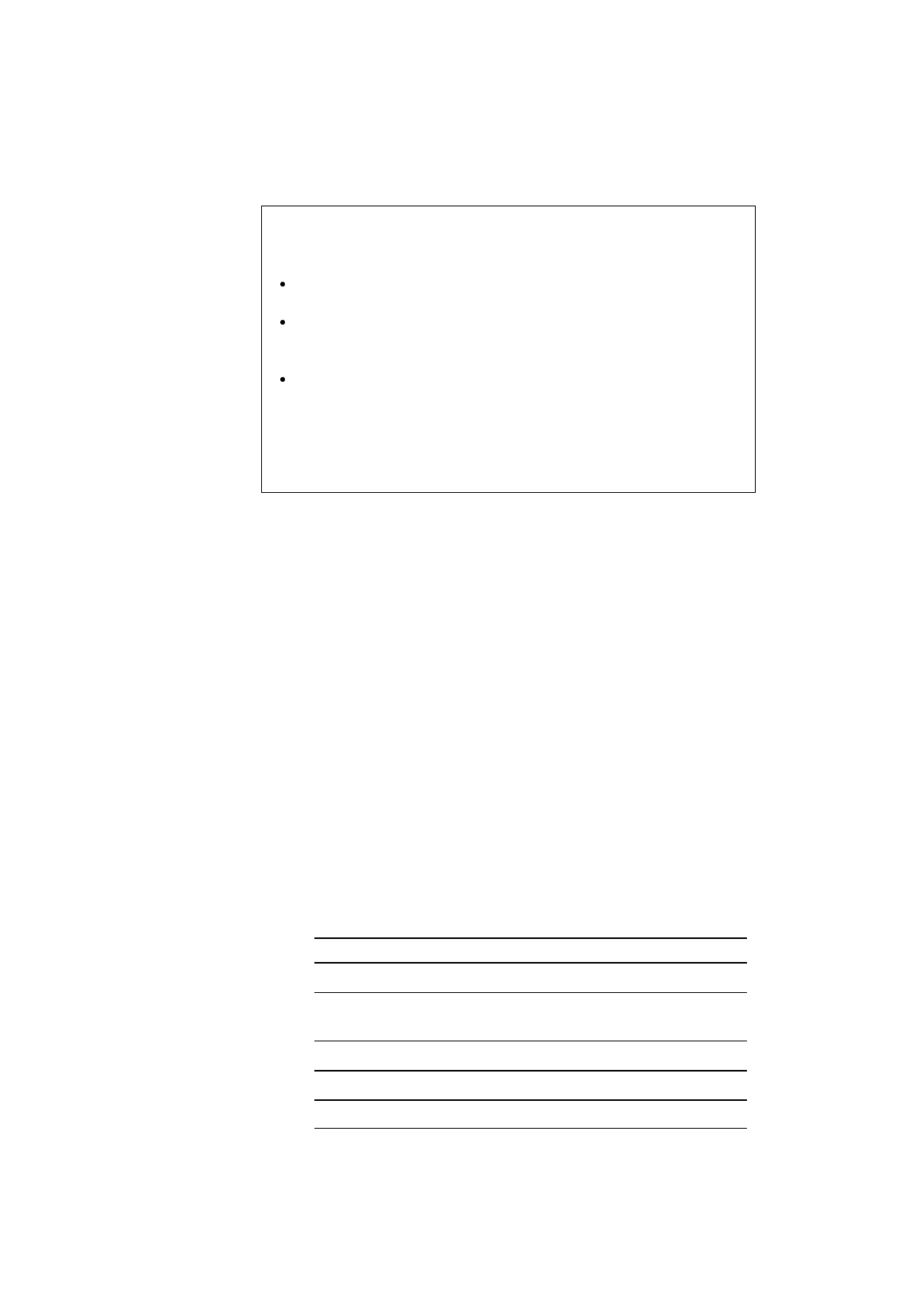
USER’S GUIDE
4–52
✒ Notes
When you select the optional fonts or permanent download fonts, note the
following:
If the optional font card is not installed, the optional font cannot be
selected. No selection appears on the display.
If permanent fonts are not downloaded in the HP emulation mode or
another emulation mode is selected, the permanent fonts cannot be
selected. No selection appears on the display.
When you select the optional font or download font, press the
Set
button to enter the sub-menu. After you select your desired font with
the ▲ or ▼ button, press the
Set
button again. The list you can print
out with the
Test
button helps you to select the optional fonts or
permanent download fonts. See “TEST button” in this chapter or
“Selecting the Optional Fonts” in Chapter 5.
4. Press the
Set
button.
When you enter the font setting mode, the display first shows the
current font with an asterisk.
5. Press the ▲ or ▼ button until the desired font appears on the display.
See “List of Fonts”.
6. Press the
Set
button to make the displayed selection effective.
The steps you follow vary according to the font type, scalable or
bitmapped.
■ If you select a resident bitmapped font (Letter Gothic 16.66) or
optional bitmapped fonts, the display shows the character set setting
menu.
Go to step 7.
■ If you select the resident scalable fonts or optional scalable fonts, the
display shows the font style setting menu and then changes to the font
size menu..
Press the ▲ or ▼ button until the desired style appears on the display.
Display Message Font Style
........ Lt Light
........ Reg Regular, Roman, Book, or
Antique
........ Bd Bold or Demi
........ Xb Extrabold
........ It Italic or Oblique