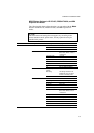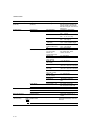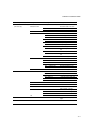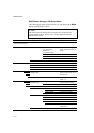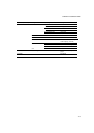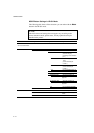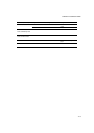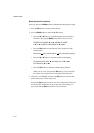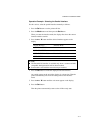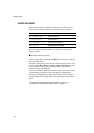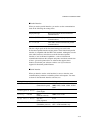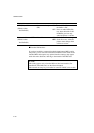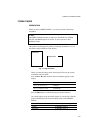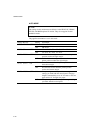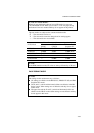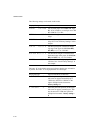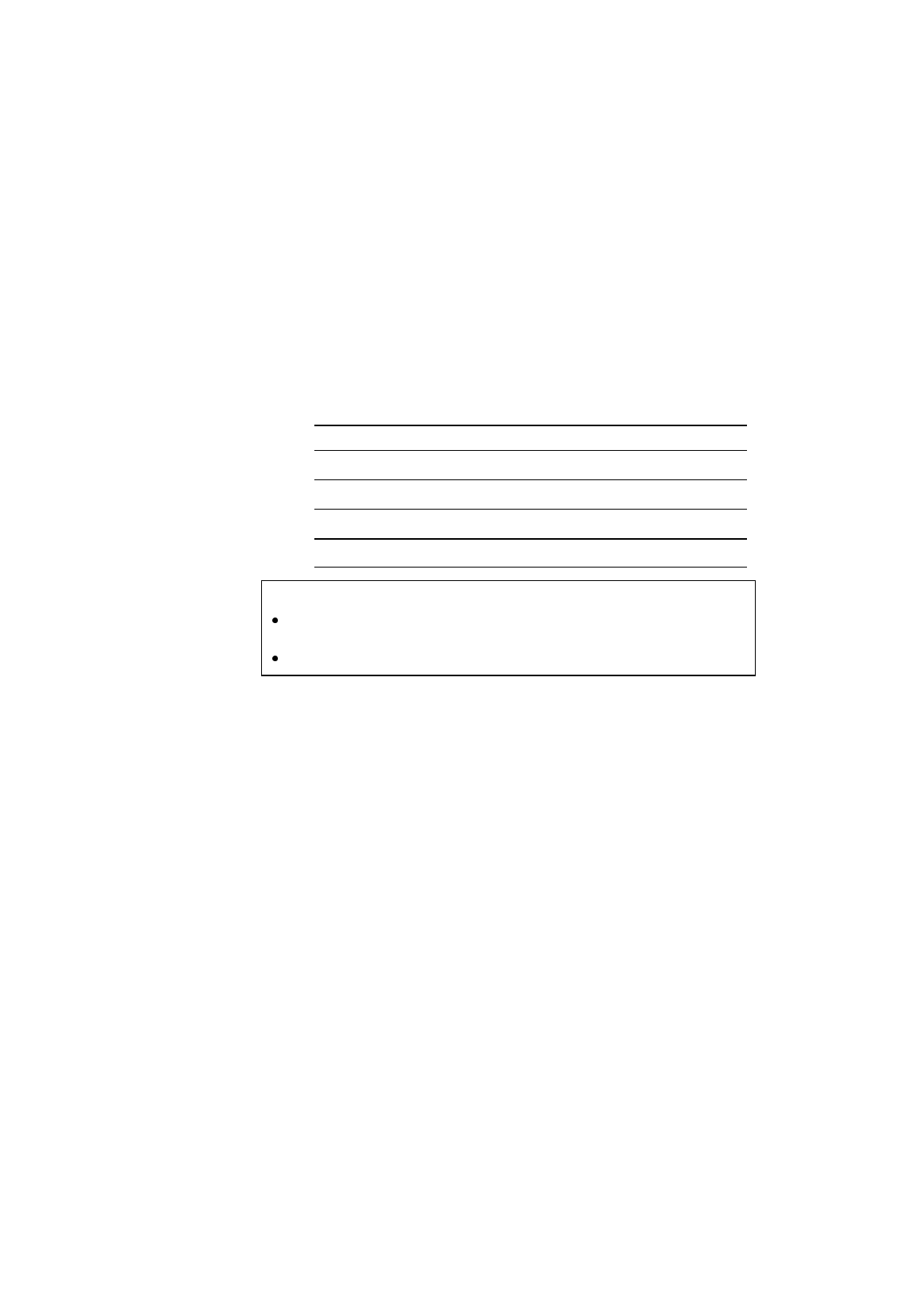
CHAPTER 4 CONTROL PANEL
4–17
Operation Example: Selecting the Parallel Interface
For this session, select the parallel interface manually as follows:
1. Press the
Sel
button to set the printer off-line.
2. Press the
Mode
button and then press the
Set
Button.
When you enter the interface mode, the display first shows the current
interface with the asterisk.
3. Press the ▲ or ▼ button until the desired interface appears on the
display.
Display Message Interface Mode
I/F=PARALLEL Parallel interface
I/F=RS-232C Serial interface
I/F=EXTEND I/O Extended I/O interface
I/F=AUTO Auto interface selection
✒ Note
The Extended I/O interface is available only when a commercial MIO
compatible sharing/network card has been installed.
Some models come with the network card pre-installed.
4. Press the
Set
button to make the displayed selection effective.
An asterisk appears at the end of the display for a short time. Then the
printer automatically exits from the setting menu to the interface
menu.
5. Press the ▲ or ▼ button until the exit menu appears on the display.
6. Press the
Set
button.
Then the printer automatically returns to the off-line ready state.