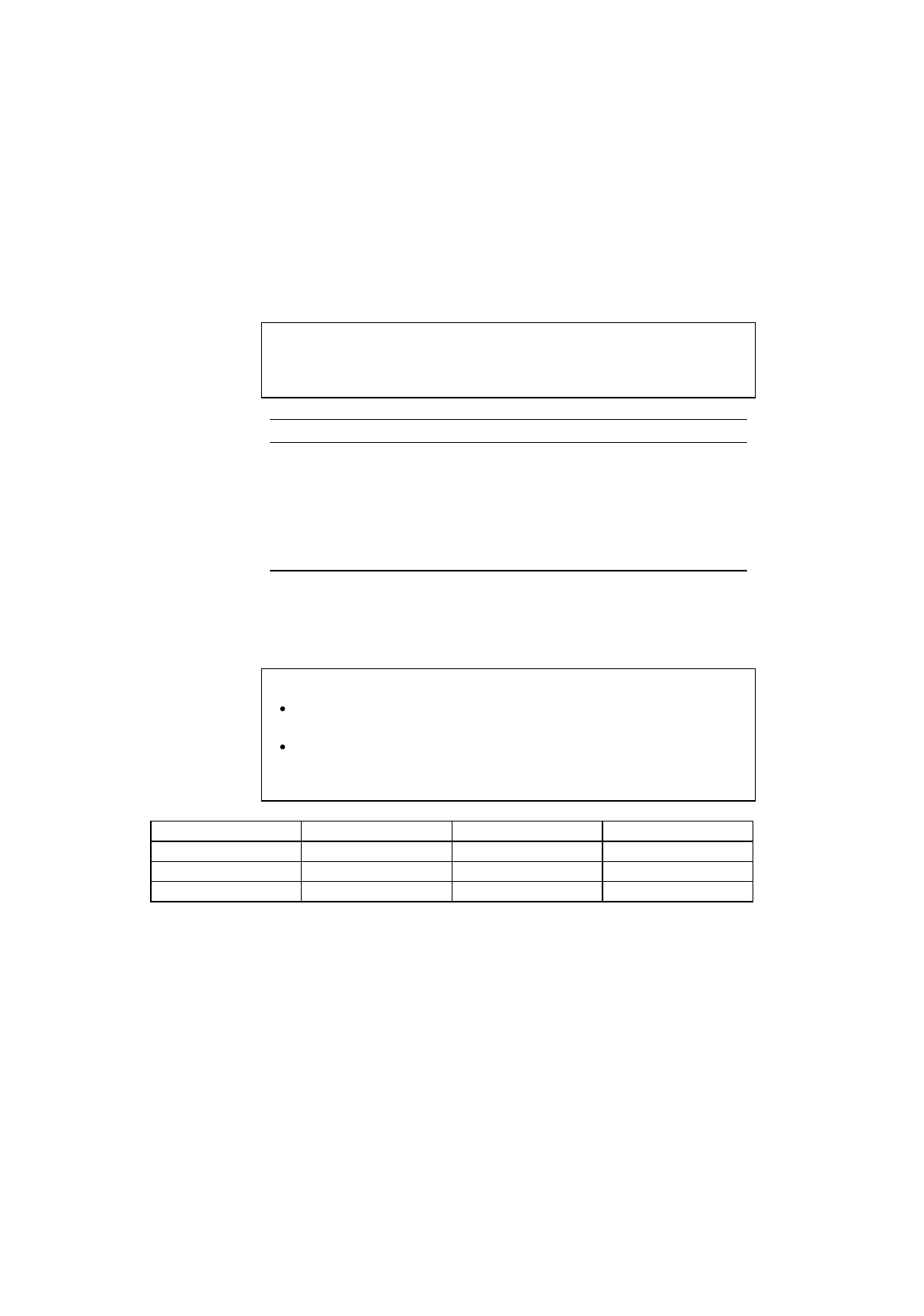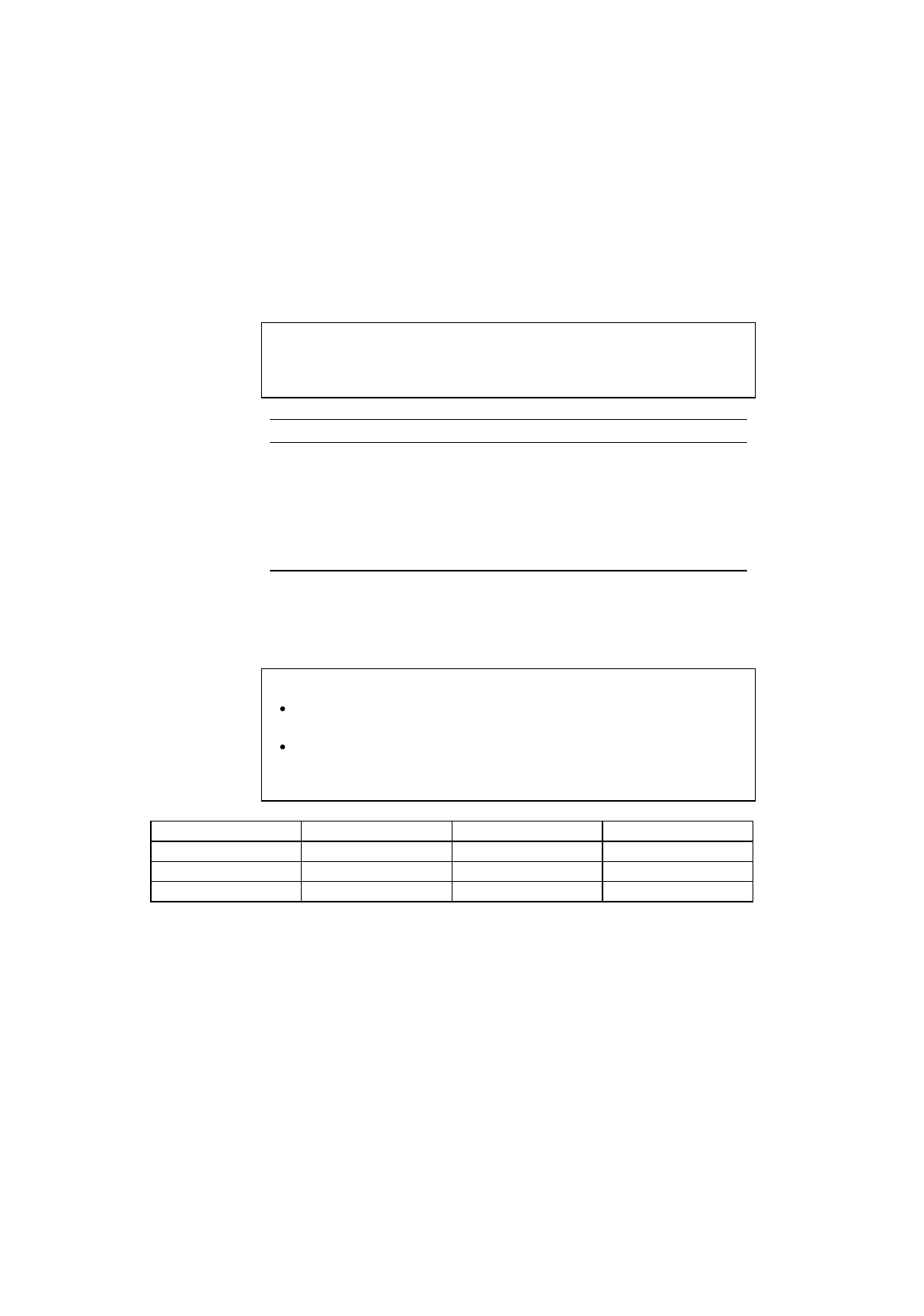
CHAPTER 4 CONTROL PANEL
4–45
INPUT BUFFER
You can increase or decrease the capacity of the input buffer with the ▲
or ▼ button in this mode menu. A larger capacity allows the printer to
receive data from the computer faster.
✒ Note
If the printer reports a memory full error, reduce the capacity of the input
buffer.
Display Message Input Buffer
❏❏❏❏❏❏❏❏❏❏❏❏❏❏❏ The more squares, the larger the capacity
❏❏❏❏❏❏❏❏❏❏❏❏❏❏ of the input buffer. The squares indicate
: the level of the capacity but not the size in
:
Mbytes.
❏❏ The capacity can be set to 15 levels.
❏ (Factory setting =❏❏❏❏❏)
After you change the input buffer capacity (make sure you press the
Set
button), be sure to turn off the printer and then turn it on again. The
setting takes effect the next time you turn on the printer.
✒ Notes
The set capacity is not changed even if the emulation mode is
changed.
The actual capacity of the input buffer varies according to the
installed RAM. If the RAM capacity is small, the input buffer capacity
may not be increased.
16M 32M 112M
1 square 30KB 30KB 30KB
5 squaes 0.9MB 4.3MB 21.4MB
15 squares 3.0MB 15.0MB 75.0MB
The Input buffer size increases proportionally .
Fig. 4-7 Input buffer size