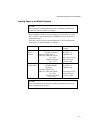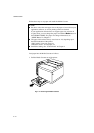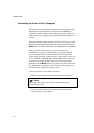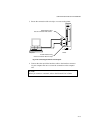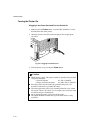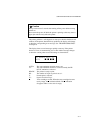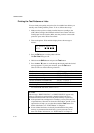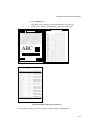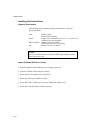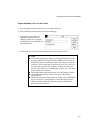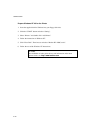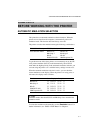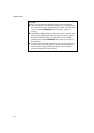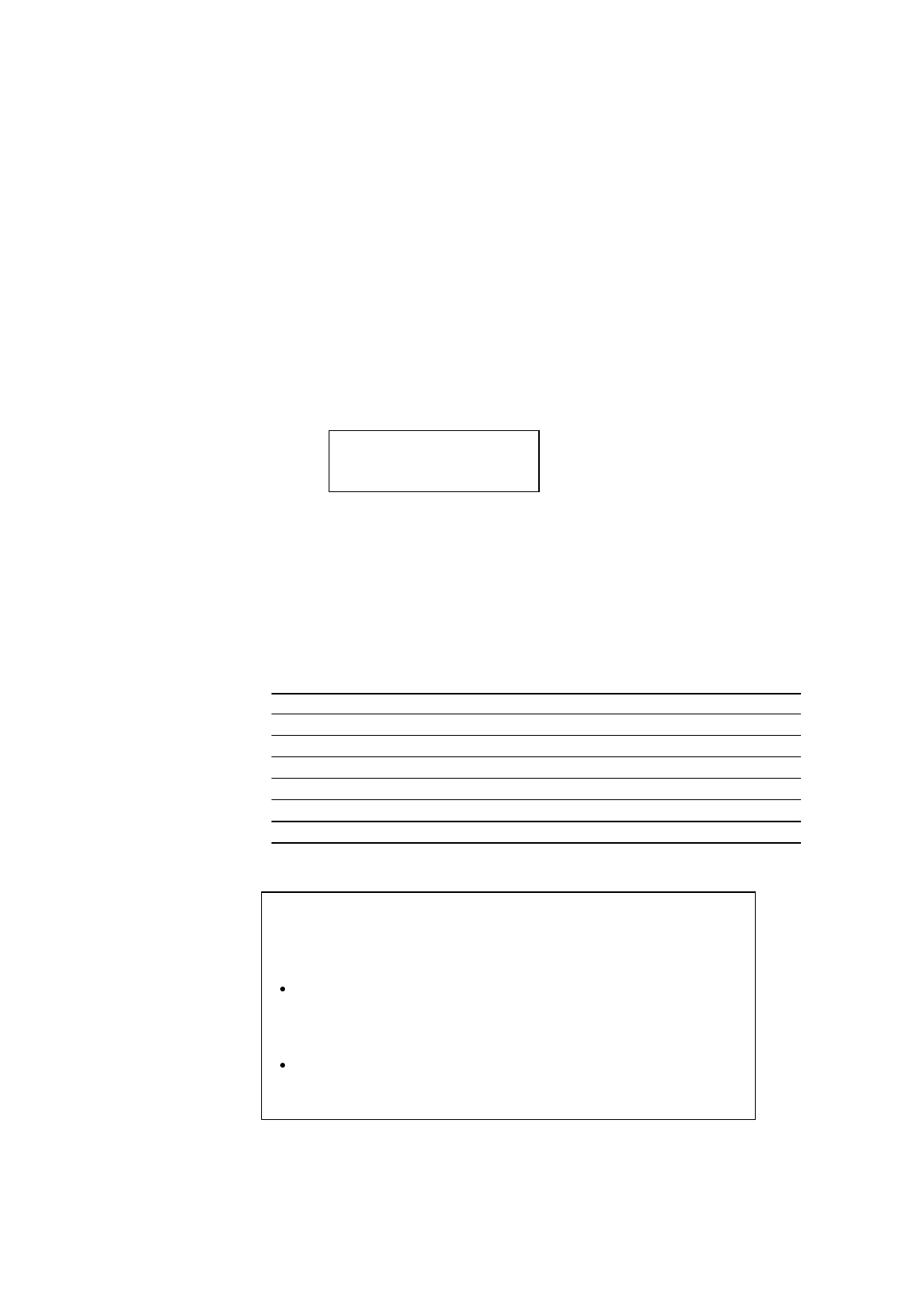
USER’S GUIDE
2–18
Printing the Test Patterns or Lists
You can check print quality and print a list of available fonts before you
actually start working with the printer. To do so, follow these steps:
1. Make sure that you have already installed the toner cartridges, the
(OPC) Belt Cartridge, the Oil Bottle and the Fuser Cleaner and have
loaded paper into the cassette. Make sure that you have removed the
protective parts on the Waste Toner Pack.
2 Turn on the printer. Wait until the display shows the message as
follows.
LJ READY 001P T1
AUTO
K C M Y
3. Press the
Sel
button to set the printer off-line.
The
On Line
LED goes off.
4. Hold down the
Shift
button and press the
Test
button.
5. Press the
▲
or
▼
button to scroll through the display until the desired
message appears. To print your selection, press the
Set
button.
Choose from one of the following selections :
To Print Out LCD Message in the Second Row
the Demonstration Page
DEMO PAGE
the Test Pattern
TEST PRINT
the list of printer settings
PRINT CONFIG
the list of internal or resident fonts
PRINT FONTS I
the list of optional cartridge/card fonts
PRINT FONTS C
the list of permanent download fonts
PRINT FONTS P
To exit from the test mode, select “
exit
”.
✒ Notes
The messages “PRINT FONTS C” or “PRINT FONTS P” appear only
when an optional font cartridge/card is installed in the font slot or
permanent download fonts are stored in printer memory respectively.
If the optional font cartridge/card is installed, you can print out a list
of optional fonts. Since the list shows the ID numbers specific to each
optional font, it helps you to select them with the
Font
button. For
further information, see “FONT Button” in Chapter 4.
If user-defined characters are already downloaded into the printer
memory as permanent download fonts, you can print out a list of
them. For further information, see “FONT Button” in Chapter 4.