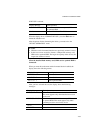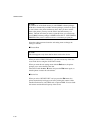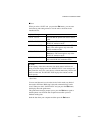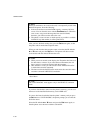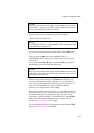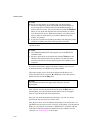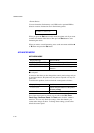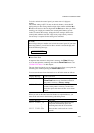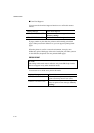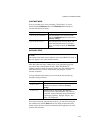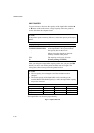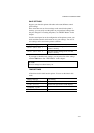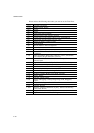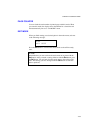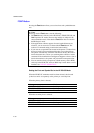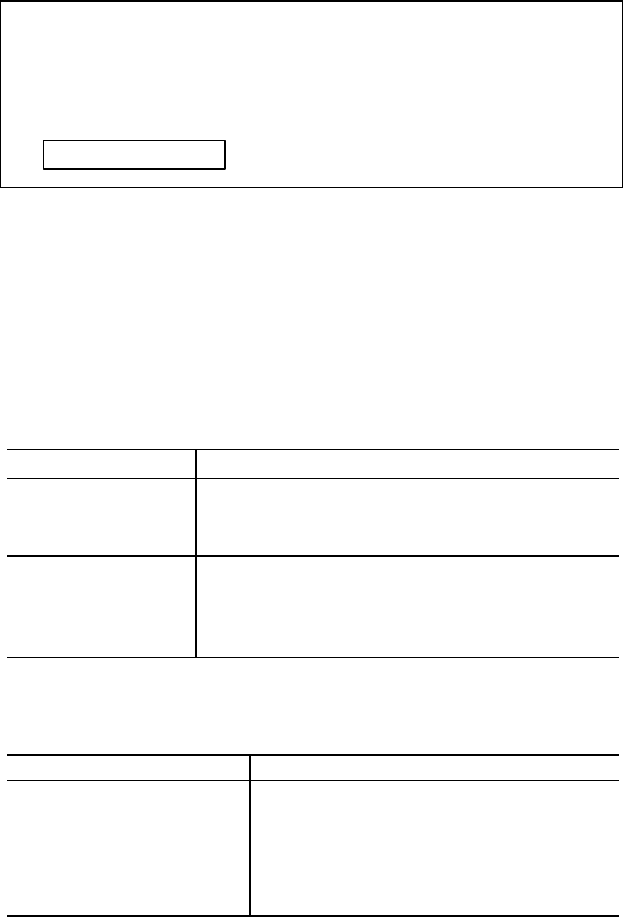
CHAPTER 4 CONTROL PANEL
4–43
To lock or unlock the control panel, you must enter a 3-digit pass
number.
The default setting is OFF. To turn on the lock feature, select the ON
setting and press Set. Change the first digit of the number with the
▲
or
▼
button and move to the next digit with the
Set
button. After you finish
entering your 3-digit pass number, the control panel buttons are now
locked. To unlock the settings, change the Lock setting to OFF on the
control panel and then enter the 3 digit code you previously entered.
Correct entry is required for the setting to be unlocked.
✒
Note
Do not forget the pass number used to lock the control panel. If you enter
the wrong number, you will not be able to unlock it and the display will
show the following message:
INCORRECT!!
■
Auto Form Feed
If unprinted data remains in the printer’s memory, the
Data
LED stays
on. You must print the remaining data with the
Form Feed
button. See
“FORM FEED Button” in this chapter.
The auto form feed mode you can set in this menu allows you to print the
remaining data without pressing the
Form Feed
button.
You can turn the auto form feed mode on or off in this menu as follows:
Display Message Auto Form Feed
AUTO FF=OFF
Turn off the auto form feed. You must press the
Form Feed
button every time data remains in
the printer’s memory. (Factory setting)
AUTO FF=ON
Turn on the auto form feed. Every time data
remains in the printer’s memory, an auto form
feed takes place after the wait time set as shown
below.
When you turn on the auto form feed feature as explained above, you
must set the wait time in the following sub-setting menu:
Display Message Wait Time
WAIT TIME= 1s
.
.
Set the wait time for the auto form feed.
The printer automatically prints the
remaining data after the set wait time.
WAIT TIME=99s
The wait time can be set from 1 to 99
seconds.