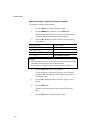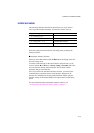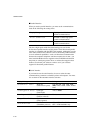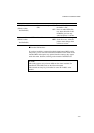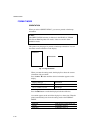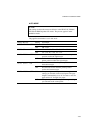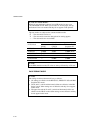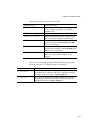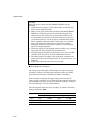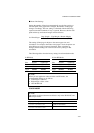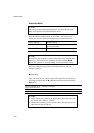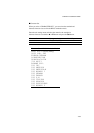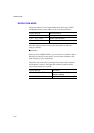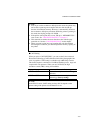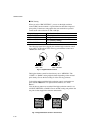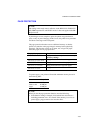USER’S GUIDE
4–26
✒
Notes
When you choose settings in PAGE FORMAT MODE, note the
following:
• Letter size has been factory set for 120V models. A4 size has been
factory set for 220/240V models.
• When you use paper smaller than specified in the PAGE FORMAT
MODE, be sure that the print area is smaller than the paper size;
otherwise the inside of the printer will get stained with toner. We
recommend that you perform a test before actual use. For this test,
you should use letter or A4 size of paper to confirm that the printed
area is completely within the margins of the paper size you intend
using. This simple test will help prevent toner from spreading
throughout the inside of your printer, which may cause later print
jobs to be smudged with toner.
• The factory settings for the right/left margins and lines vary according
to the paper size and orientation. See the tables below.
• The top and bottom margins have been factory set to 0.5” in the HP
emulation mode and to 0.33” in the non-HP emulation modes.
• The setting margins are subject to the current page orientation. The
display shows the current orientation with “P” for portrait and “L” for
landscape.
• Images offset outside the print area are not printed.
■
About Right and Left Margins
The settings range of the right and left margins are subject to the page
orientation as follows. The right margin should be placed 10 columns
greater than the left margin: minimum text width = 10 columns.
If the orientation is changed, the margin settings are restored to the
factory settings. If the paper size is changed and the right and left margins
exceed the paper size, they are restored to the factory settings: if they do
not exceed the paper size, they remain effective.
The following table shows the range of settings in columns. The factory
settings are printed in bold.
Paper Size Portrait Landscape
Left Margin Right Margin Left Margin Right Margin
Letter 0-70 10-80 0-96 10-106
A4 0-70 10-78-80 0-103 10-113
Legal 0-70 10-80 0-126 10-136