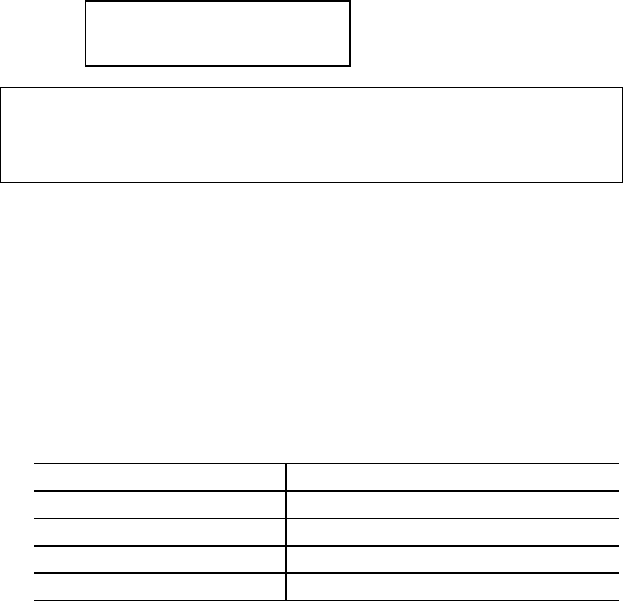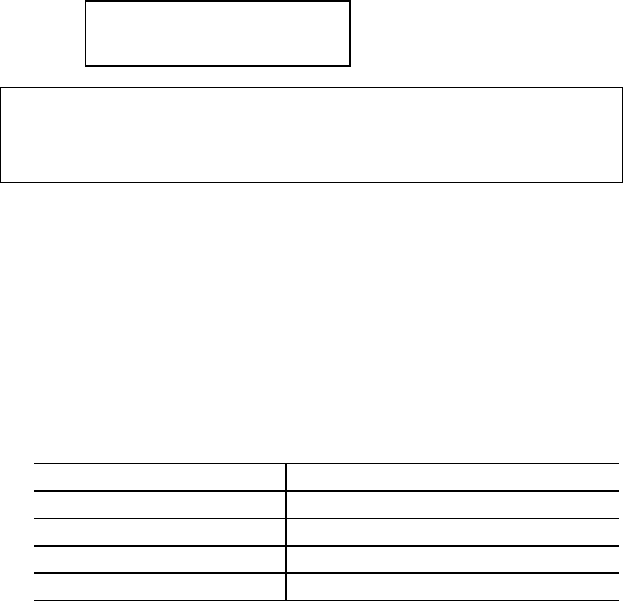
USER’S GUIDE
4–72
COPY Button
You can set the number of copies to print of the same page with the
Copy
button. The job will print faster than choosing the copy print
quantity from within your application software. Check the current setting
on the display.
When the number of copies has been set to 3, the display may look as
follows:
LJ READY 003P T1
AUTO
✒
Note
If you send too many pages to be stored in the printer memory, part or all
of the set of pages or copies may not be printed.
To set the number of copies, follow these steps:
1. Press the
Sel
button to take the printer off-line.
2. Hold down the
Shift
button and press the
Copy
button.
When you enter the setting mode, the display first shows the
current setting with the asterisk.
3. Press the
▲
or
▼
button until the desired number appears on
the display.
Display Message # of Copies to Print Same Pages
COPY PAGES= 1 1 page
COPY PAGES= 2 2 pages
...
. . .
COPY PAGES=999 999 pages (max.)
4. Press the
Set
button to make the displayed selection effective.
For a short time an asterisk appears at the end of the display.
The printer then automatically exits from the setting mode to
the off-line state.