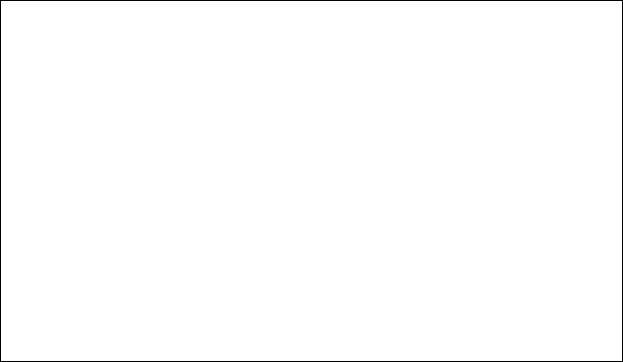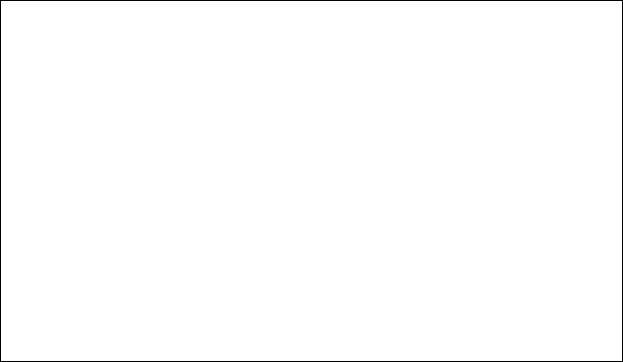
CHAPTER 4 CONTROL PANEL
4–55
✒
Notes
When you select the optional fonts or permanent download fonts, note the
following:
• If the optional font card is not installed, the optional font cannot be
selected. No selection appears on the display.
• If permanent fonts are not downloaded in the HP emulation mode or
another emulation mode is selected, the permanent fonts cannot be
selected. No selection appears on the display.
• When you select the optional font or download font, press the
Set
button to enter the sub-menu. After you select your desired font with
the
▲
or
▼
button, press the
Set
button again. The list you can print
with the
Test
button helps you to select the optional fonts or
permanent download fonts. See “TEST button” in this chapter or
“Selecting the Optional Fonts” in Chapter 5.
4. Press the
Set
button.
When you enter the font setting mode, the display first shows
the current font with an asterisk.
5. Press the
▲
or
▼
button until the font you want appears on the
display.
See “List of Fonts”.
6. Press the
Set
button to make the displayed selection effective.
The steps you follow will vary according to the font type,
scalable or bitmapped.
■
If you select a resident bitmapped font (Letter Gothic 16.66) or
optional bitmapped fonts, the display shows the character set
selection menu.
Go to step 7.
■
If you select the resident scalable fonts or optional scalable
fonts, the display shows the font style selection menu and then
changes to the font size menu.