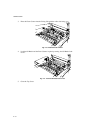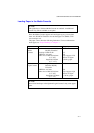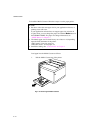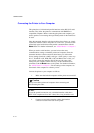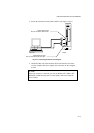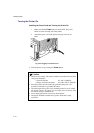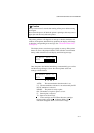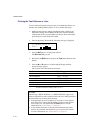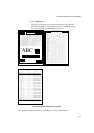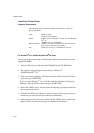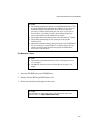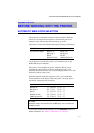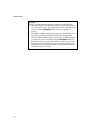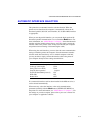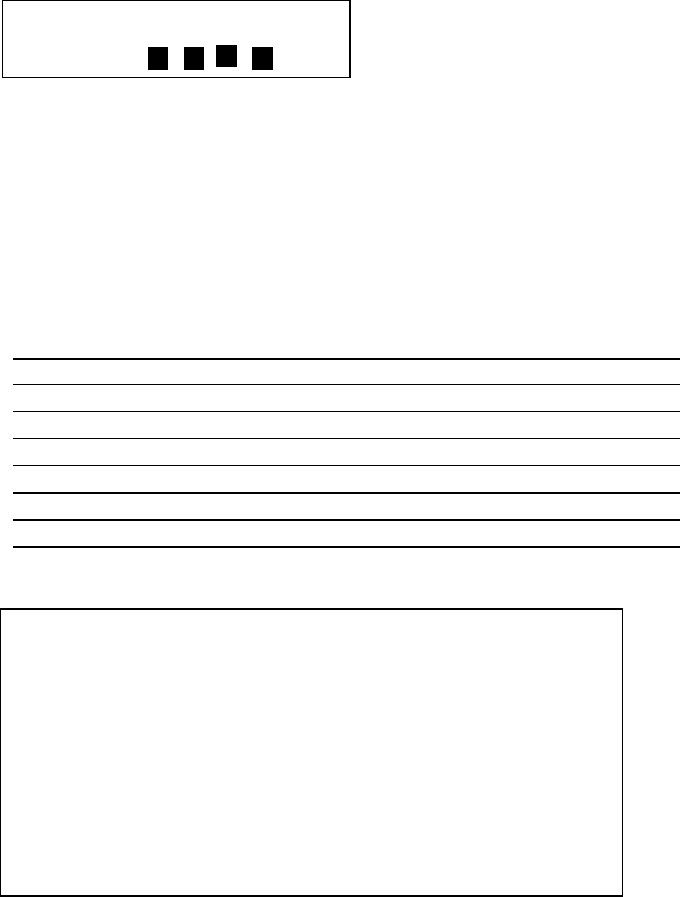
USER’S GUIDE
2–18
Printing the Test Patterns or Lists
You can check print quality and print a list of available fonts before you
actually start working with the printer. To do so, follow these steps:
1. Make sure that you have already installed the toner cartridges, the
OPC Belt Cartridge, the Oil Bottle and the Fuser Cleaner and have
loaded paper into the cassette. Make sure that you have removed the
protective parts on the Waste Toner Pack.
2. Turn on the printer. Wait until the following message is displayed:
LJ READY 001P T1
AUTO
K C M Y
3. Press the
Sel
button to set the printer off-line.
The
On Line
LED goes off.
4. Hold down the
Shift
button and press the
Test
button. Release both
buttons.
5. Press the ▲ or ▼ button to scroll through the display until the
desired message appears.
Choose from one of the following selections:
To Print LCD Message
the Demonstration Page
DEMO PAGE
the Test Pattern
TEST PRINT
the list of printer settings
PRINT CONFIG
the list of internal or resident fonts
PRINT FONTS I
the list of optional card fonts
PRINT FONTS C
the list of permanent download fonts
PRINT FONTS P
To exit from the test mode, select “
exit”.
✒ Notes
The messages “PRINT FONTS C” or “PRINT FONTS P” appear only
when an optional font card is installed in the font slot or when permanent
download fonts are stored in printer memory.
• If the optional font card is installed, you can print a list of optional
fonts. Since the list shows the ID numbers specific to each optional
font, it helps you select them with the
Font
button. For more
information, see “FONT Button” in Chapter 4.
• If user-defined characters are already downloaded into the printer
memory as permanent download fonts, you can print a list of them.
For more information, see “FONT Button” in Chapter 4.