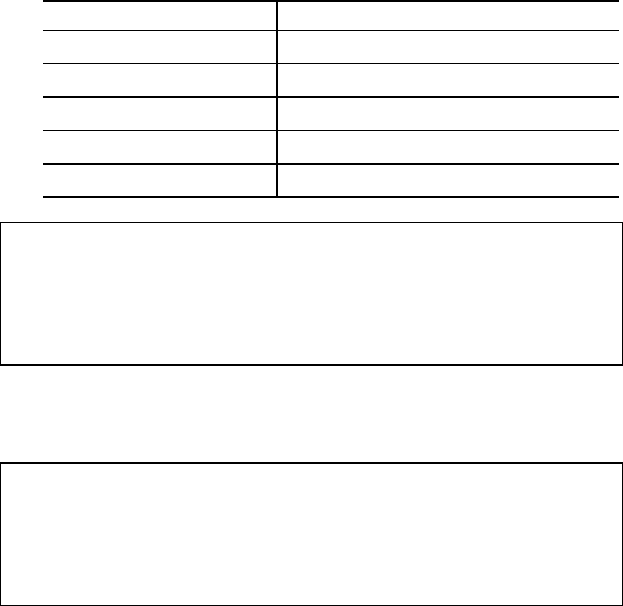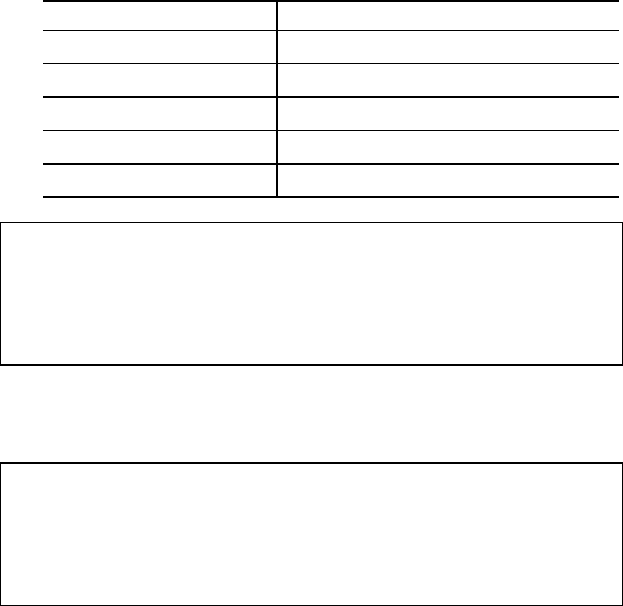
USER’S GUIDE
4–56
7. Press the
▲
or
▼
button until the desired style appears on the
display.
Display Message Font Style
Lt
Light
Reg
Regular, Roman, Book, or Antique
Bd
Bold or Demi
Xb
Extrabold
It
Italic or Oblique
✒
Note
The style indication appears after the font name and the style name differs
according to the font name. The italic or oblique indication can appear
after another style indication: “BdIt” indicates a bold italic font, “LtIt”
indicates a light italic font, etc.
8. Press the
Set
button to make the displayed selection effective,
then the display shows the font size selection menu.
✒
Note
When you have selected fixed-pitch fonts, you set the font size by the
character pitch (width). When you have selected proportional spacing
fonts, you set the font size in points (height). The display shows “PITCH”
or “POINT” accordingly.
9. Press the
▲
or
▼
button until the font size you want appears
on the display.
10. Press the
Set
button to make the displayed selection effective.
Then the blinking cursor moves to the decimal part of the
number.
11. Press the
▲
or
▼
button until the decimal number you want
appears on the display.
12. Press the
Set
button to make the displayed selection effective.
The display then shows the character set selection menu.
13. Press the
Set
button.