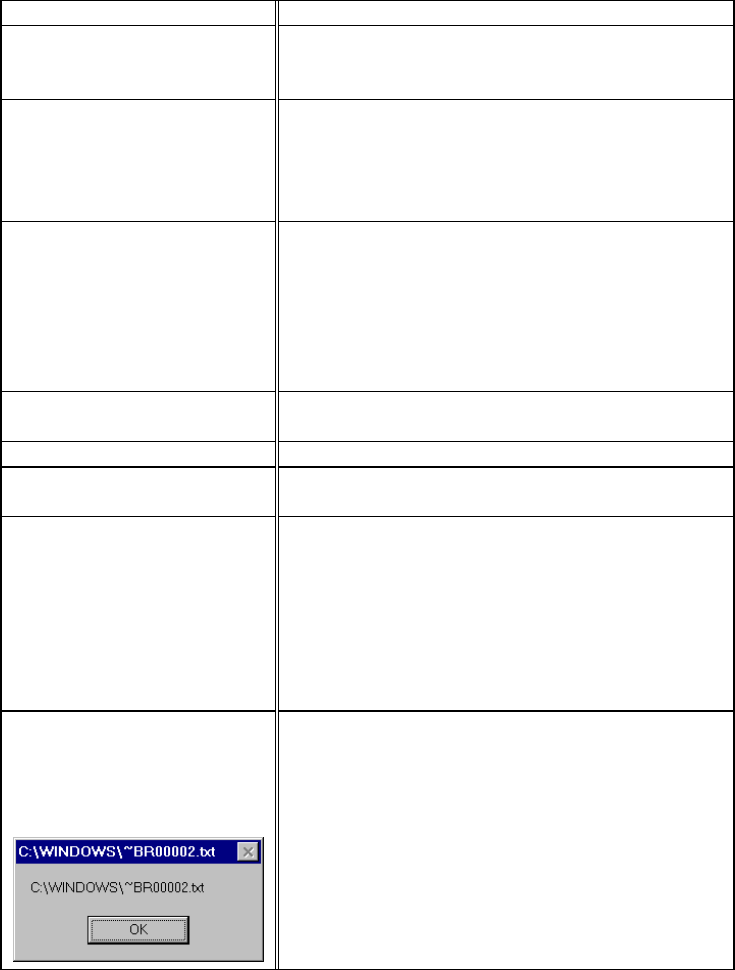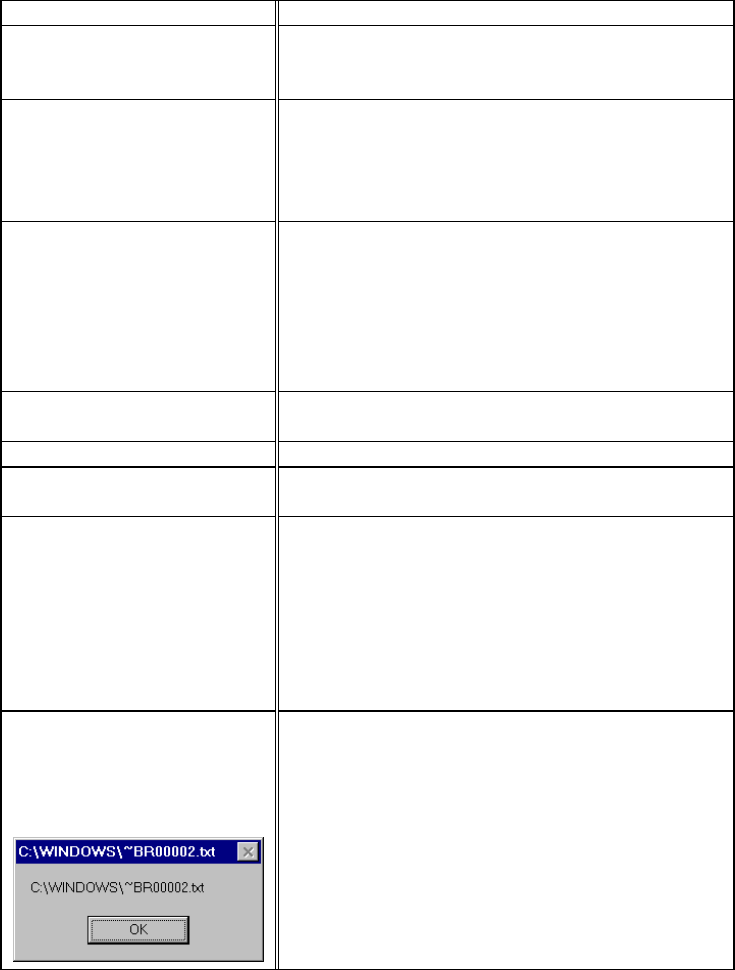
USER’S GUIDE
6–14
Setting Up the Printer
Question Recommendation
I cannot print from my
application software.
• Make sure the supplied Windows printer driver is
installed correctly and selected in your application
software.
I cannot print the entire page.
• Check to see if the size of paper in the feeder is
the same as the one that you have selected in your
application or the printer driver.
• Check to see if the interface cable is connected to
the printer and computer securely.
Computer indicates a device
time-out.
• If the
Alarm
LED is blinking, clear it referring to
the ‘Alarm Indications at a Glance’ section in this
chapter and try to print again.
• If the
Alarm
LED is off, wait a short while and
then click on the Retry button on the PC screen
dialog box.
Check to see if the printer is On-line
Computer indicates Paper
Empty.
Paper is empty. Load paper in the Feeder and push
the
On Line
button to recover from the error status..
Computer indicates Off Line Press the
On Line
button to make the printer ready.
Computer indicates Power Off Check if the printer is securely plugged into the AC
outlet and the
Power
button is On.
Computer indicates an error
message other than above.
Check the following;
• The computer can work in bi-directional mode.
• The printer port is correct.
• Selection of the printer is correct.
• Recommended interface cable is being
used.(IEEE 1284 compliant)
Or select the ‘Control’ tag in the driver and set the
‘Status Monitor’ to off.
If you install the printer driver
for your HL-2400Ce from the
Plug & Play installation, the
installation may sometimes fail
with the following error dialog.
Please reinstall the printer driver by clicking the ‘Add
Printer’ icon on the Settings-Printer dialog.