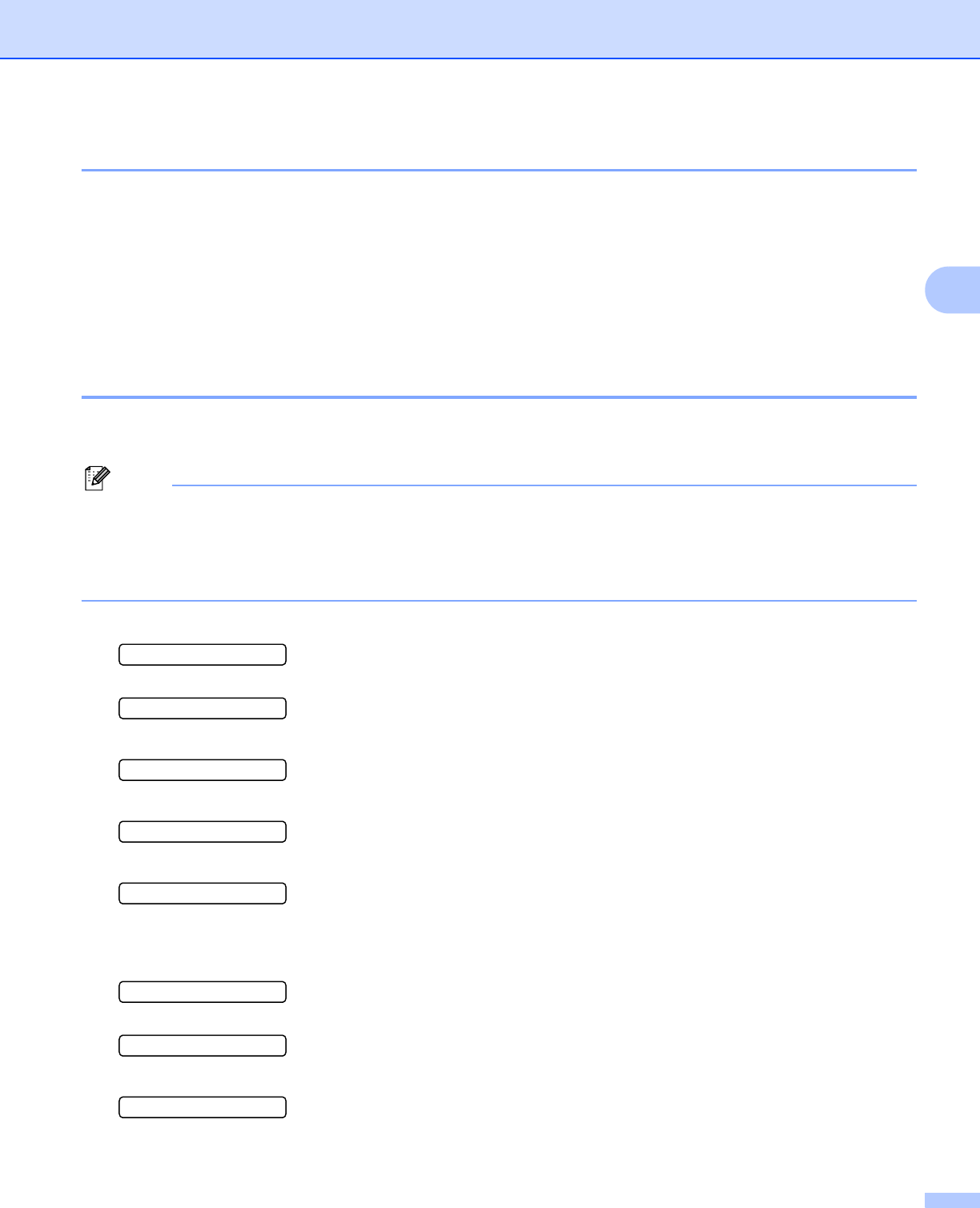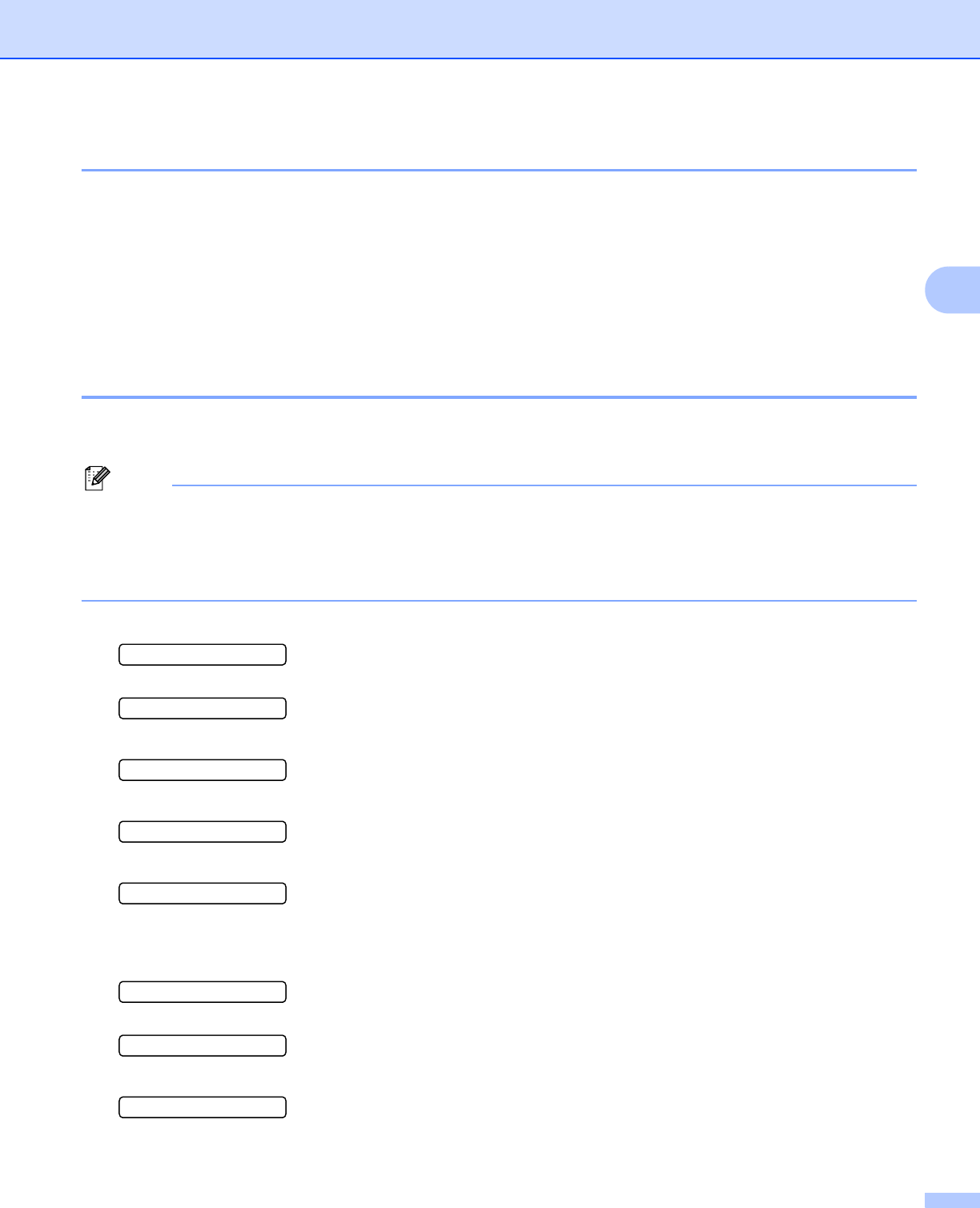
Control Panel
95
3
Frequency 3
You can set how often the color correction (Color Calibration and Auto Registration) occurs. The default
setting is Normal. The color correction process consumes some amount of the toner.
a Press + or - to choose Color Correction. Press OK.
b Press + or - to choose Frequency. Press OK.
c Press + or - to choose Normal, Low or Off. Press OK.
Calibration 3
The output density for each color may vary depending on the environment the machine is in such as
temperature and humidity. Calibration helps you to improve the color density.
If you print using the Windows
®
printer driver, you need to perform the calibration from the Windows
®
printer driver. See Color Calibration on page 43.
If you print using the Macintosh printer driver, you need to perform the calibration using the status monitor.
See Status Monitor on page 64 for how to turn the status monitor on.
a Press + or - to choose Color Correction. Press OK.
Select ab or OK
h
Color Correction
b Press OK.
ColorCalibration
c Press OK.
Calibrate
d Press OK again.
OK?
You can reset the calibration parameters back to those set at the factory.
a Press + or - to choose Color Correction. Press OK.
Select ab or OK
h
Color Correction
b Press OK.
ColorCalibration