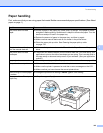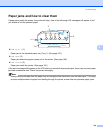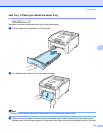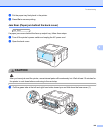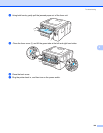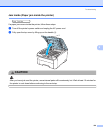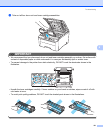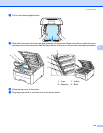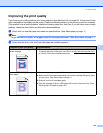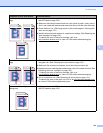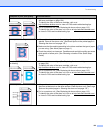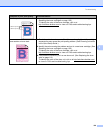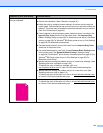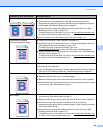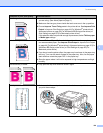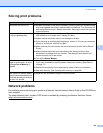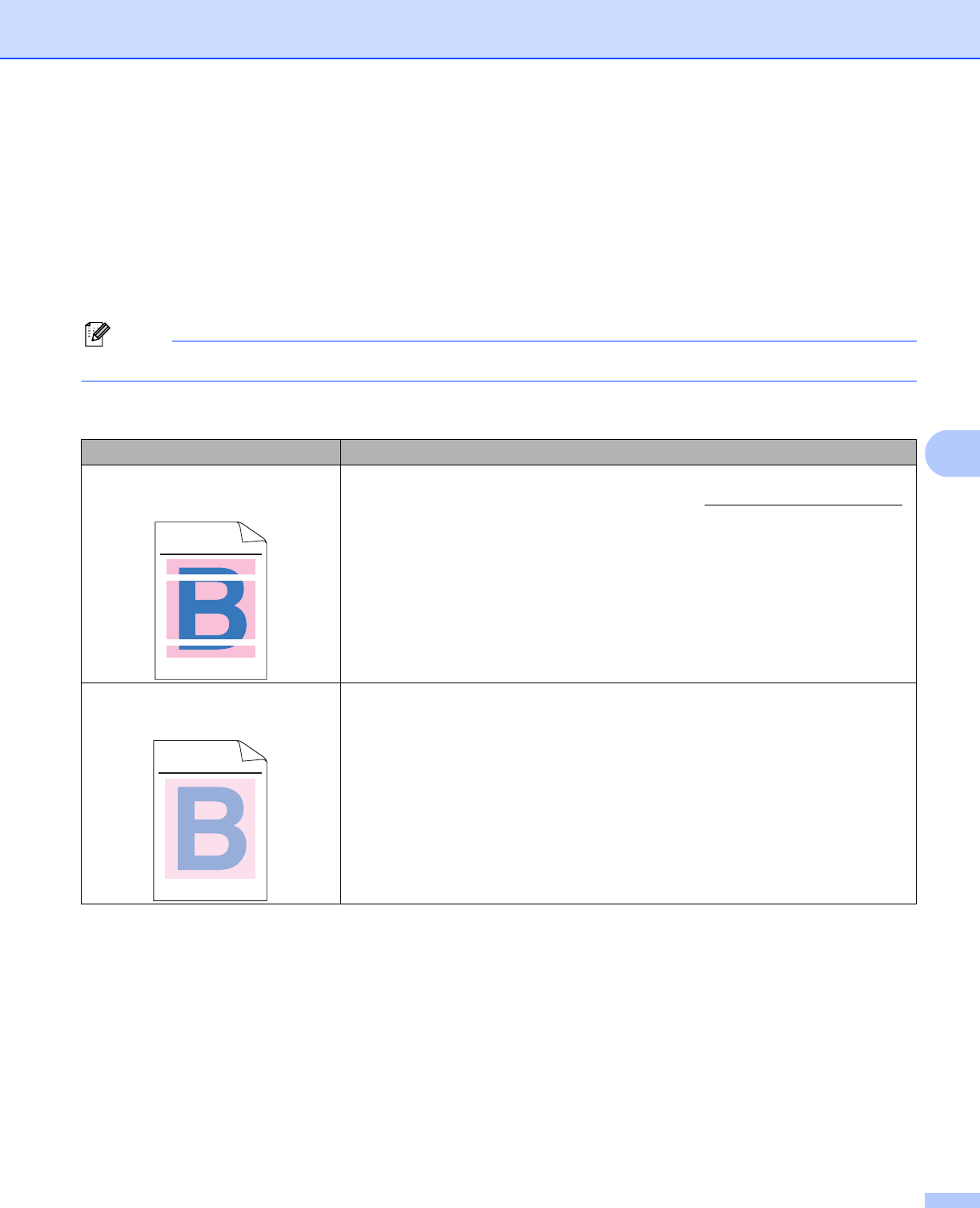
Troubleshooting
153
6
Improving the print quality 6
If you have a print quality problem, print a test page first (see Machine Info. on page 82). If the printout looks
good, the problem is probably not the printer. Check the interface cable or try the printer on another computer.
If the printout have a quality problem, check the following steps first. And then, if you still have a print quality
problem, check the chart below and follow the recommendation.
a Check that you use the paper that meets our specifications. (See About paper on page 1.)
Note
To get the best print quality, we suggest using the recommended paper. (See About paper on page 1.)
b Check that the drum units and toner cartridges are installed properly.
Examples of poor print quality Recommendation
White lines, bands or ribbing
across the page
Put in a new drum unit. (See Replacing the drum units on page 112.)
To identify the color of the drum unit, visit us at http://solutions.brother.com/
to view our FAQs and troubleshooting tips.
Colors are light or unclear on the
whole page
Make sure toner save mode is off in the control panel or the printer driver.
Make sure that the media type setting in the driver matches the type of paper
you are using. (See About paper on page 1.)
Shake all four toner cartridges gently.
Wipe the windows of all four LED heads with a dry lint free soft cloth. (See
Cleaning the LED head on page 129.)
ABCDEFGHIJKLMNOPQRSTUVWXYZ. 0123456789. abcdefghijklmnopqrstuvwxyz.
ABCDEFGHIJKLMNOPQRSTUVWXYZ. 0123456789. abcdefghijklmnopqrstuvwxyz.
ABCDEFGHIJKLMNOPQRSTUVWXYZ. 0123456789. abcdefghijklmnopqrstuvwxyz.
ABCDEFGHIJKLMNOPQRSTUVWXYZ. 0123456789. abcdefghijklmnopqrstuvwxyz.
ABCDEFGHIJKLMNOPQRSTUVWXYZ. 0123456789. abcdefghijklmnopqrstuvwxyz.
ABCDEFGHIJKLMNOPQRSTUVWXYZ. 0123456789. abcdefghijklmnopqrstuvwxyz.
ABCDEFGHIJKLMNOPQRSTUVWXYZ. 0123456789. abcdefghijklmnopqrstuvwxyz.
ABCDEFGHIJKLMNOPQRSTUVWXYZ. 0123456789. abcdefghijklmnopqrstuvwxyz.