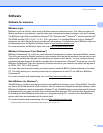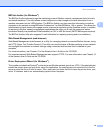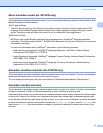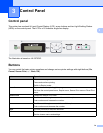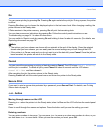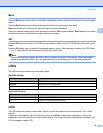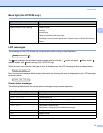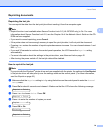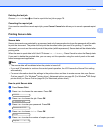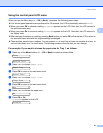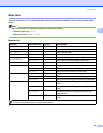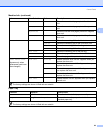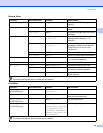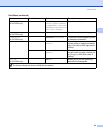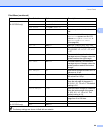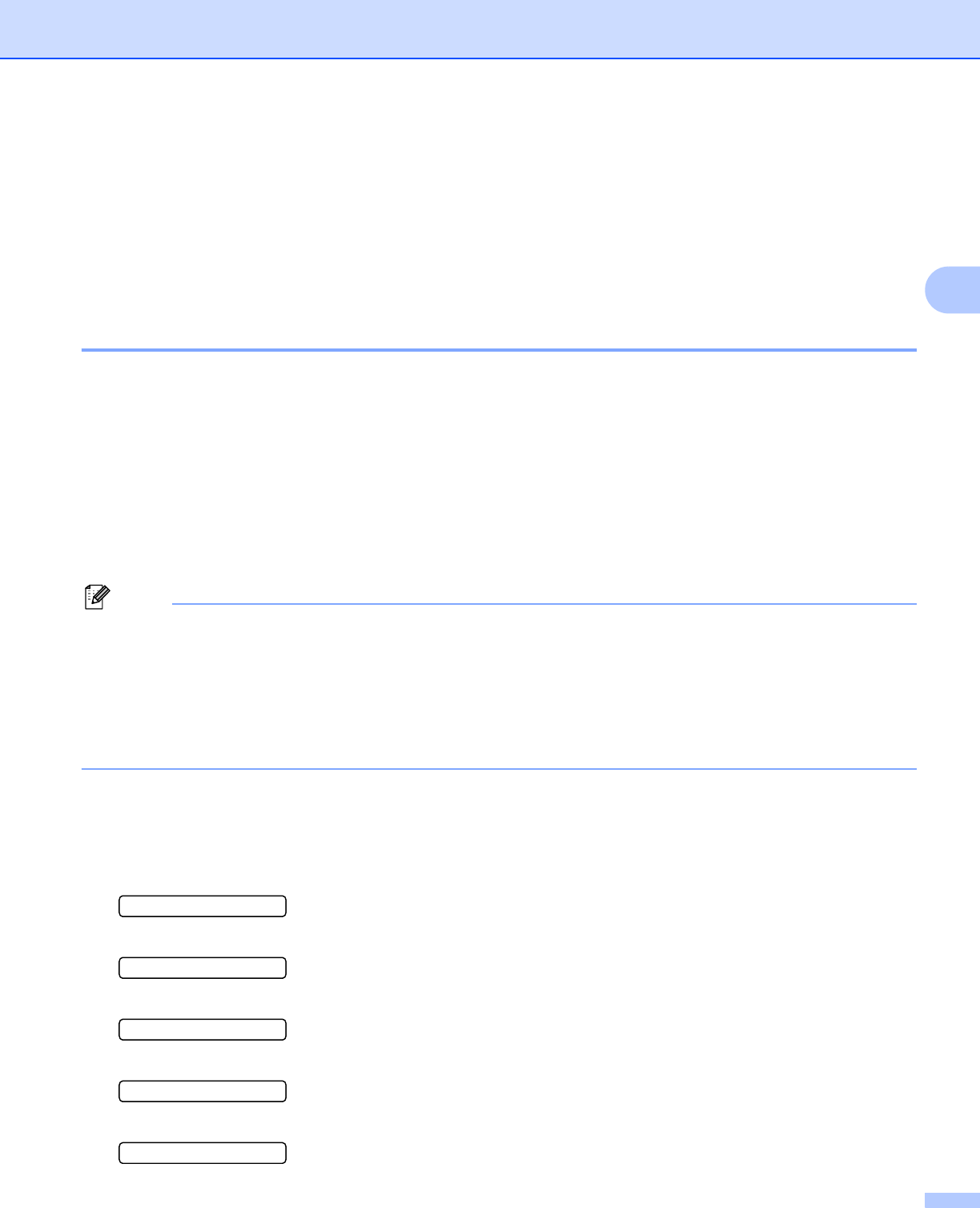
Control Panel
79
3
Deleting the last job 3
Choose Delete in step c on How to reprint the last job on page 78.
Canceling the reprint job 3
If you want to cancel the current reprint job, press Cancel. Cancel also allows you to cancel a paused reprint
job.
Printing Secure data 3
Secure data 3
Secure documents are protected by a password and only those people who know the password will be able
to print the document. The printer will not print the document when you send it for printing. To print the
document, you must use the control panel of the printer (with the password). Secure data will be deleted after
printing once.
When the area to spool data is full, the LCD shows Out of Memory. Press Cancel to return the Ready state.
If you want to delete the spooled data, you can carry out this operation using the control panel or the web-
based management application.
Note
• The secure data will be deleted when the printer is turned off.
• If you wait 30 seconds to continue the control panel operation, the LCD leaves the Secure Print setting
automatically.
• For more information about the settings in the printer driver and how to create secure data, see Secure
Print on page 41 (For Windows
®
printer driver), Advanced options on page 50 (For Windows
®
BR-Script
printer driver) or Secure Print on page 58 (For Macintosh printer driver).
How to print Secure data 3
a Press Secure Print.
b Press + or - to choose the user name. Press OK.
XXXXXX
c Press + or - to choose the job. Press OK.
1.XXXXXX.doc
d Press + or - to enter your password. Press OK.
Password:XXXX
e Press + or - to choose Print. Press OK.
Print
f Press + or - to enter the number of copies you want.
Copies = 3