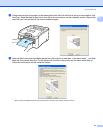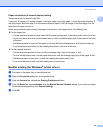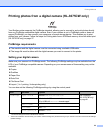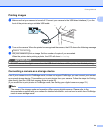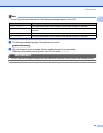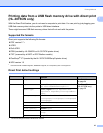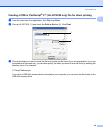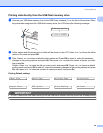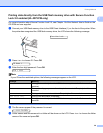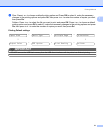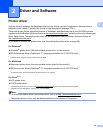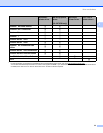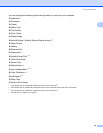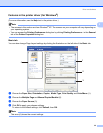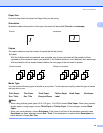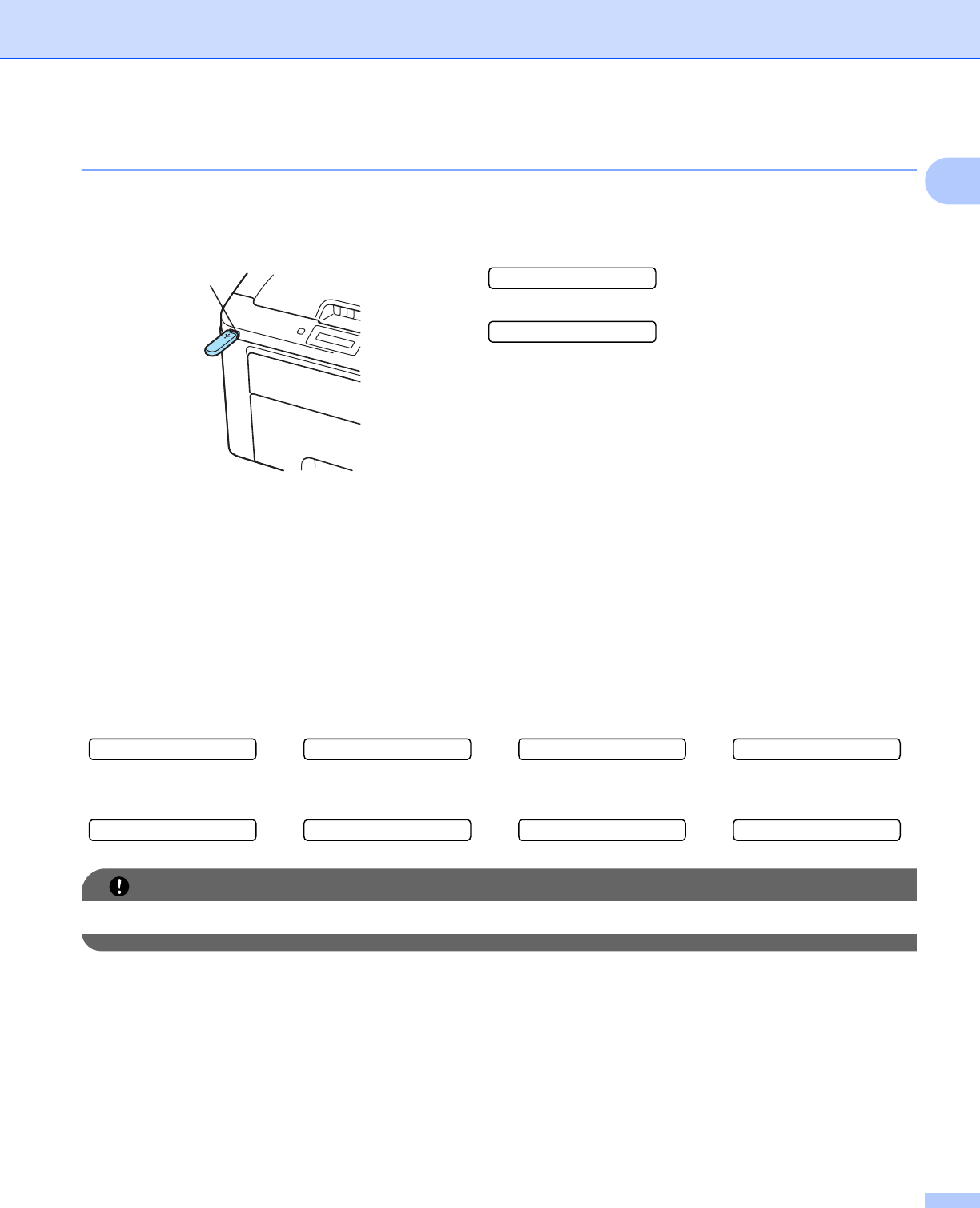
Printing Methods
29
1
Printing data directly from the USB flash memory drive 1
a Connect your USB flash memory drive to the USB Direct Interface (1) on the front of the printer. When
the printer has recognized the USB flash memory drive, the LCD shows the following message.
b Folder names and file names not in a folder will be shown on the LCD. Press + or - to choose the folder
name or file name and press OK.
c Files: Press + or - to choose a default printing option and Press OK to select it, make the necessary
changes to the printing options and press Go, then press + or - to enter the number of copies you want,
then press Go.
Folders: Press + or - to select the file you want to print and press OK. Press + or - to choose a default
printing option and press OK to select it, make the necessary changes to the printing options and press
Go, then press + or - to enter the number of copies you want, then press Go.
IMPORTANT
DO NOT remove the USB flash memory from the USB direct interface until the printer has finished printing.
Checking device
h
1./XXXX.FOLDER1
Printing Default settings
Paper Size
i
Media Type
i
Multiple Page
i
Orientation
q q
Output Color
j
PDF Option
j
Print Quality
j
Collate
1